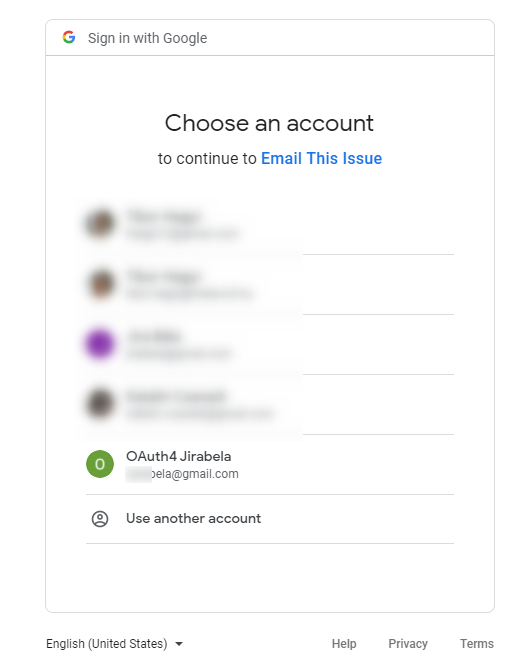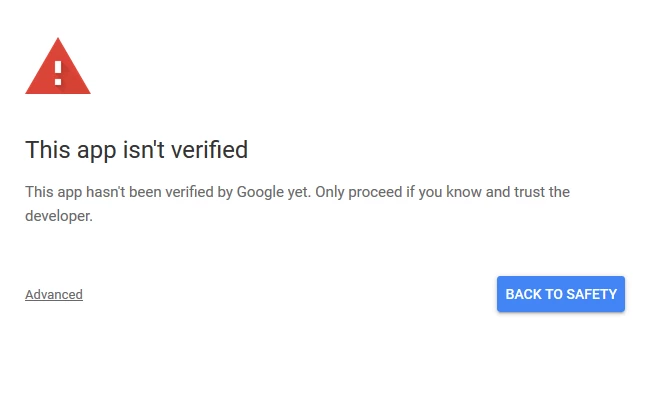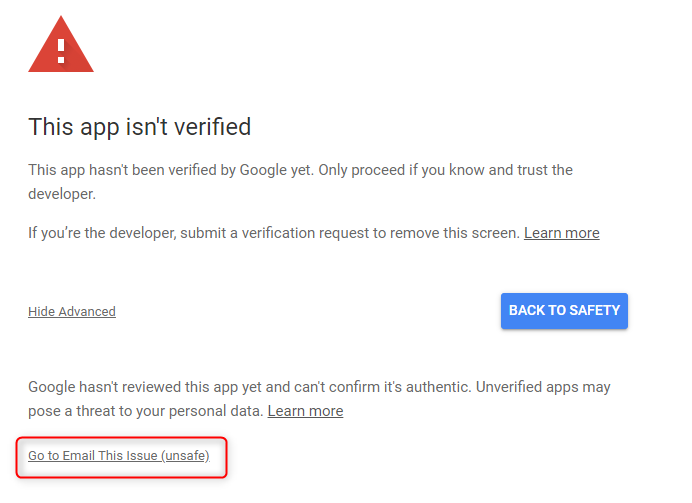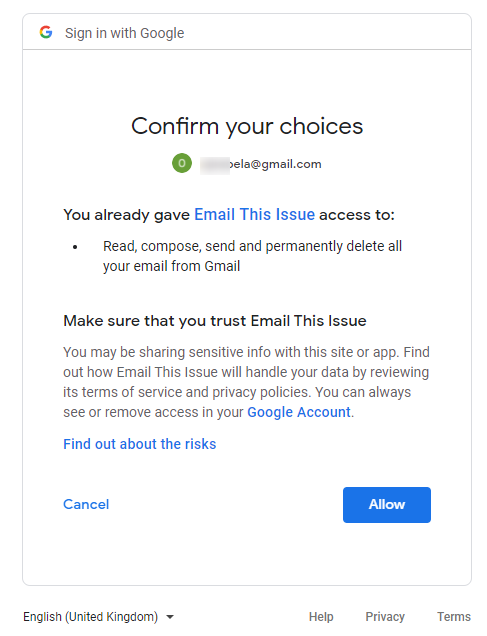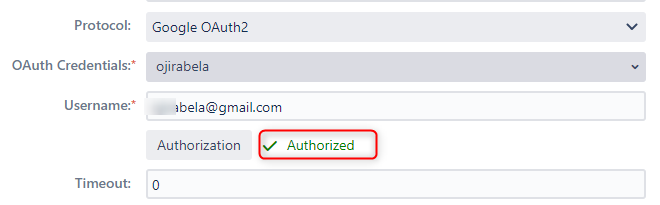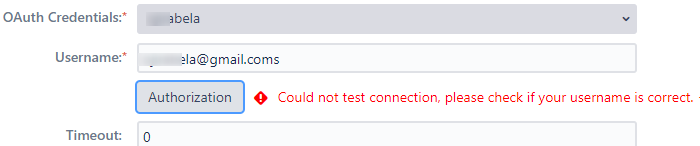To authorize Email This Issue access the Gmail account you’d like to fetch emails from or to use to send email s, you must click the Authorization button in the SMTP Connections or Incoming Mail Accounts.
Once then, you’ll be guided through a couple of steps.
Step 1 - Select the Google Account
Step 2 - Confirm your intention to authorize Email This Issue
If you see this screen during the authorization, click Advanced.
Step 3 - Go to Email This Issue
Is Email This Issue really unsafe?
No. Google marking the app unsafe does not have anything to do with Email This Issue’s security.
Google will mark all applications unsafe which are not validated by Google. As Email This Issue is running in your Server or DC environment (i.e. it is not a SaaS application), a such validation of this app is nearly impossible.
This means you are safe to go with Email This Issue.
Step 4 - Confirm Your Intention
Click Allow in this screen.
Step 5 - Check the result of the authorization
If all went fine, you’ll see a feedback on the result of the Authorization right within the SMTP Connection or Mail Account.
In case something went wrong, an error message would appear here explaining the causes like this: