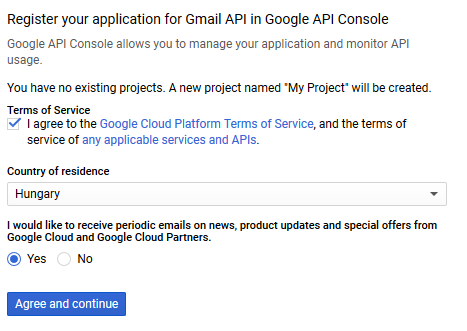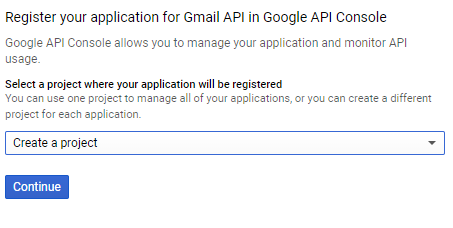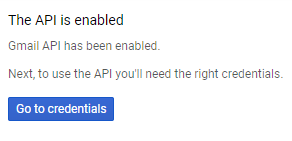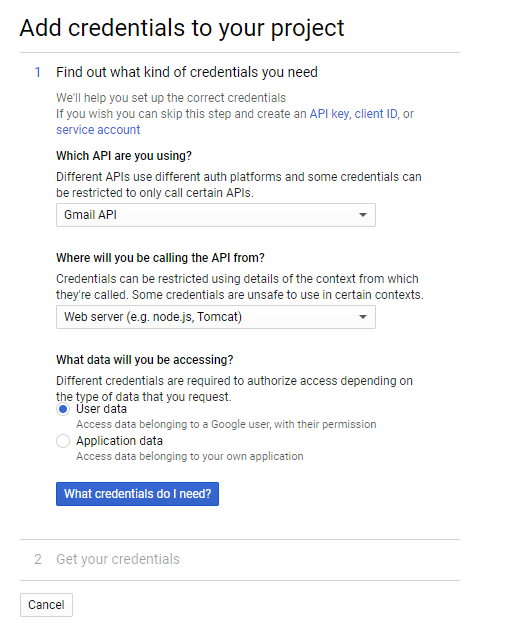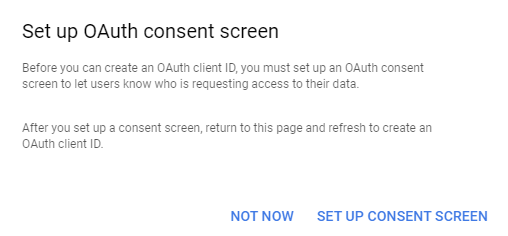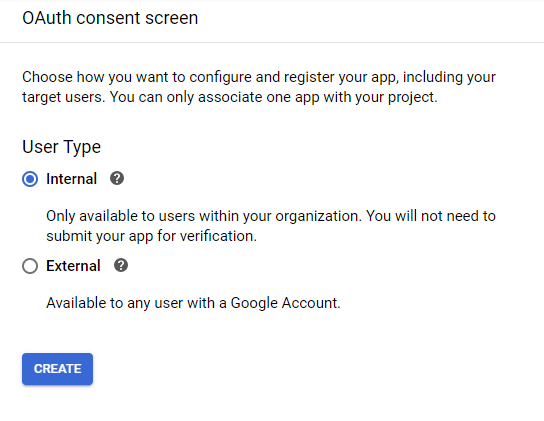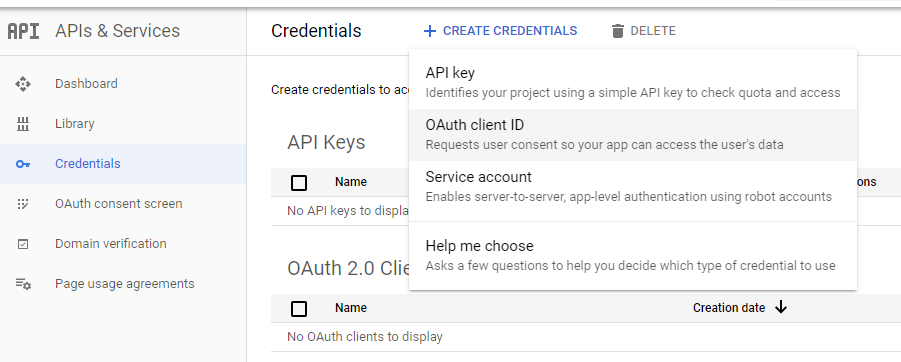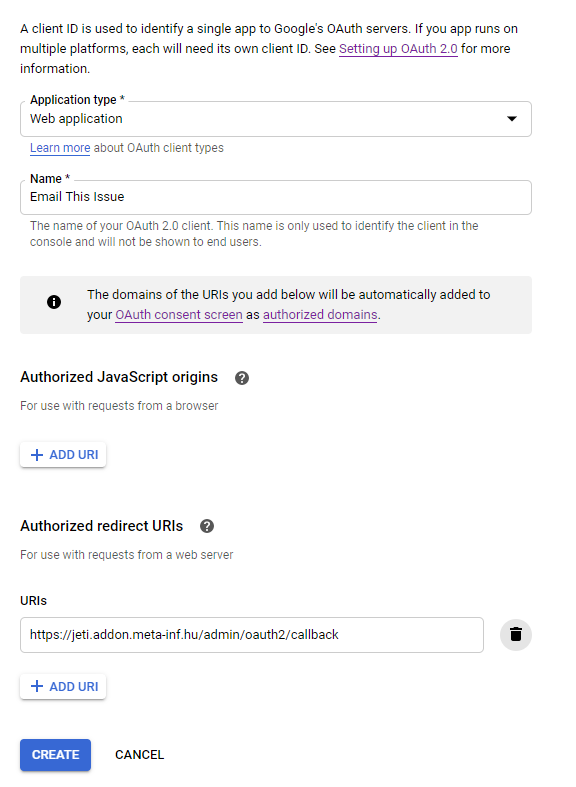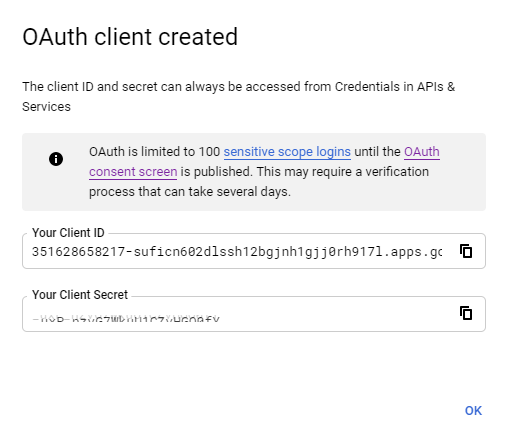Thank you for visiting our old product documentation site. Note that we are in the process of migrating our product documentation and soon we will not store or update our documentation here.Please navigate to our new documentation site and update your bookmarks accordingly. If you're looking for the former content of this page, click here. |
Overview
This article explains how to enable OAuth2 in your Google panel to authenticate Email This Issue. This allows you to send FROM your Google address using this application. The credentials created during this process can be used in any Plugin that allows them.
Log in to your Google account
Visit the following link in your Google account:
https://console.developers.google.com/flows/enableapi?apiid=gmail&credential=client_key&pli=1
If this is the first time you are here, you have to accept the Terms of Service:
Agree to the Terms of Service and click “Agree and continue”
If you have already agreed to the Terms of Service, you can select one of your existing projects, or create a new One:
The next screen confirms that the API is enabled:
Click on “Go to credentials”
If you don’t have any credentials yet, the Add Credentials screen will be displayed:
The Gmail API will be automatically selected
select Web Server and
User data
click “What credentials do I need?”
A pop-up displays notifying you that you must first set up an OAuth consent screen:
Click “Set Up Consent Screen”
A screen is shown to select internal or external user type:
Select the one based on your requirements then click “Create”.
Here you can set up the “Consent screen”:
Enter the application name (in this case for example “Email This Issue”)
Select a support email
Enter meta-inf.hu to Authorized domains
Click “Save”
When you are finished with the Consent screen you can create credentials:
go back to Credentials
Click “CREATE CREDENTIALS”
Select “OAuth Client ID”
A dialog box appears:
Select “Web Application” as “Application type”
Enter a name eg. Email This Issue
Add an Authorized redirect URI: which should be the one on this image
https://jeti.addon.meta-inf.hu/admin/oauth2/callbackClick “Create”
A dialog box pops up showing your client id and secret:
Here, the client secret is only blurred for data protection purposes.
When you are finished these steps, you can create OAuth2 Credentials in Email This Issue to use them in Incoming Mail Connections and Outgoing Mail Connections