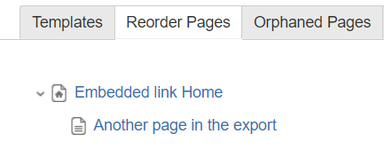This article is meant to help you creating page to page embedded links with page numbers for PDF export.
| Table of Contents |
|---|
Step-by-step guide
I use the following page hierarchy:
You can find all related documentation at the bottom of this page.
...
| Note | ||
|---|---|---|
| ||
Please note that you have to have administrator rights in order to carry out the below steps. |
Create or modify a Custom stylesheet using the following CSS code:
| Code Block | ||
|---|---|---|
| ||
a.embedded-page-link::after{
content: "("target-counter(attr(href), page, decimal)")";
} |
...
Creating a Link
To create a link on the "Embedded link Home" page that links a table at the "Another page in the export" page, do the following steps:
...
Print Settings with Content Exporter
- Go to your first exportable page (in this case it is the "Embedded link Home")
- In the page menu click on Export to PDF
- Customize for this export
- Click on Stylesheet (CSS) → Edit
- Select the custom style sheet you created (see Creating a Custom Style Sheet).
- Click on Apply to save your settings
- Select content as desired (in this case the "Current page with all child pages" option has been selected)
- Click on Export
Change results
Change the text on your confluence page by changing the Linked text in the User macro's editable field.
...
| Code Block |
|---|
a.embedded-page-link-see::after{
content: "See on page: " target-counter(attr(href), page, decimal);
}
a.embedded-page-link-check::after{
content: "Check " target-counter(attr(href), page, decimal) " page.";
} |
...
...
| Info |
|---|
We have been moved! Please follow the redirection link to our brand new documentation. |
| Expertisefinder redirect | ||||||||
|---|---|---|---|---|---|---|---|---|
|