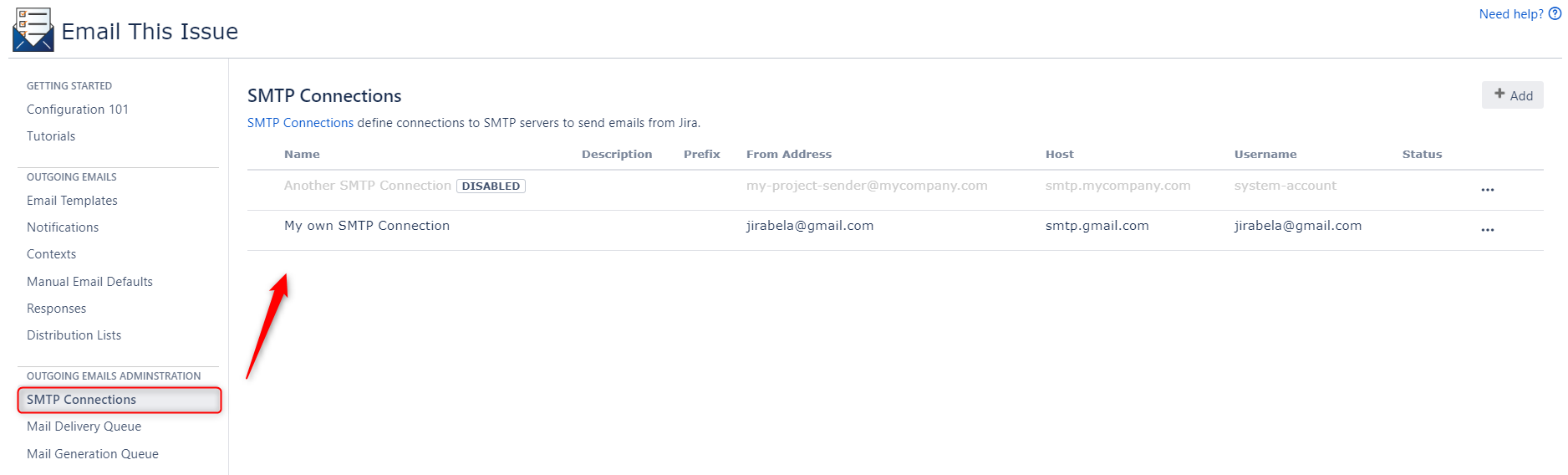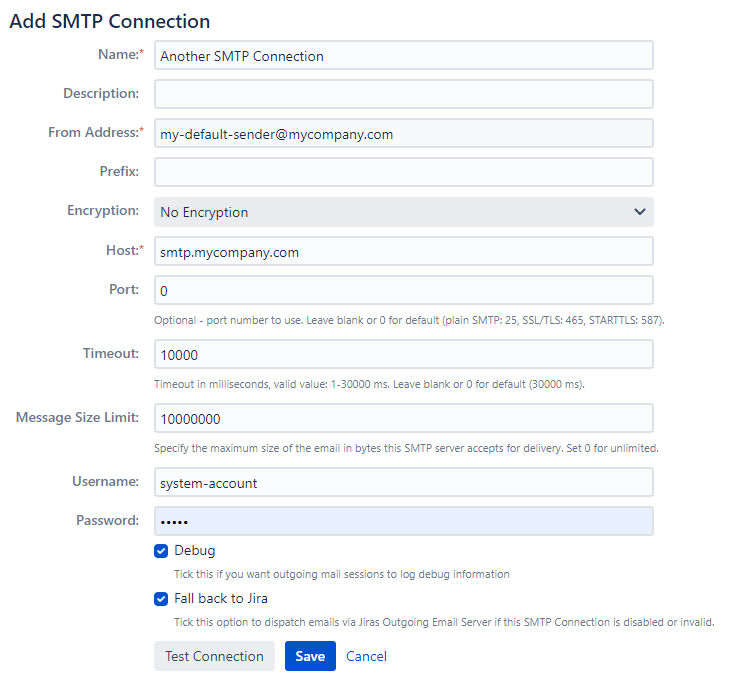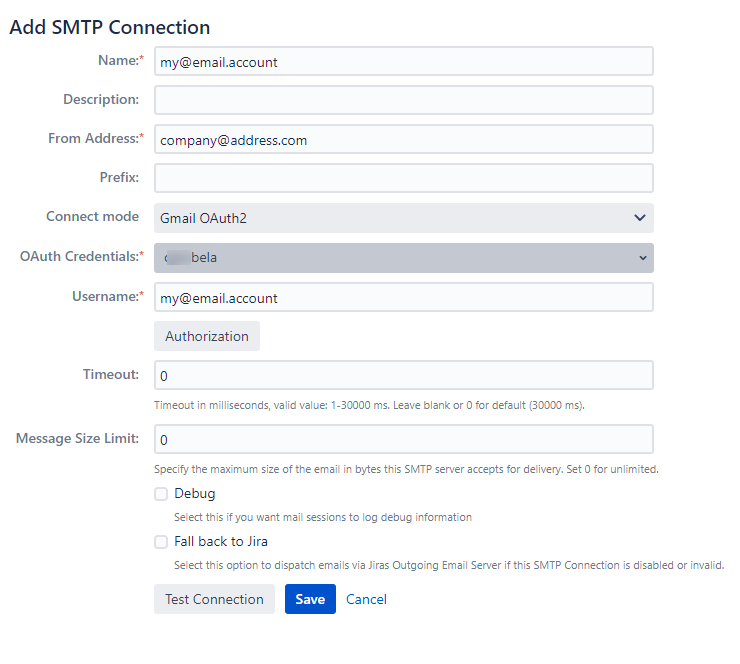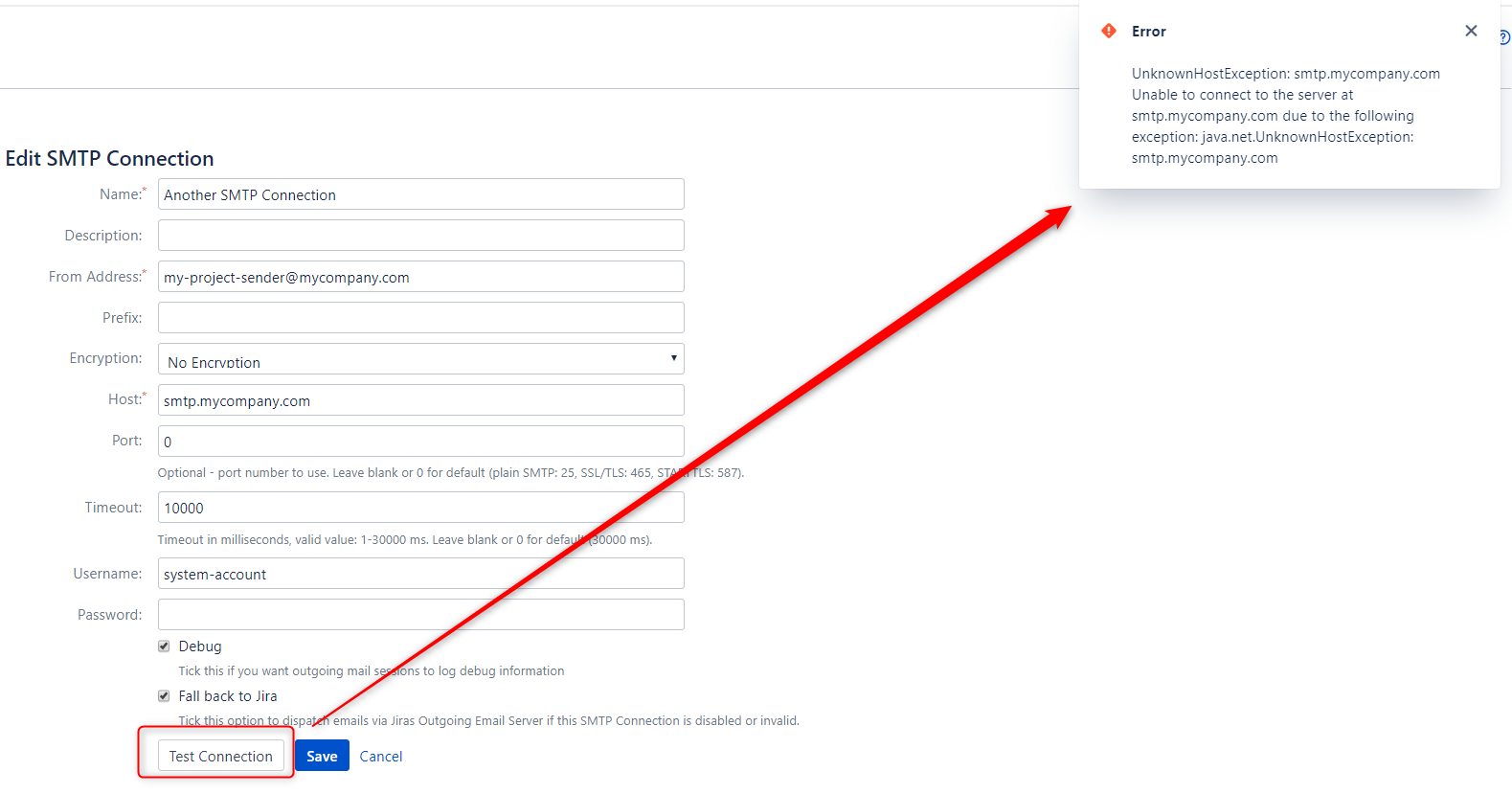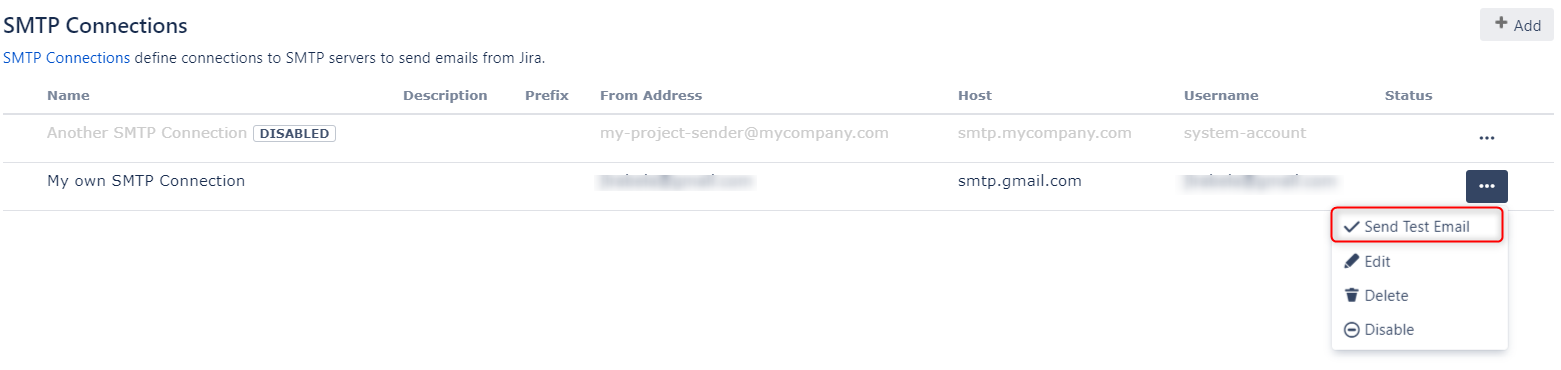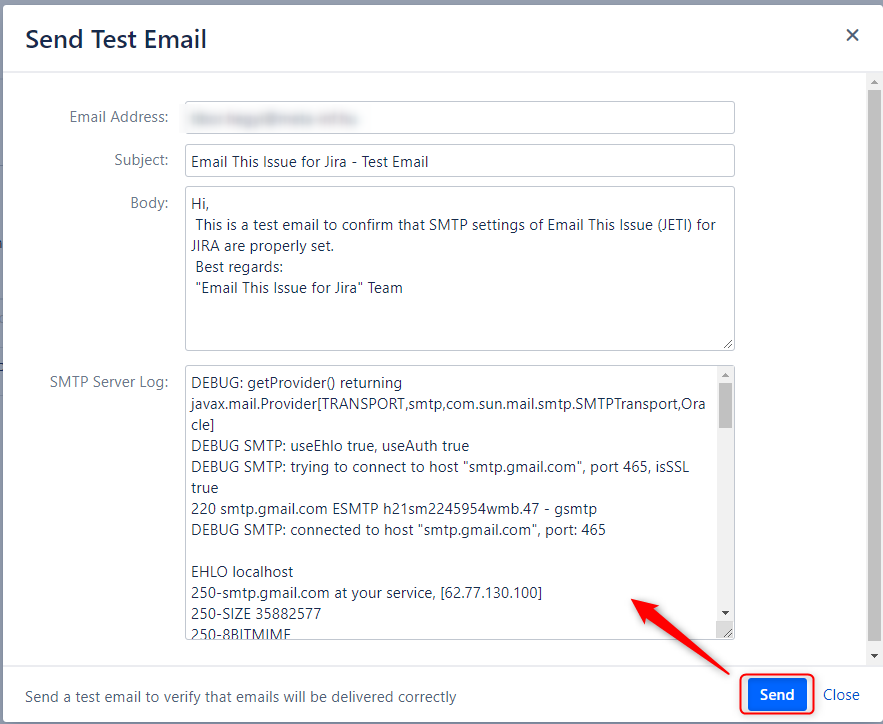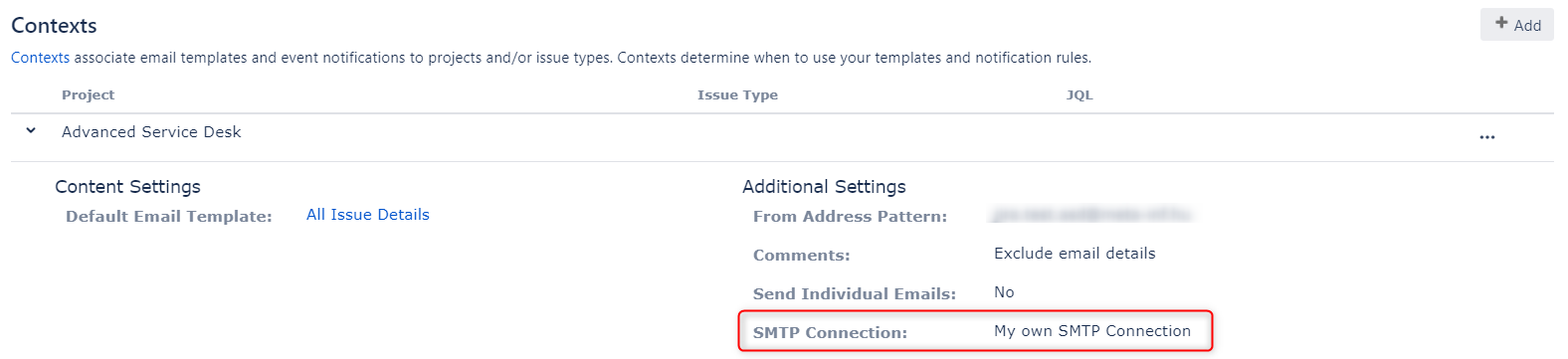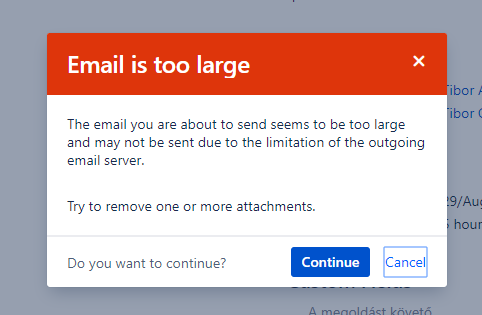| Status |
|---|
| colour | Green |
|---|
| title | Since 7.1.1.17 |
|---|
|
In contrast with Jira, Email This Issue supports multiple Outgoing Mail Connections that brings three important improvements.
- Emails may be sent via various Outgoing Mail Connections if needed, even depending on issue fields
- Email subject prefix is only optional, not a mandatory value as in Jira
- Better insight into the outgoing emails via the Outgoing Mail Delivery Queue
Add Connections
Connections may be added via the Outgoing Mail Connections menu
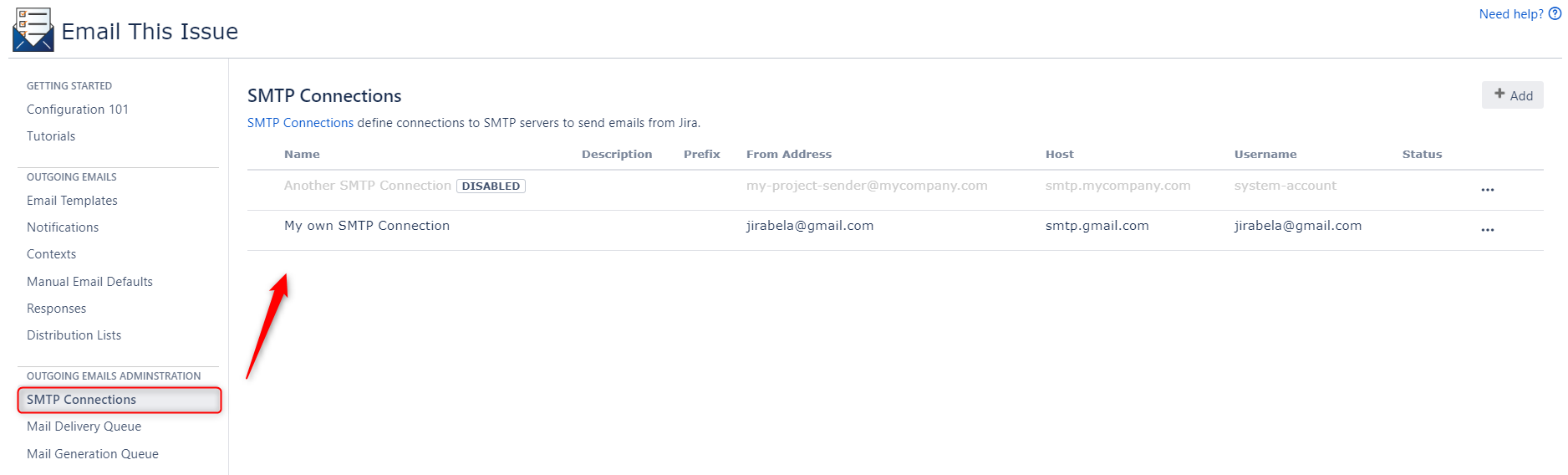 Image Removed
Image Removed
Outgoing Mail Connections have a set of mandatory and optional attributes. The new Protocol Attribute is used to specify if connection to the provider is based on password authentication or on OAuth2.
Add Outgoing Mail Connection with Password authentication
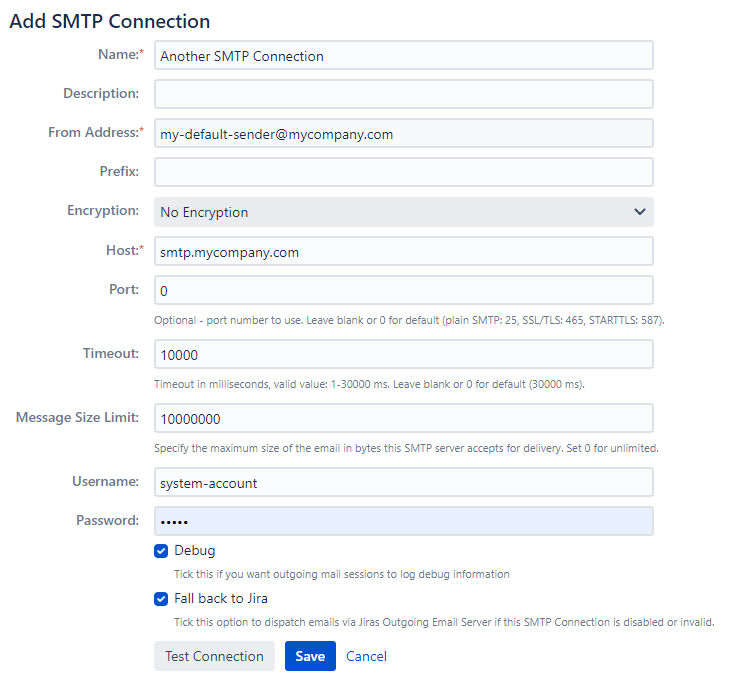 Image Removed
Image Removed
Add Outgoing Mail Connection with OAuth2 Authorization
When using OAuth2 connection protocol, a reduced set of fields are shown because attributes like host, port, password are not required.
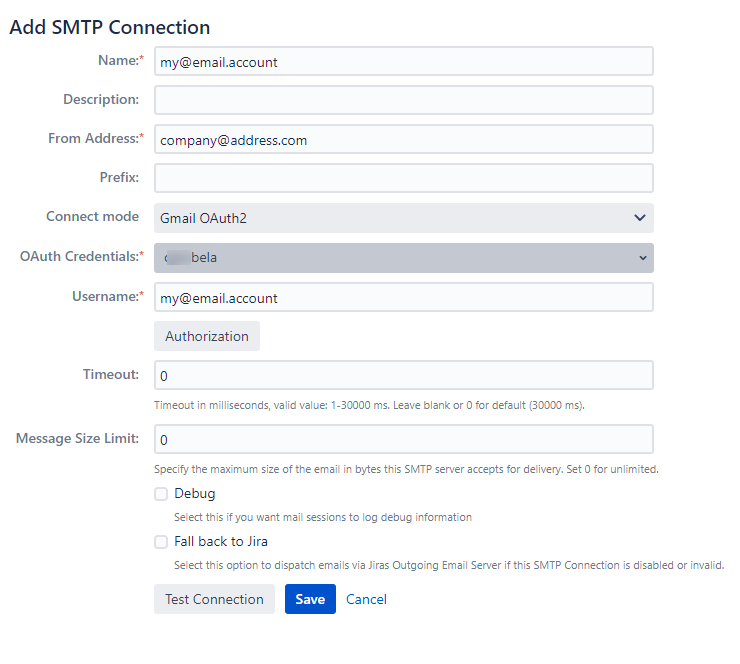 Image Removed
Image Removed
OAuth2 Authorization
If you want to connect to an Outgoing Mail Connection service using OAuth2, then after specifying the OAuth Credential and Username, you must start the authorization process by clicking the Authorization button.
The authorization is specific to the Service Provider and takes a couple of steps as detailed here for Gmail and o365.
Authorize Email This Issue to access Gmail accounts
Authorize Email This Issue to Access Microsoft 365 Accounts
Outgoing Mail Connection Attributes
...
...
...
...
...
...
...
...
...
This is a new attribute with values: Smtp or OAuth. It indicates how we connect to the service. Either with direct password authentication (Smtp) or via OAuth2.
| Status |
|---|
| colour | Green |
|---|
| title | Since 8.1.0 |
|---|
|
...
...
...
This is a new attribute is used when OAuth2 authorization is activated. It selects the OAuth2 Client Credential to be used when connecting this this service.
| Status |
|---|
| colour | Green |
|---|
| title | Since 8.1.0 |
|---|
|
...
...
Supported encryptions:
- No encryption
- SSL/TLS
- STARTTLS
...
...
...
...
...
...
...
...
...
...
...
...
...
...
Test Connections
There are two ways to test a configured connections.
Test Connection in the Edit Outgoing Mail Connection screen
It is possible to test the connections before saving it. Immediate results are received as popup flags.
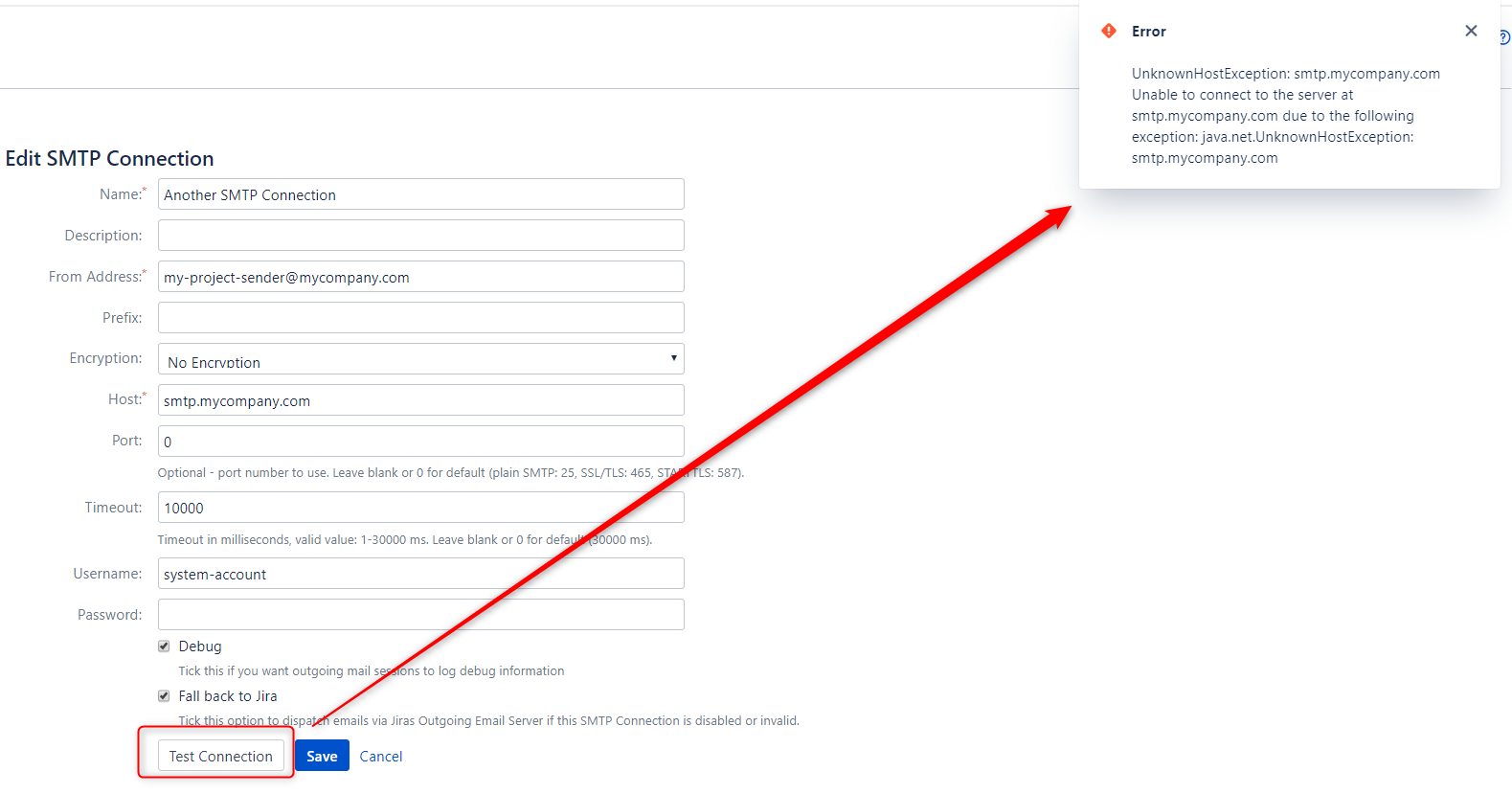 Image Removed
Image Removed
Send Test Emails
It is possible (and recommended) to test the connections by sending test emails.
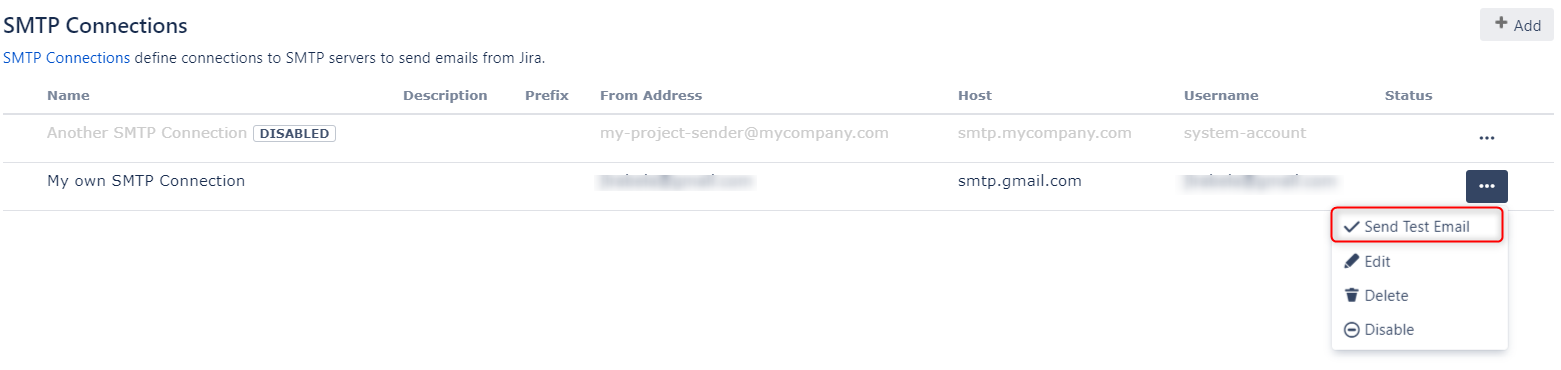 Image Removed
Image Removed
The popup dialog allows you to send the email and get detailed output.
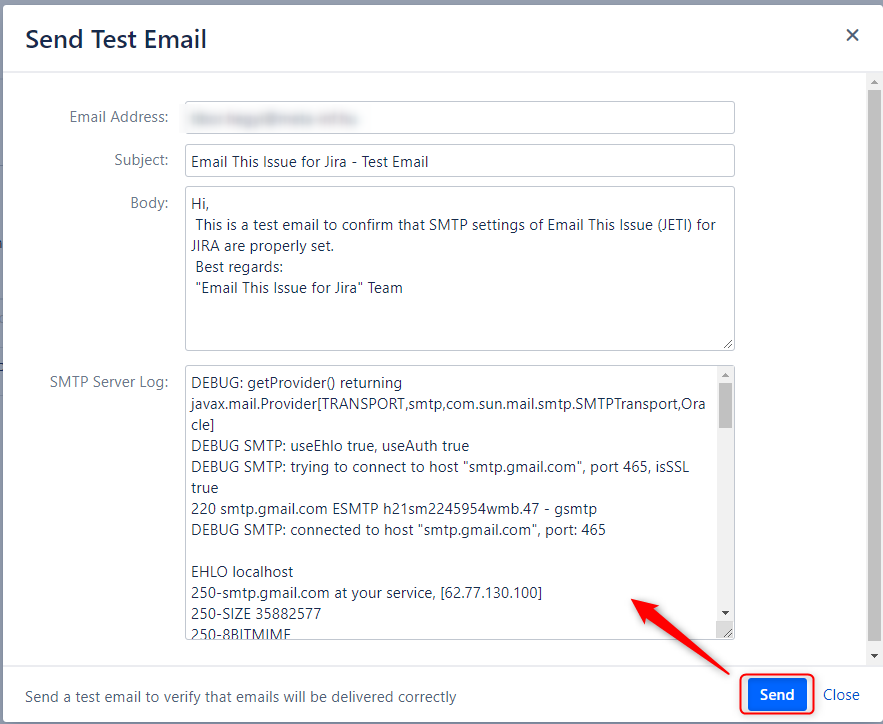 Image Removed
Image Removed
Use Outgoing Mail Connections to Deliver Emails
Connections need to be set in the Contexts in order to activate them and to start sending emails through them. This means it is possible to use different connections depending on the issue fields because Contexts may be configured with an arbitrary JQL scope.
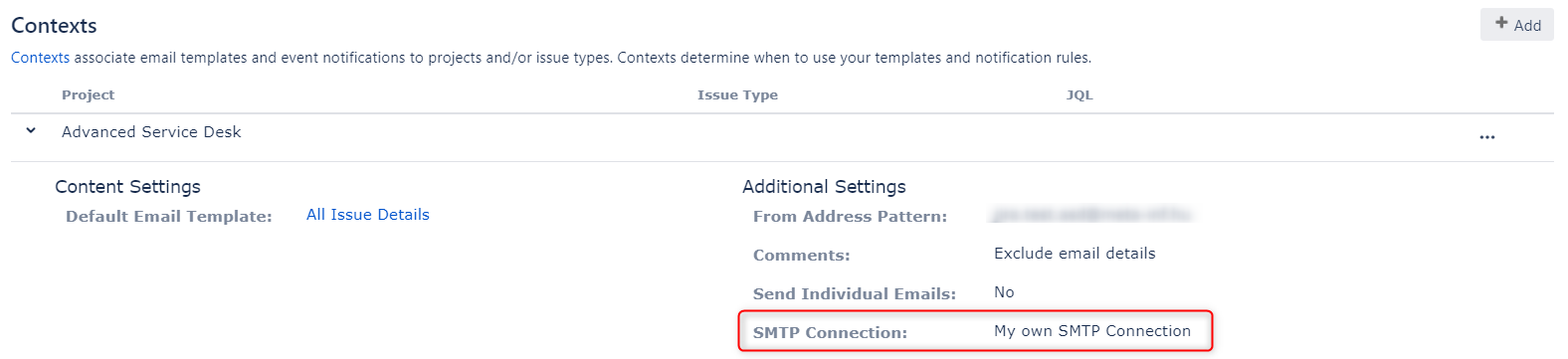 Image Removed
Image Removed
Once emails are dispatched via the Connections configured in Email This Issue, you can use the Outgoing Mail Delivery Queue to monitor the status of the delivery and resolve problems.
Message Size Limit
This attribute is used in sending Emails Manually. If the total size of attachments added to the email exceeds this value, a warning message pops up before the email is dispatched
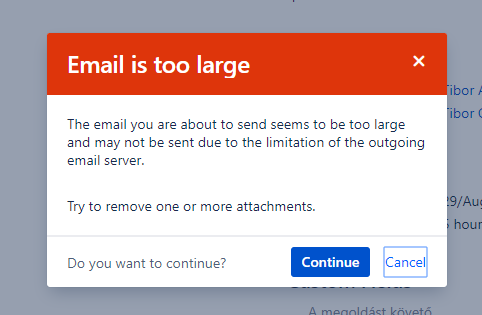 Image Removed
Image Removed
Default Outgoing Mail Connections
An outgoing connection may be marked as Default. Contexts can be configured to send emails via the Default connection instead of directly binding them to one dedicated connection.
...
| Redirect |
|---|
| filename | |
|---|
| location | https://docs.meta-inf.hu/email-this-issue-for-jira-server-data-center/documentation/administration/outgoing-mail-connections |
|---|
|
Thank you for visiting our old product documentation site. Note that we no longer store or update our documentation here.
Please navigate to our new documentation site and update your bookmarks accordingly. If you're looking for the former content of this page, click here.