Thank you for visiting our old product documentation site. Note that we are in the process of migrating our product documentation and soon we will not store or update our documentation here.Please navigate to our new documentation site and update your bookmarks accordingly. If you're looking for the former content of this page, click here. |
Email This Issue now supports OAuth2 authentication mechanism for both Google and Microsoft accounts.
To make this work you have to create OAuth Client Credentials in the Google Cloud Console (as described in Enabling OAuth2 Authorization in your Google Account) or in the Microsoft O365 Console (as described in Enabling OAuth2 Authorization in your Microsoft o365 Account) and a Client Credentials configuration in Email This Issue with the Client ID and Client Secret from the Google Service Account or the Microsoft Service Account. These client credentials can later be selected in the Incoming Mail Connections and Outgoing Mail Connections dialog.
You can manage the OAuth2 Credentials in the Email This Issue administration - OAuth2 Credentials page:
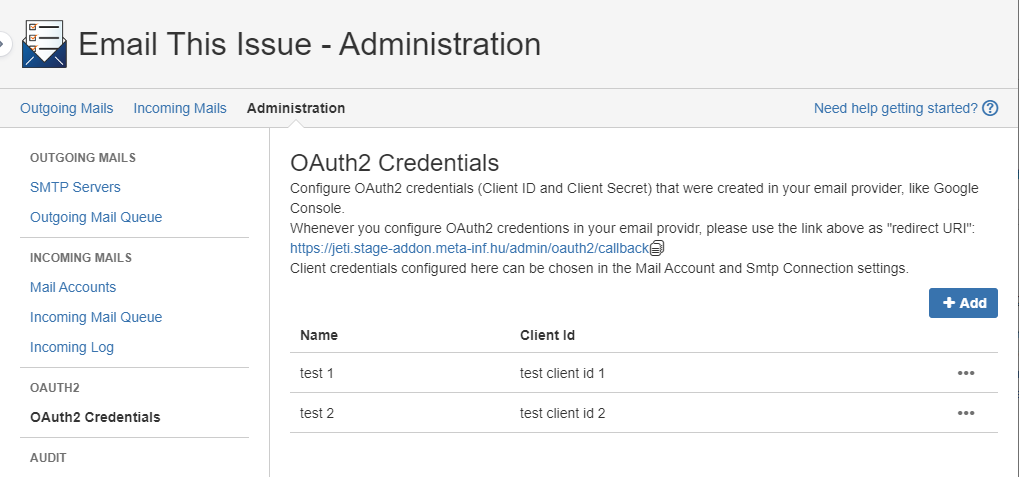
If you create a new credential configuration or edit an existing one, a dialog opens:
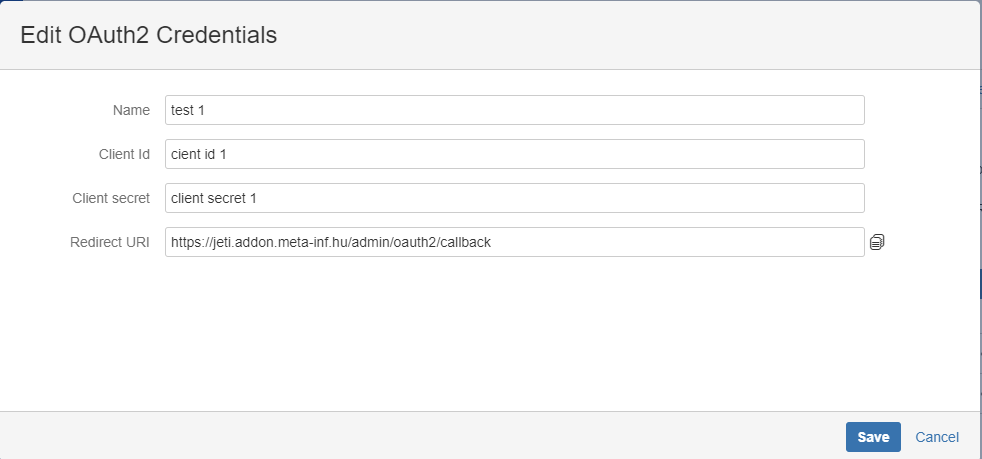
In this dialog you can find these properties: