Users with Glass View permission can access Project Configuration Documentation from project sidebar menu, by clicking the Glass Documentation menu:

Click on Export as on the top right corner, select PDF from the dropdown menu:
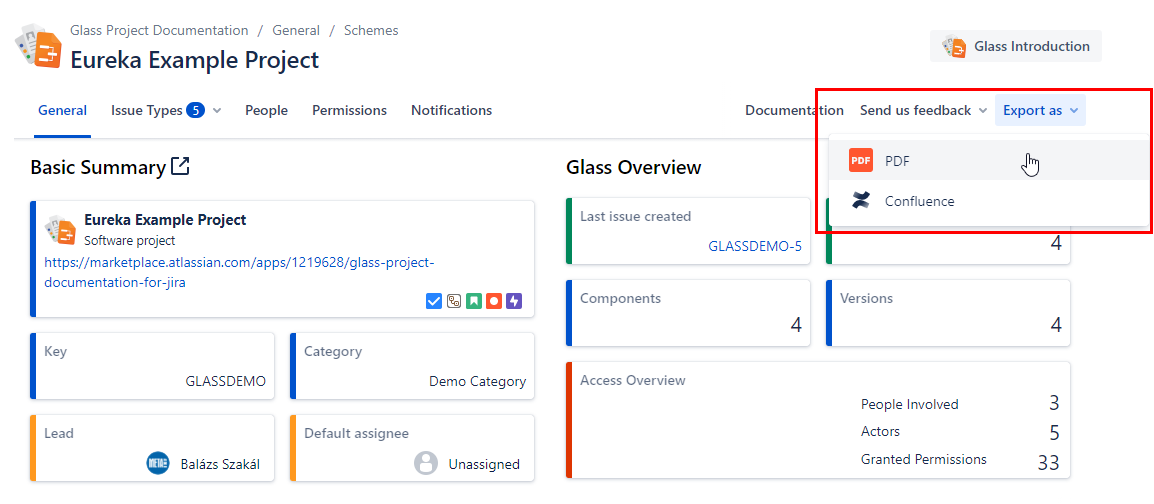
After you selected the menu, the export screen comes up.
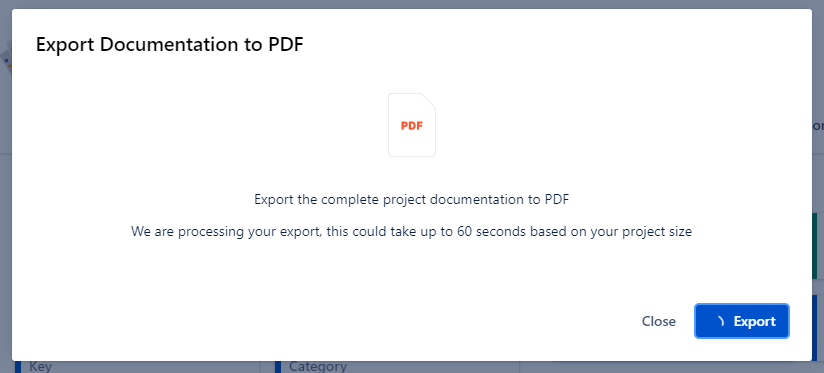
When you press Export, the PDF download starts, and the screen will be closed when finished (export time depends on your instance speed and size, but usually takes about 5-6 seconds).
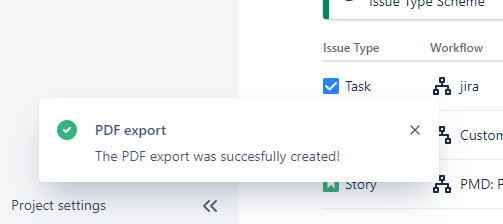
Exported PDF contains the same information as online, in a well formatted a way, which is prepared for Audit purposes. |

Try full export on our Demo Instance or trial it on Your Instance.