Advanced Email Configurations provide a set of optional features that may be useful when you have complex scenarios to fulfill. The list of Advanced Email Configurations may be accessed from the Email This Issue configuration screen.
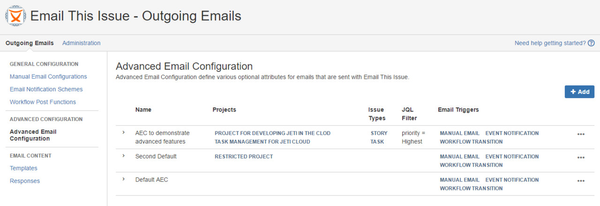
It is perfectly valid to add multiple Advanced Email Configurations, but there are three aspects to consider in each of them:
The scope determines to which issues this setting is applicable. If there are multiple Manual Email Configurations in the system, Email This Issue evaluates all of them and determines the one with the best matching scope for the issue that the users want to send in emails.
The scope may be composed of:
The below example matches the Highest priority issues of type Email in the TM project.
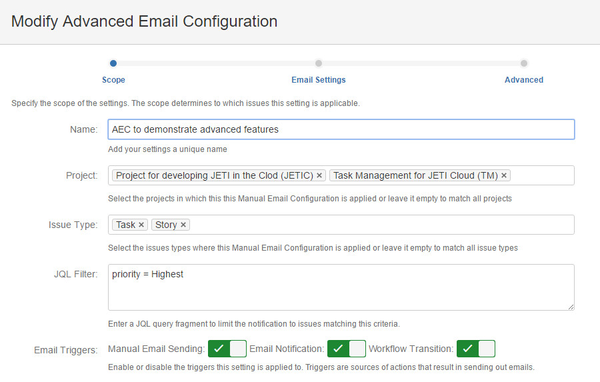
To enter a JQL which involves a user name (such as defining the assignee of an issue), follow the below steps:
In the Email Settings tab, several advanced attributes are available.
| Field | Value | Explanation | |
|---|---|---|---|
| Store non-Jira Recipients | Text custom field | Select a Text custom field here to store external email addresses of each outgoing email in a comma-separated manner. You can use this field in email notification schemes to send automated emails. This way the field selected here may be considered as a field for external watchers. | |
| Store User Recipients | Multi User Picker custom field | Select a Multi User Picker field here to store Jira user recipients of each outgoing email sent in the scope of this Advanced Email Configuration | |
| Store first sent email time | Date Time Picker custom field | Select a Date Time Picker field here to store the first sent email's sent time. First sent email's sent time is determined by the email audit log. This means that the value will always be the first sent email's sent time, not the first emails sent after this field has been set. | |
| From Name Pattern | Velocity-enabled name pattern | The pattern here allows you to dynamically generate From Name attribute in the outgoing emails. An example: $!issue.project.name Hotline will render the from name based on the issue's project name and will append the word "Hotline".
| |
| From Email Address Pattern | Velocity-enabled email address pattern | A patterns that should evaluate to a valid email address and will be used as from address in the email. You can use this field to dynamically generate the From Email Address of the outgoing emails. | |
| Reply-To Email Address Pattern | Velocity-enabled email address pattern | A patterns that should evaluate to a valid email address and will be used as reply-to address in the email. You can use this field to dynamically generate the From Email Address of the outgoing emails. | |
| BCC Address | Valid email address | Email address entered here will receive all outgoing emails sent via Email This Issue. |
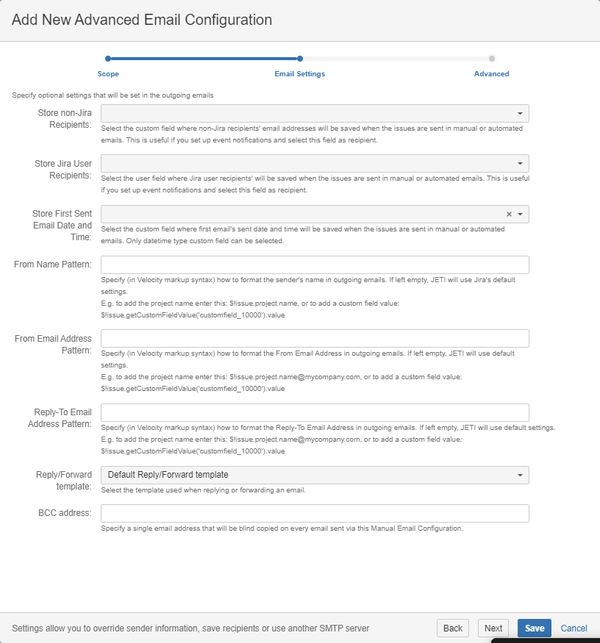
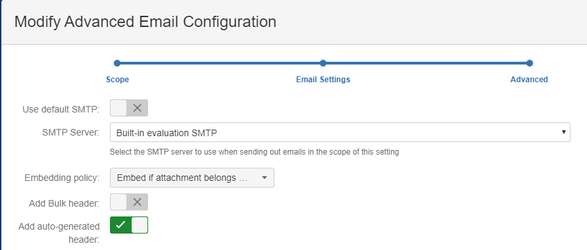
Use default SMTP: Email This Issue may be configured with multiple SMTP Servers. You can select here the one to use to send emails or enable "Use default SMTP" to always use the SMTP server marked as default.
Embedding policy: Here you can configure how to send out attachments. It has 2 options:
Do not embed images at all: If you select this option, then links in the email will not be loaded and target attachments will not be sent.
You can override this setting as described in HTML Body Template on the Customizable Email Templates page
Add Bulk header: It can be configured to add Precedence: Bulk header to outgoing emails or not. This is a good practice to add this header to the emails, so that auto responds (eg out-of-order) should not be sent in reply to these emails.
Add auto-generated header: You can configure whether to add Auto-Submitted: auto-generated header to the emails. This header indicates that the message was originated by an automatic process.