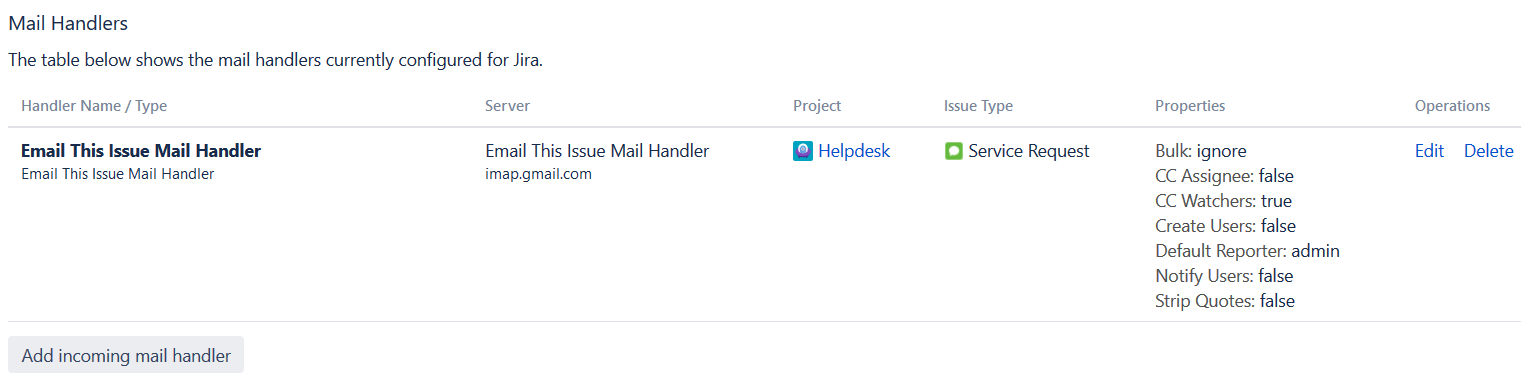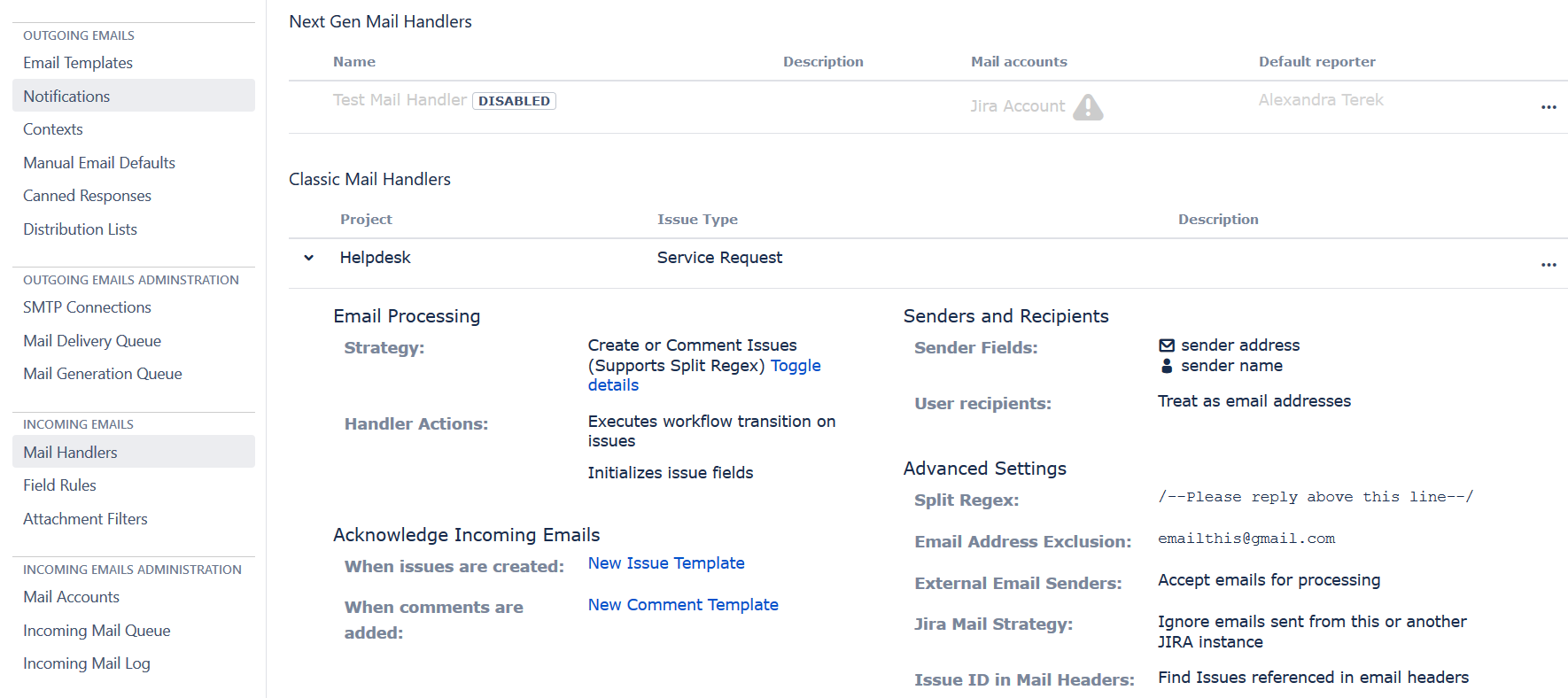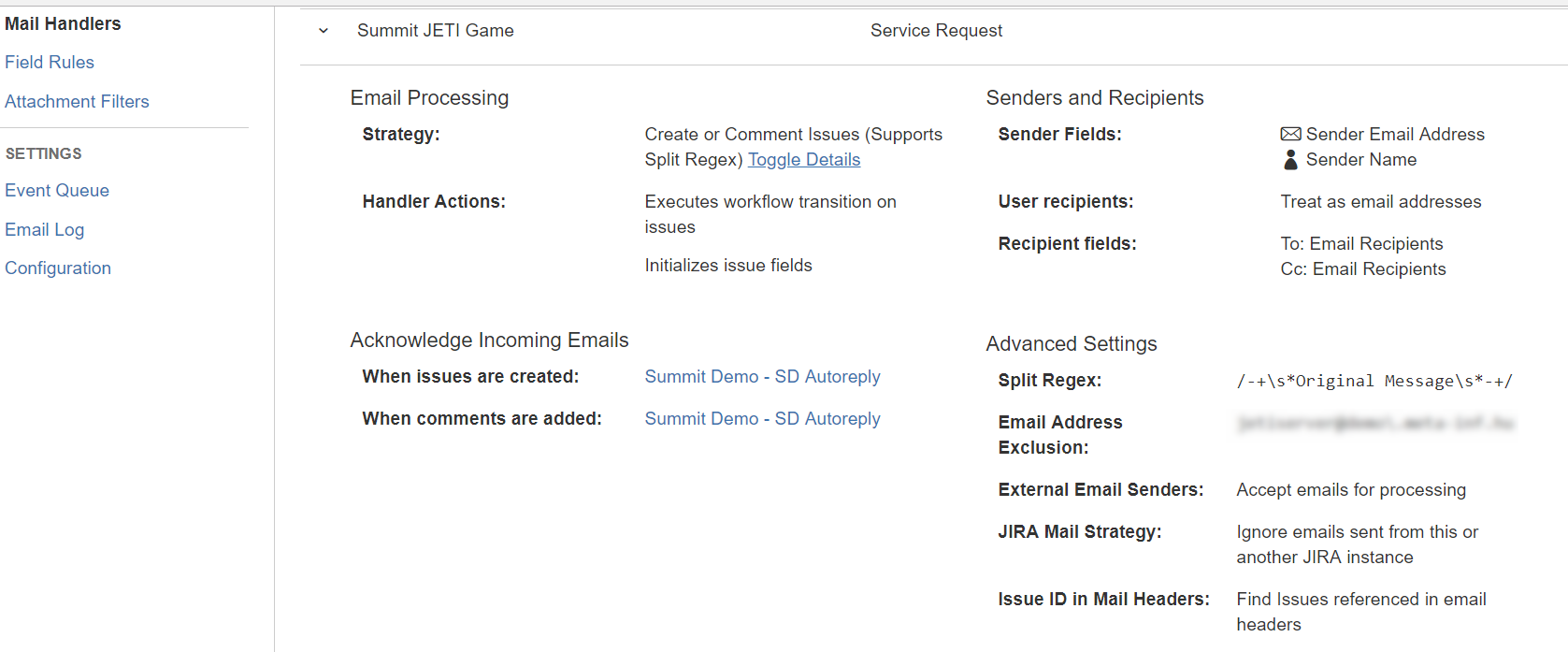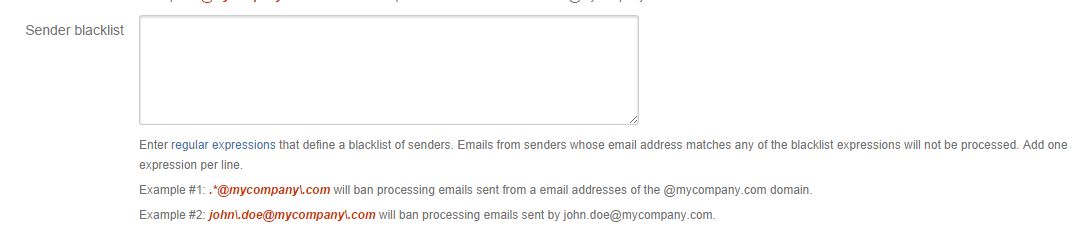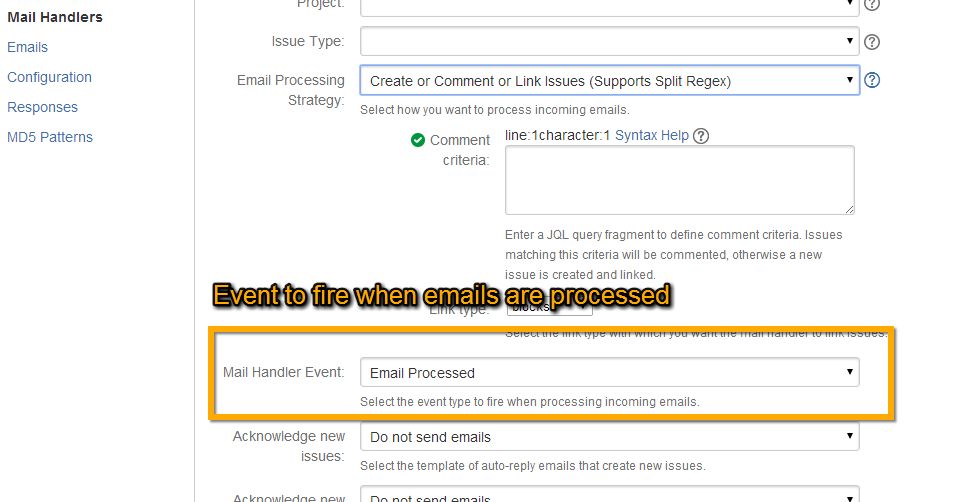Email This Issue Mail Handlers
Mail Handlers in Jira provide basic functionality to create issues or comments from emails. In most cases, it's out-of-the-box native functionality is too limited.
Email This Issue Mail Handlers add a lot more to this, in order to implement sophisticated email processing:
- Initialize issue fields from email content
- Execute workflow transitions
- Filter emails depending on content (e.g. spam)
- Save Senders and Recipients to custom fields
- Content splitting on multiple regular expressions
- Send auto-reply emails
As of now (version 8.0.4.1) there are two kinds of Email this issue mail handlers: Classic and Next-gen mail handlers. This documentation is for configuring Classic mail handlers. For the next-gen documentation, please follow this link.
Configure Classic Mail Handlers
Classic Email This Issue Mail Handlers are composed of two components. The two basic steps to configure a mail handler are:
- Adding a Mail Handler in Jira's Incoming Mail Page to hook into the Jira API that passes the downloaded email messages to the handlers
- Adding a Mail Handler Context in Email This Issue to fully configure the rich functionality that comes with the addon
Simplified Configuration
If a Mail Handler Context is not added, one is created upon the first email being processed with default settings.
The handler type must be set to Email This Issue Mail handler in Jira.
Below is an example for Jira's Incoming Mail Handler with Email This Issue Mail Handler type:
Mail Handler Contexts
Mail Handler Contexts just like any other "Contexts" in Email This Issue are used to add configuration in a flexible way depending on Project and Issue Type. You can define "broad" contexts that are applied to all projects and/or issue types (in this case, leave the project and/or the issue type fields blank).
Mail Handler Contexts are used in conjunction with the JETI Mail Handlers. If you set up the handler to create issues in the project "MyProject" of issue type "Bug", there must be a Mail Handler Context configured to match this combination, e.g. a Mail Handler Context configured with project "MyProject" or issue type "Bug" or both.
Mail Handler Context Attributes
| Attribute | Description | Required |
|---|---|---|
| Scope | Project: to which the context applies. If left empty, context applies to all projects. Issue Type: to which the context applies. If left empty, context applies to all issue types. | (error) |
| Email Processing | Email Processing Strategy: Determines how Email This Issue Mail Handler processes incoming emails. There are various strategies available out-of-the-box:
Handler actions (available for all the above strategies):
| (check) |
| Acknowledge Incoming Emails | Event: An issue event that is fired for each incoming email that the mail handler processes. Acknowledge New Issues: If an email template is selected here, it will be used to generate auto-acknowledge emails when a new issue is created from an email. Acknowledge New Comments: If an email template is selected here, it will be used to generate auto-acknowledge emails when a new comment is added to an issue from an email. | (error) |
| Senders and Recipients | Sender Name Field: User Recipients: This attribute determines how the mail handler should treat users recognized as recipient email addresses:
Recipient field (To): The custom field selected here will be used to store email addresses of the email's TO recipients Recipient field (Cc): The custom field selected here will be used to store email addresses of the email's CC recipients | (error) |
| Advanced Settings | Email Address Exclusion: Email addresses (one per line) entered here are not saved in the sender or recipient fields (useful to save the mail handler address here to avoid mail loops). Supports regular expressions, to ensure your email address exclusion will not run into problems. Include (?i) at the beginning of the email address for safety. Split Regex: Regular expressions (one per line) entered here are used to split the email body by a delimiter (optionally the original incoming email as well). See more details below. External Email Senders: Specify how to treat emails sent from email addresses not registered as users in Jira. Options are to accept the mails for processing or to ignore (leave in the mailbox) these emails. If you want to prevent the situation that practically anyone could pollute your Jira instance by sending emails, simply set this option to Ignore. Jira Mail Strategy: Specifies how to treat emails sent from the current or another Jira instance. Options are available to accept or ignore these emails. Please be careful to avoid email loops when sending emails between Jira instances. Ignore Issue ID in Email Headers: By default, Email This Issue checks for the "In-Reply-To" and "References" email headers for Jira IDs if no issue keys appear in the email subject. If such an issue ID is found, it comments the issue. By enabling this option you can override the default behavior and make JETI ignore these email headers. It can be useful to prevent confusion when an email sent from Jira is replied or forwarded back to Jira. In such cases, the seemingly unrelated issues may be commented on. If this checkbox is turned on, JETI will only use the email subject and its own Issue Lookup Field Rules to process emails but will ignore the invisible email headers. |
Split Regex Support
Email This Issue Mail Handler supports regular expressions to split email body into new content and original messages and import only the new content. See this page and the Jira documentation for more details on this topic.
Multiple regular expressions can be entered in the Mail Handler Context.
Split regex support works the same way as Jira's but JETI supports multiple expressions not only one expression.
Regular expressions must follow Perl5 syntax.
An example regex that many users successfully use is:
/\s*From:|___.|On .wrote:|----Orig.|On .(JIRA)./
Split regex may match HTML tags in HTML emails.
Email Processing Strategy
As written above: if you configure Email This Issue Mail Handler in the Incoming Mail section of Jira's Administration page, you must add a corresponding Mail Handler Context to fine-tune your mail handler.
A fully configured mail handler example is this:
HTML Content Preserved with Inline Images
The Email This Issue Mail Handler retains the HTML layout and content of the incoming emails including inline images. Send an HTML formatted email to Jira and see the original content and layout in the issue.
This feature works if the Issue Description and Comment fields are configured with the JEditor Renderer type. This requires JEditor to be installed and licensed properly in Jira.
Execute transitions on issues
The Email This Issue Mail Handler can execute a transition on the issue that is associated with the email that is being processed.
The transition to execute is identified by a transition property called jeti.on.email.transition. Add this property to the transitions in the statuses of the workflows, set its value to "true". JETI executes the first transition that has this property in the status the issue is in. You must also enable the "Execute transition" attribute in the Mail Handler:
Example Use Cases when to Use This Feature
Use Case #1:
JETI mail handler is processing an email that is associated with an Issue that is Closed. JETI besides adding a comment to the issue, may also execute a "Reopen" transition to reopen the issue for further investigation.
Use Case #2:
JETI is processing an email and creates a new issue in status Open, and after the issue is created it executes a transition to move the Issue to a new status called "Raised via email".
Blacklisting
Email This Issue Mail Handler skips processing emails sent from blacklisted domains or email addresses. Items on the blacklist are regular expressions. If the sender's email address matches any of the regular expressions, the email is not processed.
If you configure the Mail Handler in Jira Administration / Incoming Mails with the forwarding email option, then JETI will forward the skipped emails to this address.
The blacklist is maintained in the Configuration tab of the JETI Admin screen:
Fallback to Default Reporter
Email This Issue Mail Handler falls back to the Default Reporter when Jira users who send an email do not have permission to create or comment on the project. Jira would simply skip these emails, while JETI imports them with the default reporter.
Fire Event
Email This Issue Mail Handler can fire an event when it processes an email:
Example Usage:
- Define a custom event in Jira Administration, e.g. "Email Processed" (this is optional, you can use a system event too)
- Edit your Mail Handler Context and select "Email Processed" in the Mail Handler Event field
- Configure your JETI Event Notifications for "Email Processed" with recipients or have a custom Event Listener to react to emails.
Set Issue Fields from Email
Email This Issue Mail Handler allows you to fill issue fields (system fields and custom fields) and execute workflow transitions from the email content.