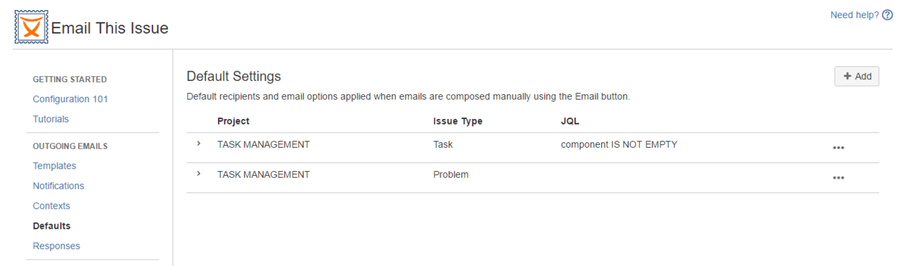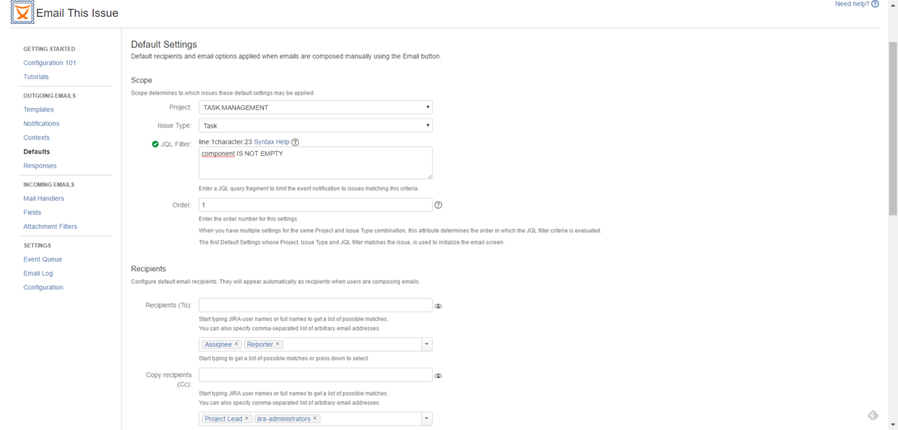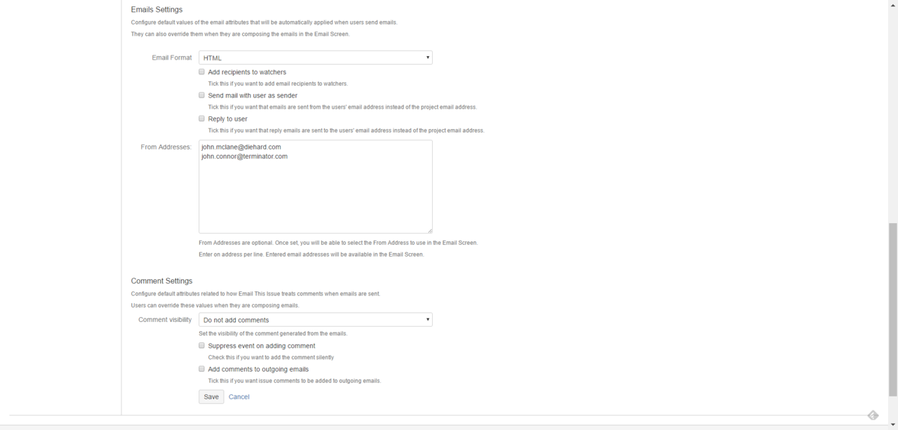Email this issue allows you to send manual (ad-hoc) emails using the Email button in the issue screen. When you open the email screen you may want to see default recipients, apply default email format and various other mail options.
Just like any other context like entities in Email This Issue, Default Settings may also be applied to one or more projects, one or more issue type or you can even specify a JQL filter criteria to precisely target the defaults to issues.
Once configured, the email screen will be initialized with the best matching default settings. If none applies to an issue, the global defaults from the Configuration tab will apply.
In order to make sure the default settings are applied, user options should be disabled in General Configuration
Default Settings
| Attribute | Description | |
|---|---|---|
Scope | Project | defines the project on which the context is applied. May be left empty. |
| Issue Type | defines the type on which the context is applied. May be left empty. | |
| JQL Filter | defines a JQL condition to match the set of issues the context may be applied to. JQL Filter with combination of Product and Issue Type selected, is used to determine if the Context is applicable to an Issue being sent in an email. Optional, since version 6.2. | |
| Order | defines the order in which the Contexts configured with the same combination of Product and Issue Type are evaluated. Since version 6.2. | |
Recipients | To | Recipients selected will be preloaded in the email screen. |
| Cc | Recipients selected will be preloaded in the email screen. | |
| Bcc | Recipients selected will be preloaded in the email screen. | |
Email Settings | Email Format | HTML or Text format to use |
| Add Recipients to Watchers | If enabled, user recipients are added as watchers, external recipients are added in the External Watcher Field selected in the Context. | |
| Send Email with this sender | If enabled, the current user is set as the sender of the email. | |
| Reply to user | If enabled, the current user's email address is set as the Reply-To address in the email | |
| From Addresses | Enter a list of email addresses (one per line) to display a drop down list of these email addresses in the email screen. If an address is selected, the email's From Address will be set to it. | |
Comment Settings | Comment Visibility | If set, a comment will be added to the issue when the manual email is sent |
| Suppress Event | If enabled, the Issue Commented event will not be fired when JETI adds the comment | |
| Add Comments to Outgoing Emails | If enabled, comments are made available in the email templates. |
How Default Settings are Applied
There may be multiple default settings configured. Email This Issue finds the nearest matching default settings for an issue when the email screen opens.
The evalutation if the default settings is done the same way as the evaluation of Contexts.