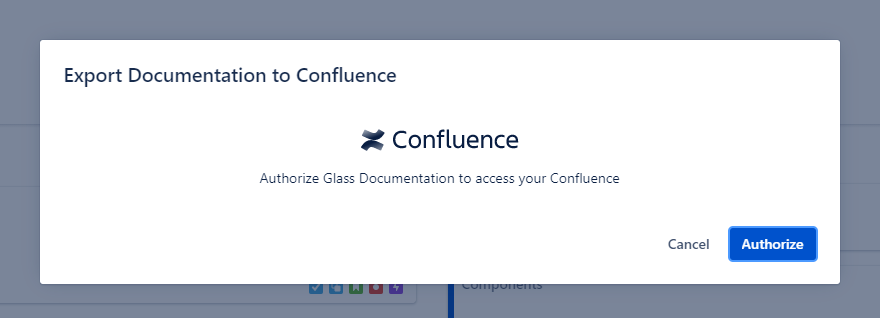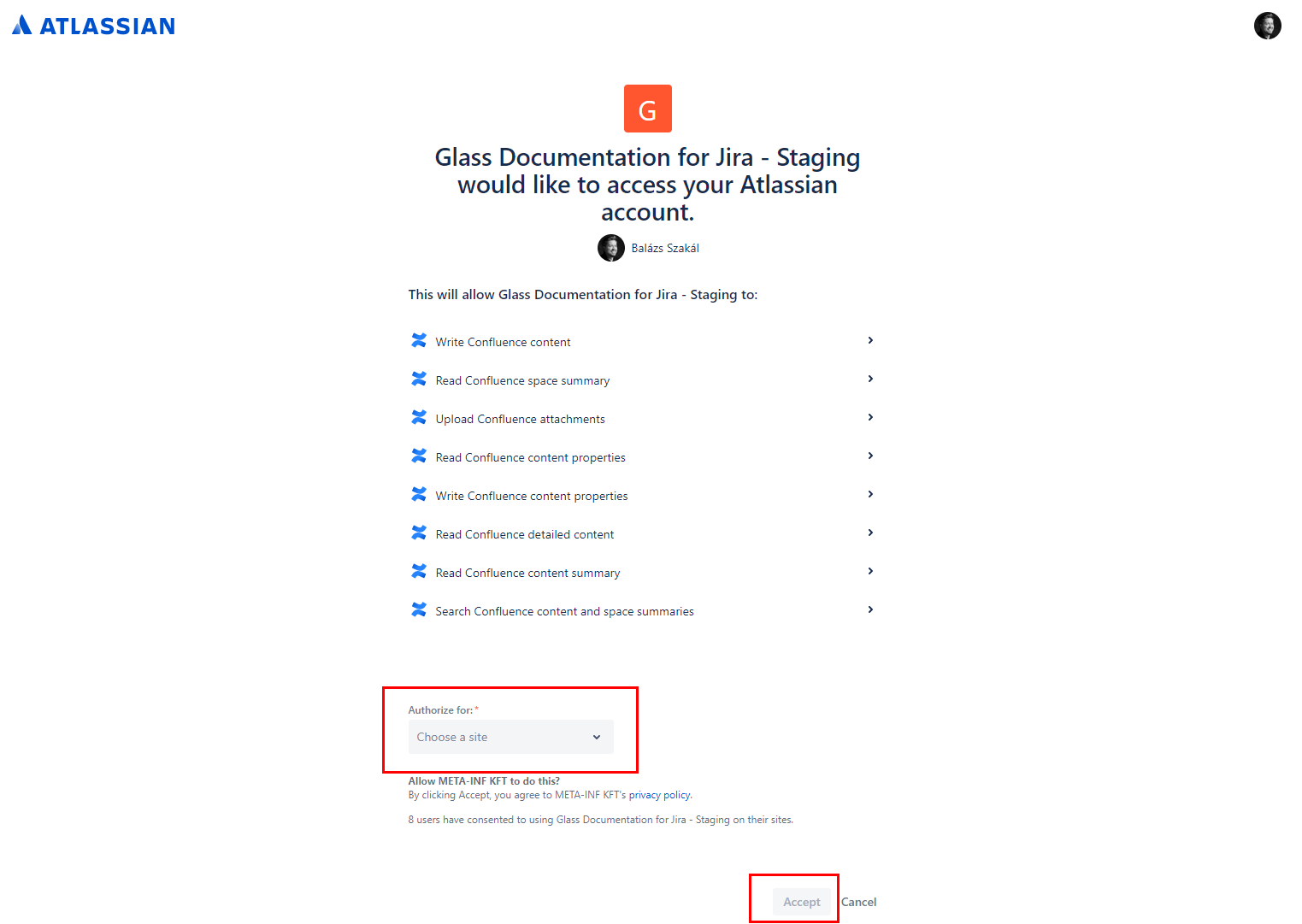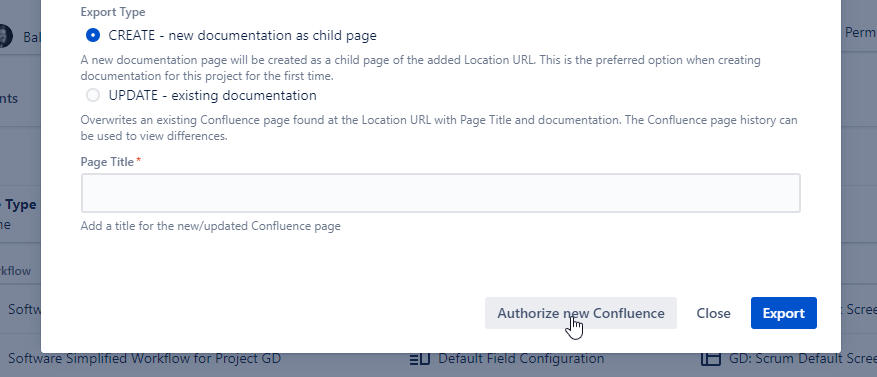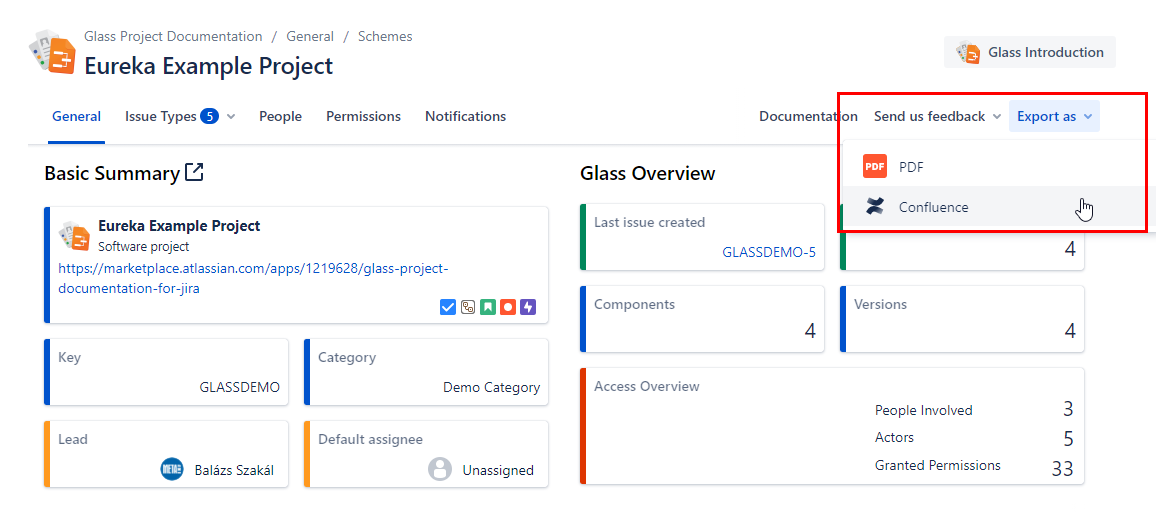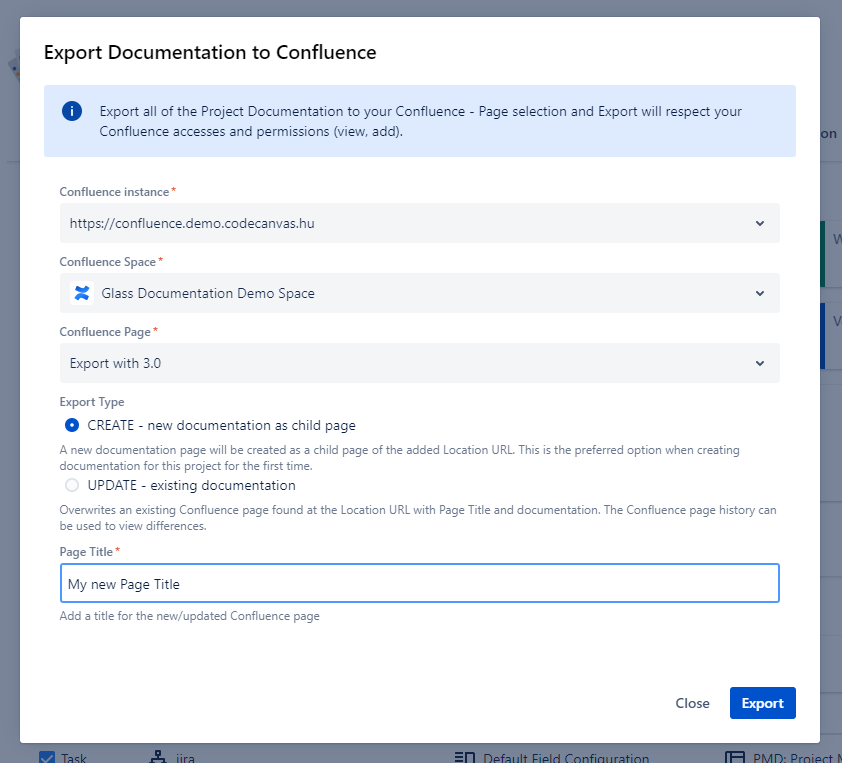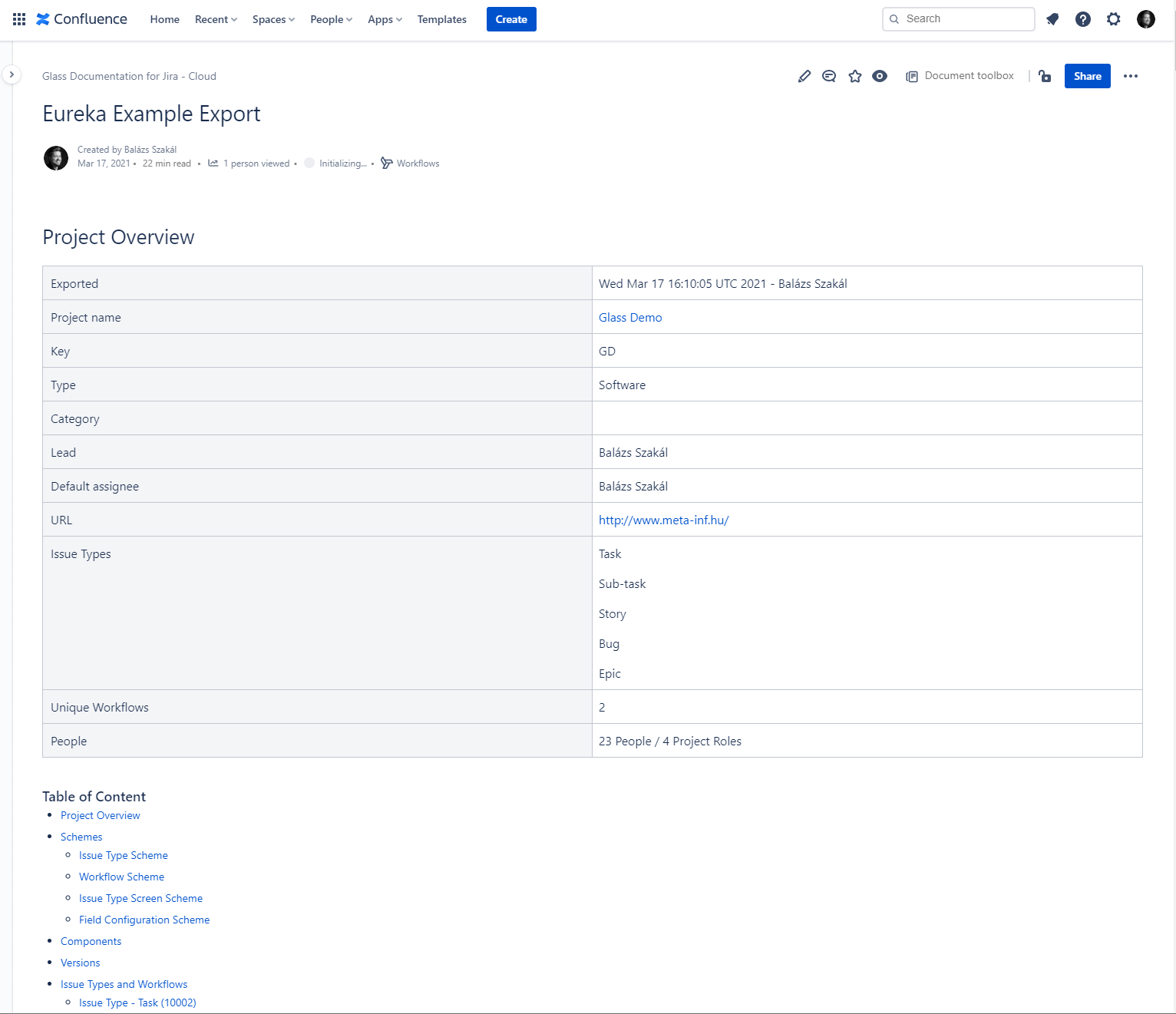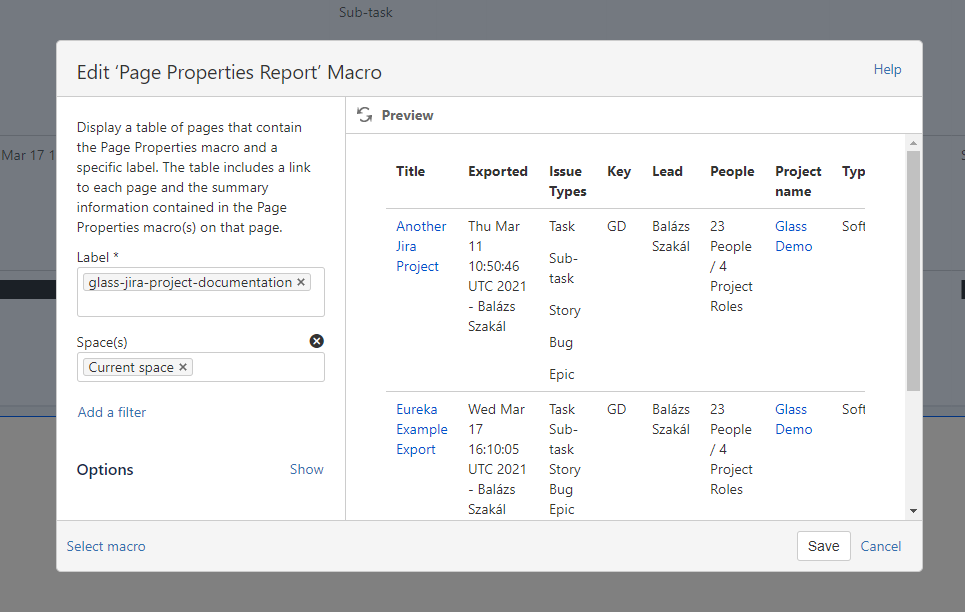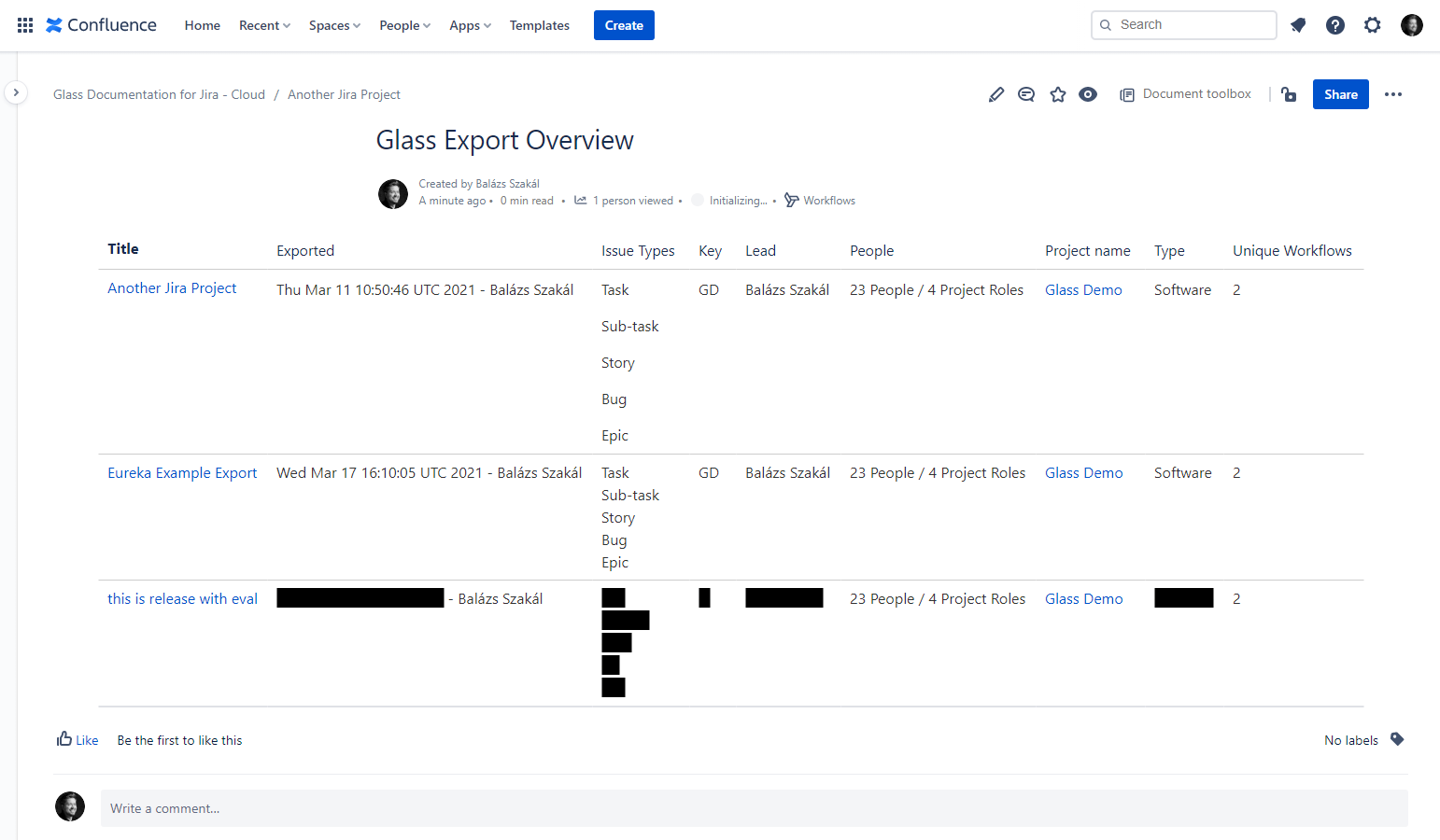Opening Glass Documentation
Users with Glass View permission can access Project Configuration Documentation from the project sidebar menu, by clicking the Glass Documentation menu:
Export as Confluence Page
Authenticate to Confluence
To be able to successfully export to Confluence, a Confluence instance must be connected through a valid OAuth authentication, per user.
Before the first export, every user need to authenticate to Confuence securely via OAuth.
Select the target Confluence instance then your authentication is set, you can continue with exporting.
If you want to Authorize with another Confluence, you can always do that.
From 1st November 2021 - Atlassian implemented a security patch, which affects Confluence authentication.
Effect: The user need to authenticate again to Confluence if he or she did not export in the last 30 days. Otherwise the export should work undisturbed.
Export Content
Click on Export as on the top right corner, select Confluence from the dropdown menu:
2 strategies are available:
CREATE - new documentation as a child page
UPDATE - existing documentation
User can choose
The Confluence Instance which has a valid OAuth connection to your Jira
The Confluence Space where you wish to export
The Confluence Page which
you will create a child page
you will update
The Page Title - the name of the created page
Note that CREATE operation creates a page as a child page, under the selected Confluence Page, while UPDATE operation actually updates the selected Confluence page with new Title and Content.
The exported page contains most of the information available with Glass Documentation - in Jira (see limitation here):
Using Page Properties Report
Pro Tip - Use Confluence’s Page Properties Report to quickly overview all exported Documents!
All exported pages come with a label: glass-jira-project-documentation and a hidden page property macro with the most important data of your project.
After you have exported some pages with Glass, create a new page in your Confluence and insert Page Properties Report macro, with the following settings (only the label is necessary, eg. you can create cross-space overview).
When the macro is inserted, this page becomes an automatically updated page with all your project configurations. You can easily overview project complexity by comparing workflows, issue types, and People in the project.