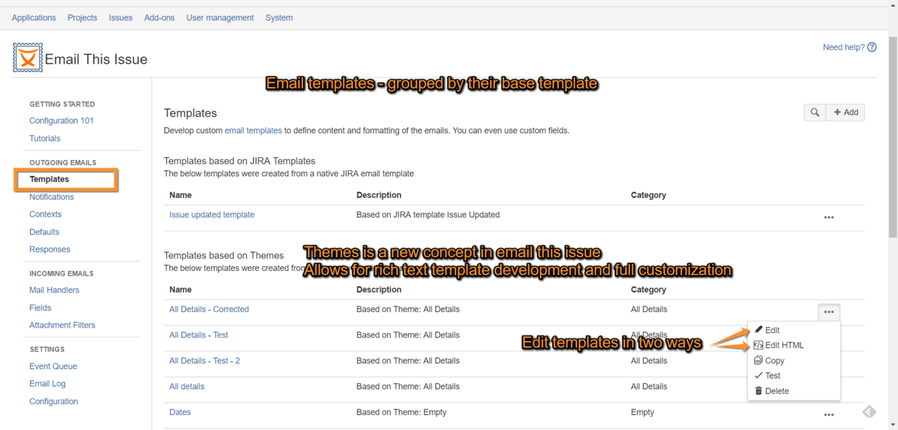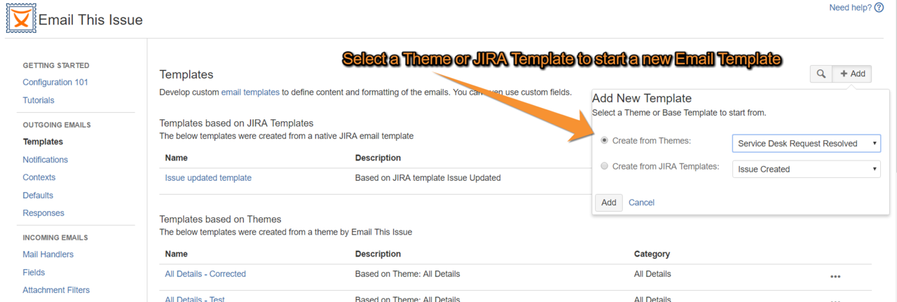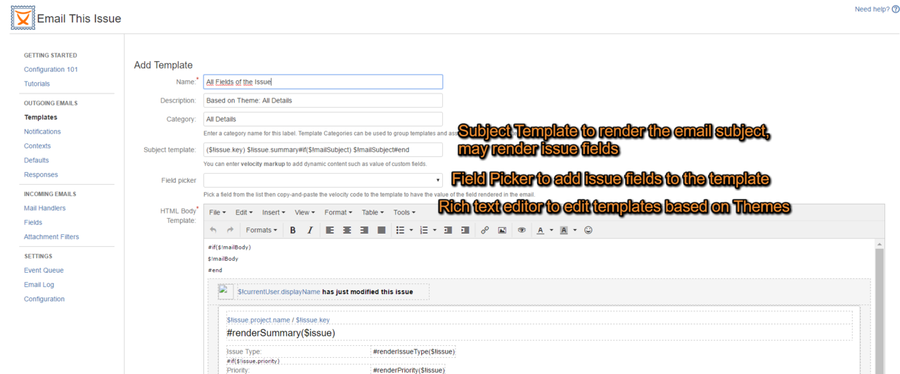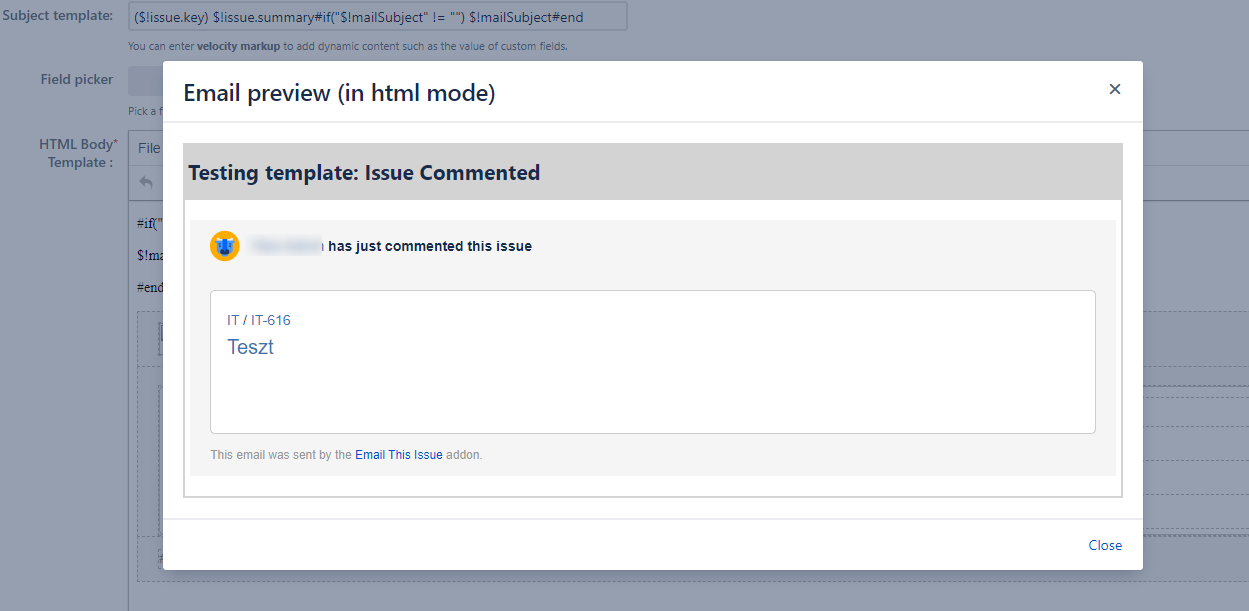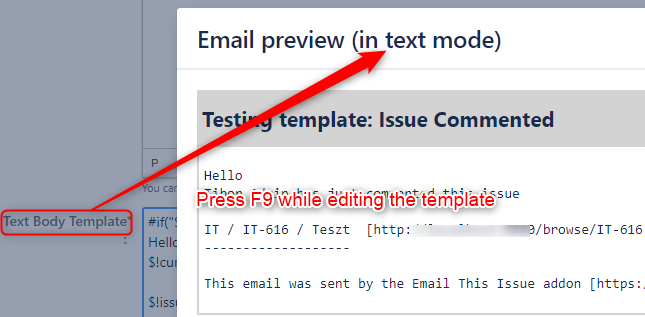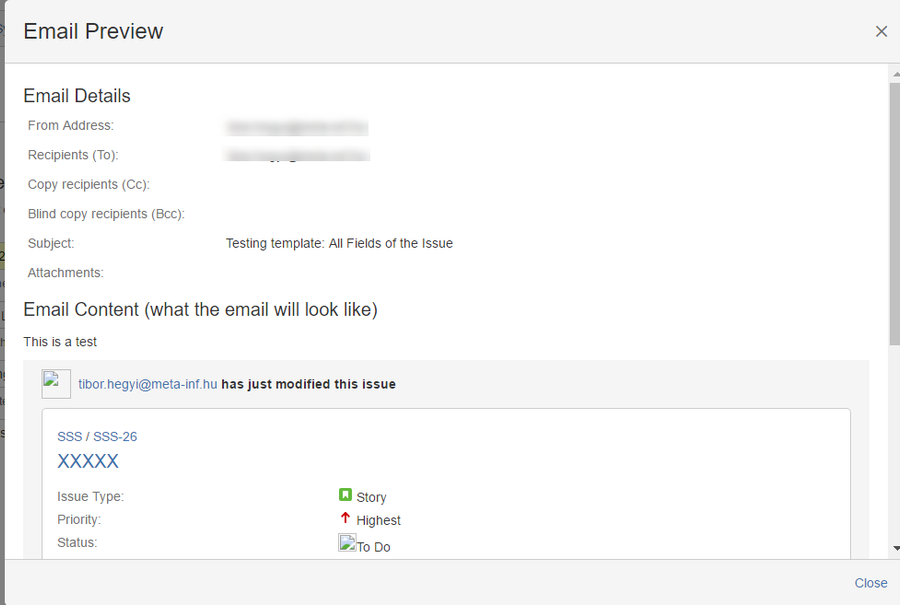Email templates have always been at the core of JETI. The ability to customize email templates and use different templates per project and/or issue type was part of 1.0 version.
Version 5.1 has made the development of custom email templates easier than ever by introducing the built-in template editor feature. Using the template editor, you can easily add new templates, tailor them to your needs, test and publish them for use.
Add New Templates
Start from the Templates tab of the configuration page.
Templates are created from a base Jira template or a theme so that they are preloaded with content and the default look and layout.
Template Themes are a new concept in Email This Issue. Templates based on themes are more powerful and
- can be edited using the build-in Rich Text Editor or directly as HTML
- can be fully customized as their layout and look-and-feel is not wrapped in Jira Velocity Macros
- dedicated Themes are available for Service Management Customer Notifications
Email Template Themes
Themes are templates for the Email Templates. Creating a template from a Theme has a few advantages:
- Themes are based on Email This Issue's macro library
- Templates made of Themes can be edited in the Rich Text Template Editor
- Templates made of Themes are better tailored for Service Management
The following Themes are available in Email This Issue:
| Theme | Purpose |
|---|---|
| All Details | Renders all issue fields including all custom fields defined for the issue and all issue comments |
| Issue Commented | Prepared for Issue Commented notifications |
| Issue Modified | Prepared for Issue Updated notifications, renders the changelog and comment entered |
| Work Logged | Prepared for Worklog related notifications, renders the workflog and comment |
| Service Management Customer Invitation | Prepared for Service Management, when customers are created automatically by Email This Issue |
| Service Management Auto Acknowledge | Prepared for Service Management to send auto response emails |
| Service Management Request Participant Added | Prepared for Service Management, when participants are adde to a request |
| Service Management Request Created | Prepared for Service Management customer notifications, when requests are created |
| Service Management Request Updated | Prepared for Service Management customer notifications, when requests are modifed |
| Service Management Request Resolved | Prepared for Service Management customer notifications, when requests are resolved |
| Service Management Request Reopened | Prepared for Service Management customer notifications, when requests are reopened |
| Service Management Request Commented | Prepared for Service Management customer notifications, when requests are commented with a public comment |
| Empty | General purpose minimal template |
| Issue List | Prepared to send issue lists in a single email from the Issue Navigator. |
| Bounce Email | Templates created from this theme may be used to bounce back incoming emails. |
Edit Templates
Templates have five major attributes:
- name (mandatory)
- description (optional)
- category
- subject template
- HTML body template
- Text body template
The subject and body templates are developed using Velocity Macro syntax and HTML tags. They may include values of issue fields and custom fields.
Rich Text Editor
Email templates based on Themes may be edited using the build-in Rich Text Editor. The Rich Text Editors comes with
- a WYSIWYG front end making basic formatting, tables etc easy to add, and with features like
- full screen editing,
- preview and
- HTML Source editing.
Field Picker
To add fields to your subject or mail body templates, you can use the "Field Picker" control. Pick a field from the list then copy and paste the velocity code to the template to have the value of the field rendered in the email. You can add issue or custom fields directly to the template using $customFieldManager and $issue in the Velocity Context. The Field Picker just makes this a lot easier.
The "Field Picker" drop down contains:
- Email Fields: mail body the user enters and mail subject the user enters manually
- Issue Fields: all standard issue attributes
- Custom Fields: all custom fields
Preview Templates in the Editor
SINCE VERSION 8.0.4
Previewing templates right in the template editor is now available. This simple addition accelerates template development by an order of magnitude.
While developing your template body, simple press F9. This is a keyboard shortcut you can always type while editing your template. The keyboard shortcut will either open the preview detail tab of the editor and request you to enter an issue key (only once) or open the preview result immediately.
To enter the issue key once is necessary. The template preview result will be generated using the fields and details of the issue you specify. The issue key needs to be entered only once and it is preserved in the screen.
If the issue key has been entered, subsequently pressing the F9 key, will immediately open the preview dialog:
To close the dialog simply press again the F9 key or the Esc key.
To further improve efficiency, the preview automatically detects which part of the template you are editing. If you are editing the Html body, the preview will open to show the Html format of the template, while pressing F9 editing the Text body, will generate the Text output of the template to preview.
Test Templates
Once you developed your template, it is wise to test it before you start to use it in you projects. Select the "Test" operation from the template list (see first screenshot above).
Enter the key of the issue you want to test the template with. Enter some subject text and mail body then click Send or Preview. Either an email will be sent to your email address or a Preview Dialog is shown.
Use Templates
Once the templates are complete, they are available to be used for sending emails in various ways:
- Select them as default templates for manual emails within a Contexts
- Add them to Event Notifications
- Select them in Workflow Post Function
- Select them to auto acknowledgment emails by the Mail Handlers
Email Tricks
Enhance your template with complex content, email signature etc.