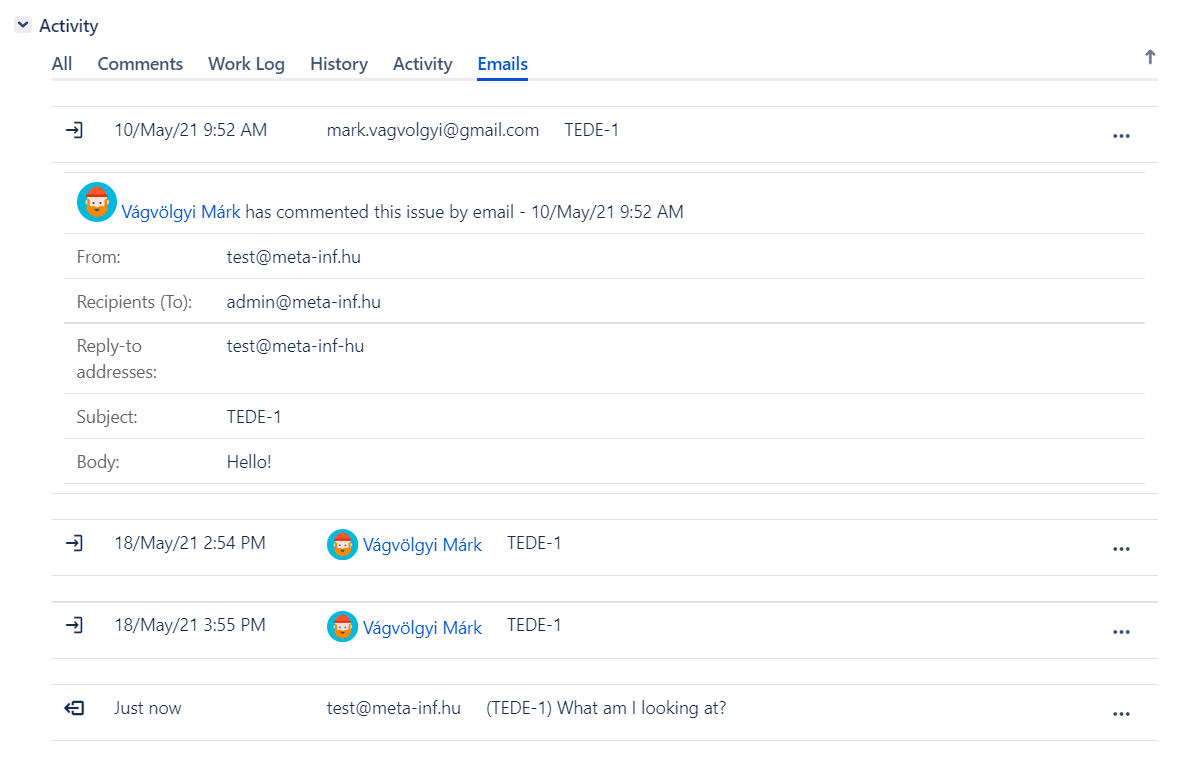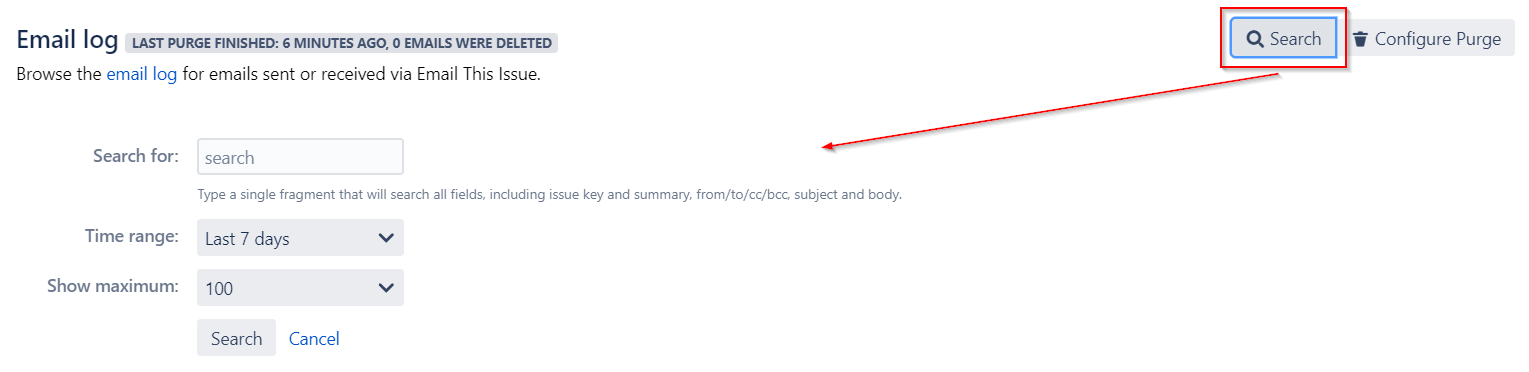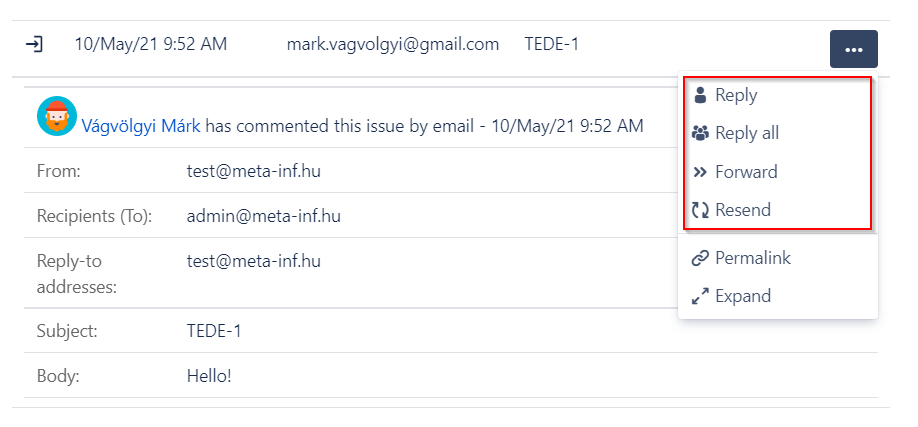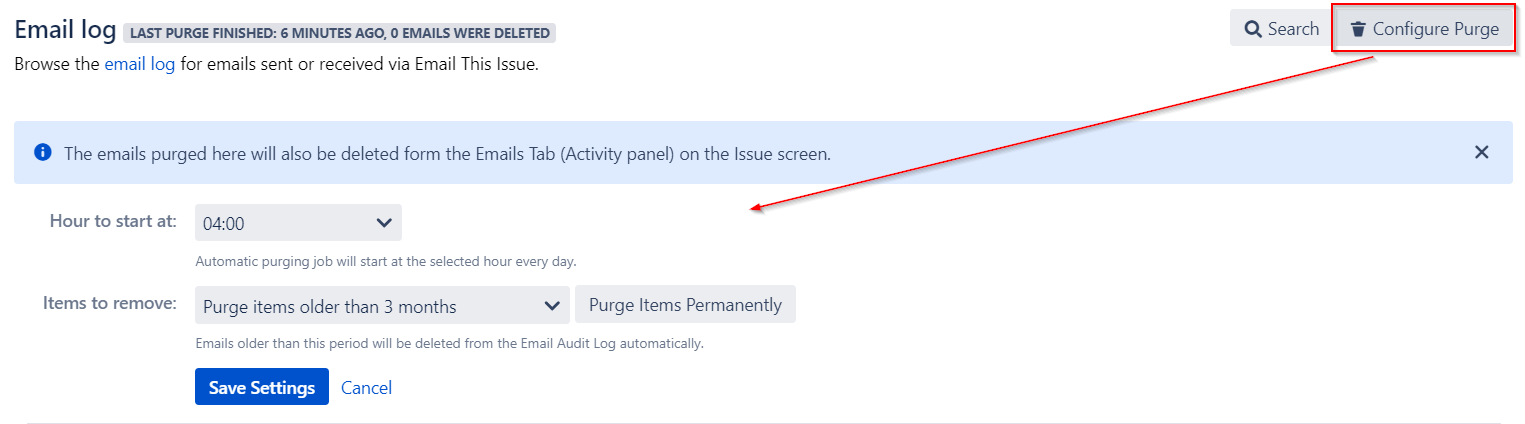Email audit log is a chronological list of emails received or sent using JETI allowing you to track all correspondence that is related to an issue.
The email log contains
- sent emails (labelled as "John Doe has emailed this issue")
- received emails of both two types:
- emails from which new issues are created (labelled as "John Doe has created issue by email")
- emails from which comments are added to existing issues (labelled as "John Doe has commented issue by email")
Issue Tab
Email log related to an issue is displayed in an Issue Tab. Note: only emails sent or received by our app are listed here.
Global Email Log
Admins can browse the global email log in the Emails tab of Email This Issue's configuration screen. Search over all email fields and by date is possible.
Emails are listed by date in descending order. You can search emails by free text and by date.
Reply, Reply All and Forward
SINCE VERSION 6.3
Email Log offers email operations like Reply, Reply All, Forward and Resend for each email that is sent or processed using Email This Issue.
Automatic Cleanup of the Audit Log
Email This Issue can clean up your audit log. You can configure a scheduled job to monitor for old email items and purge them. The emails deleted by this purge will also be removed from the Emails tab.
Displaying the status of the outgoing messages
In Email This Issue for Jira, emails are queued and delivered in batch. In the past, if an email could not be delivered successfully, end-users had no feedback on the failure (except for the admin, who could check the Error Queue manually). Now, by displaying the status of the outgoing emails both on the Emails tab of the Jira issue and in the Email Audit Log, regular users can also monitor the dispatch process and make sure if their message was sent in fact. If not, they can contact their Jira administrator to fix the issue and send the affected message(s) again via the “Resend” operation afterwards.
Status values include:
QUEUED : if the audit log entry for an outgoing email is created
SUCCESSFUL : if the email was correctly sent via the corresponding Outgoing Connection
FAILED : if the email could not be sent via the corresponding Outgoing Connection and resulted in the Error Queue