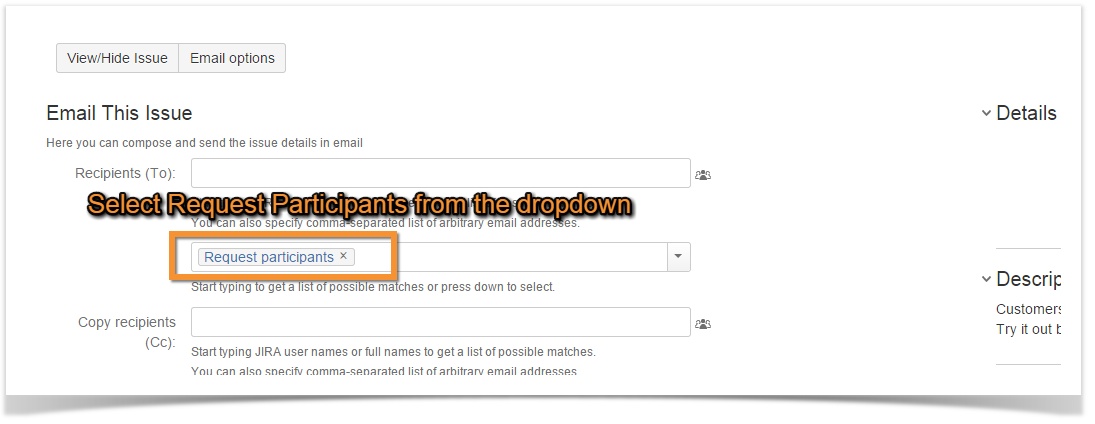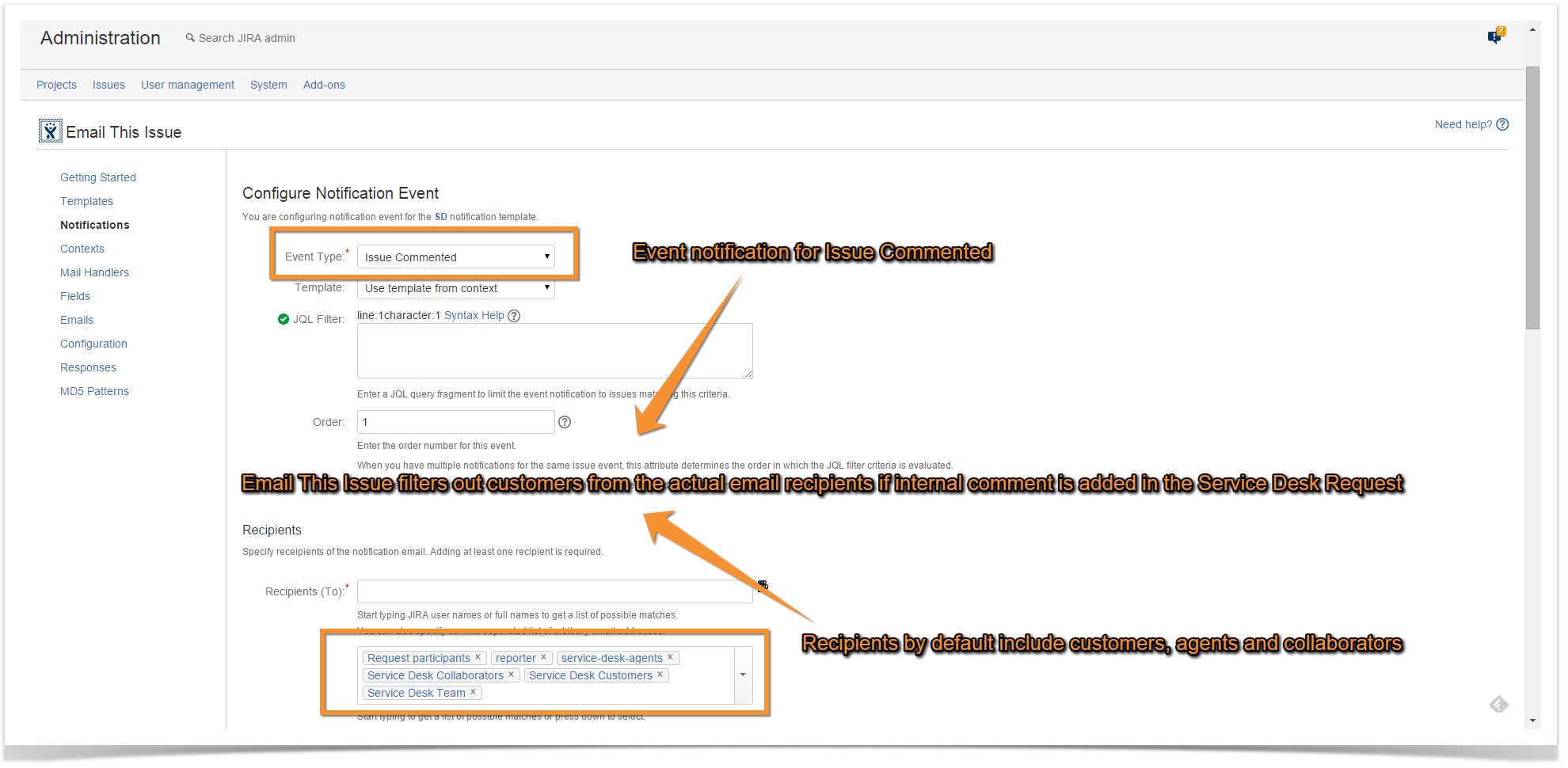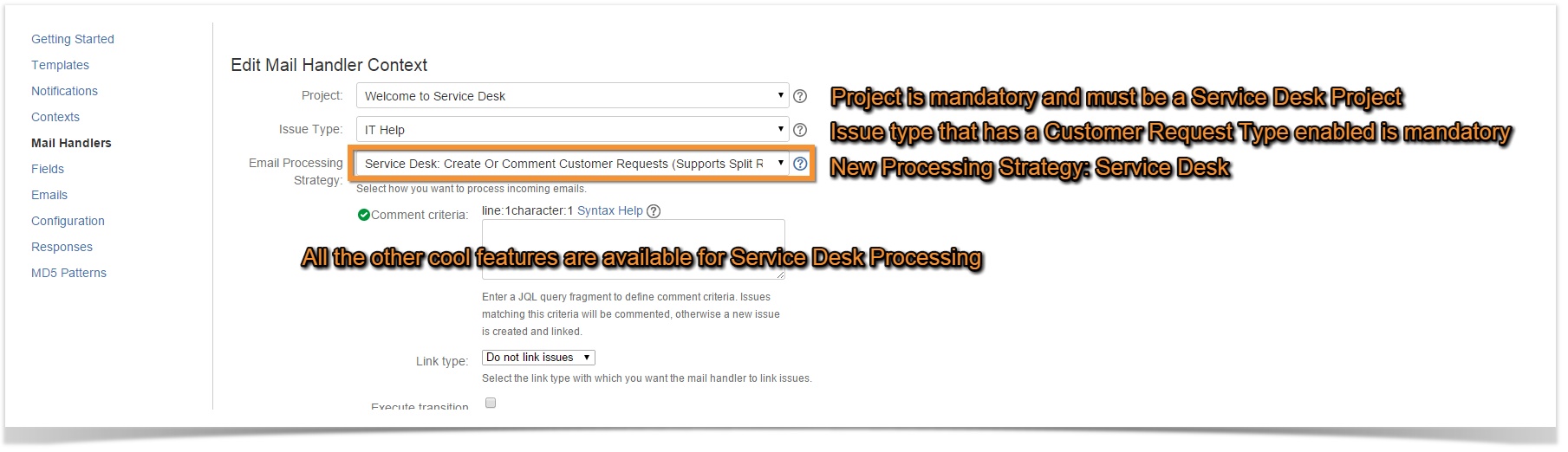SINCE VERSION 6.2
Agent based licensing only
Email This Issue supports Service Desk 2.3.x and later versions using Agent based licensing.
Level of Integration
Email This Issue integrates with Jira Service Desk in the following ways:
- Outgoing emails and event notifications support participants and internal comments
- Email channel to create requests from emails with full support of Email This Issue features
- Creation of customers from email senders
- Creation of participants from email recipients
- Rrequest status transitions upon comments added via emails (move to Waiting for Support or move to Waiting for Customer)
Email This Issue event notifications and mail handlers can substitute the corresponding Service Desk components if you want to benefit from the bunch of great features and enhancements.
Request Participants as Email Recipients
Service Desk's Request Participants field is now awailable as recipients of outgoing emails.
Request Participants Added Notifications
SINCE 7.0.24
If a customer is added as a Request Participant, Email This Issue will send notification to the customer. Notification email has a predefined look and content, but a custom email template may be created.
If you want to customize the email, you must do the following:
- Create a new template and select base template: Service Desk Request Participant Added Notification
- Modify the template according to your needs. See below the variables you can use in the template.
- Do not remove or modify the Category of the template, that must be Service Desk Request Participant Added Notification.
- Save the template
Email This Issue will look for a template with category Service Desk Request Participant Added Notification. If a template is found in this category, it will be used to send notifications to participants, otherwise the default invitation template will be used.
Variables available for Service Desk Request Participant Added Notification template:
Organizations
SINCE V7.1.1
Service Desk Customer Organizations are supported in two ways:
- Organizations may be selected as recipients
- Service Desk requests created from emails will be shared with the customer's Organization.
If the customer is not member of any Organizations or is member of multiple Organizations, the requests will be private to the customer.
Service Desk Aware Event Notifications
Event Notifications is superior to Jira's build-in Notification schemes as it comes with lots extra features JIRA does not have.
With the advent of Service Desk Integration, two more improvements have been added:
- event notifications may be sent to request participants. Simply select Request Participants as seen above.
- furthermore, when you add an Internal Comment to a Service Desk Request, Email This Issue event notification makes sure that the comment is not sent to customers regardless if customers were added to the recipients. See below.
Service Desk Customer Notifications
Email This Issue supports Customer Notifications as a specialized part of Event Notifications.
Service Desk Email Channel with Email This Issue
Mail Handlers can be used to process incoming emails and turn them into Customer Requests in your Service Desk. Additionally to the features of the Service Desk Email Channel, Email This Issue Mail Handler comes with all the spicy additions like
- initialize issue fields,
- perform custom issue lookup for emails
- execute workflow transitions
- auto-acknowledge receipt of emails
- fire events upon processing the emails
- use multiple split regex to cut off old content
Email Channel is established via the Mail Handler Context set up with the processing strategy "Service Desk: Create or Comment Customer Request".
Email This Issue Service Desk ingtegration respects the settings in your Service Desk and does the following:
- if your service desk is open for public signup, Email This Issue will create new customers if necessary and notify them that they were added as customers
- In this case, do not configure the Incoming Mail Handler to create users, otherwise JETi will create users not customers
- If your service desk is not open for public signup and the sender email address is not recognized as a customer or Jira user, then request is create on behalf of the default reporter (this is different from JIRA Service Desk, that ignores these emails)
- if Request Participants are enabled, Email this issue will add email recipients who are customers to the issue as Request Participants
- execute Service Desk workflow transitions (from Waiting for Customer to Waiting for Support and vice versa) when it is appropriate:
- if customer is commenting via email and the request is in Waiting for Customer, the issue transitions to Waiting for Support
- if agent is commenting via emai and the request is in Waiting for Support, the request moves to Waiting for Customer
- internal and public comments are supported:
- if customer is commenting via email, a public comment is added
- if agent is commenting via email, a public comment (like Respond to Customer) is added, it makes agents capable of responding to the customer via email without having to log into Jira.
- if collaborator is commentinf via email, internal comment is added and Customers are not notifified about it
Default Reporter Needed
When creating Requests and Comments from email, please make sure that the Email This Issue Mail Handler is configured with a Default Reporter that has permissions to add issues, comments and attachments in the Service Desk Project.
Service Desk Mail Handler Parameters
There are several additional mail handler parameters specific to Service Desk Processing Strategy.
| Parameter | Description |
|---|---|
| Customer Request Types | Select the Customer Request Type belonging to the Issue Type of the mail handler in the Service Desk project. This customer request type will be set in the requests |
| Service Desk Comment Visibility | Specify if the handler should always add Internal or Shared with Customers comments or resort to the default behaviour. |
| When Customers are Created | Select the email template to notify newly created customers (if the Service Desk is open for public signup). Templates based on the Theme: Service Desk Customer Invitation will be listed here. |
| When Participants are Added | Select the email template to notify newly added Request Participants. Templates based on the Theme: Service Desk Request Participants Added will be listed here. |
| Unrelated Customers | Specify how to treat cases when a Customer sends email referencing a request which is not shared with the Customer. The handler can process these emails as well or you can specify to create new requests in such cases. |
Service Desk Automation Rules and Execution of Transitions
If Email This Issue Maik Handler is configured to execute workflow transitions while creating new issues or adding comments, you may experience an interference with those Service Desk Automation Rules that execute workflow transitions when new issues are created or comments are added.
If you have such SD automation rules, make sure that Email This Issue and SD Automation are not attempting to execute the same transitions. Otherwise you may experience undeterministic results. The problem comes from the fact that SD Automation rules are executed asynchronously. They may complete before or after JETI executes the transition.
If SD Automation rules and JETI are both configured, prefer to keep the SD Automation rule to JETI executing the transitions for which the SD automation is configured for.
Customer Invitation Emails
If the service desk portal is open for public signup and an unknown customer sends email, email this issue will create a new customer account and send an invitation email to the customer.
Invitation email has a predefined look and content. If you want to customize the email, you must do the following:
- Create a new template and select base template: Service Desk Customer Invitation
- Modify the template according to your needs. Make sure you do not remove the variable $!invitationLink from the email template. This variable renders the unique link that custmers can click to accept invitation and complete their registration.
- Do not remove or modify the Category of the template, that must be Service Desk Customer Invitation.
- Save the template
- Open the Mail Handler with Service Desk Strategy and select the template in the When Customers are Created field.
It is possible to configure different Customer Invitation templates for different service desk in your Jira.