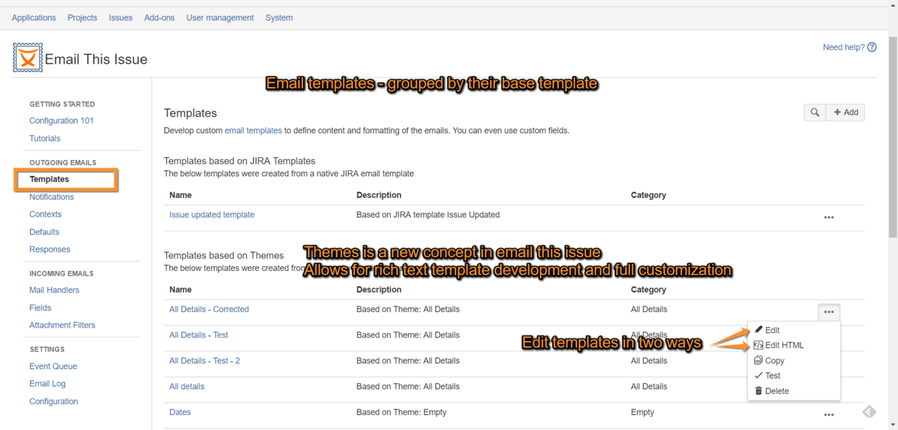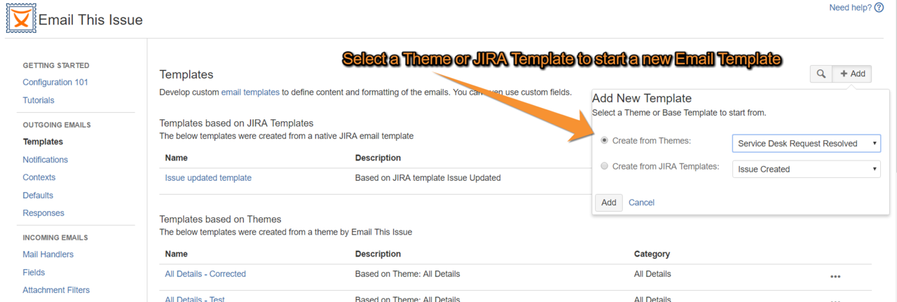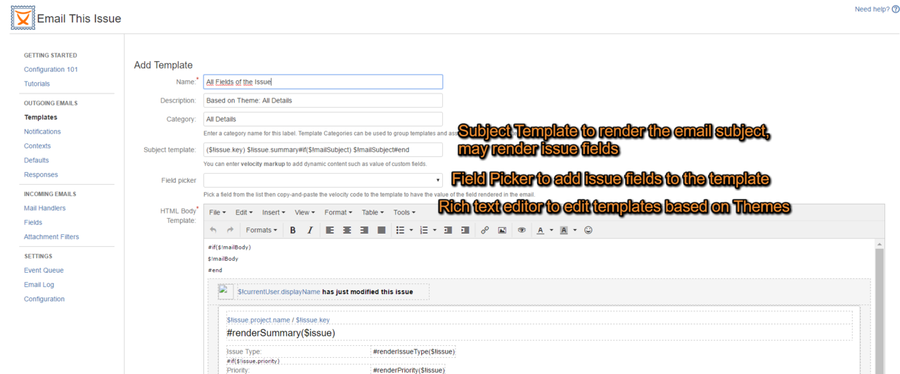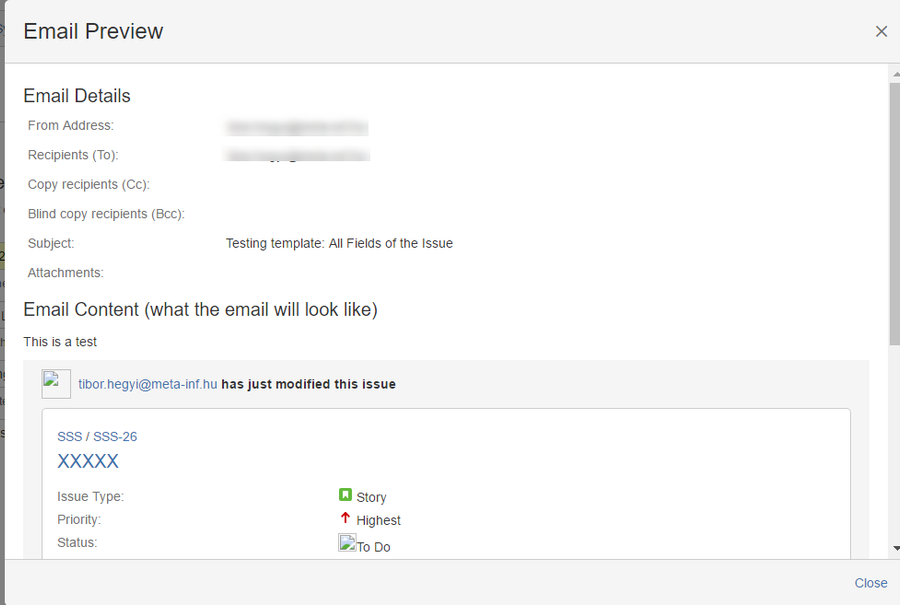Email templates have always been at the core of JETI. The ability to customize email templates and use different templates per project and/or issue type was part of 1.0 version.
Version 5.1 has made the development of custom email templates easier than ever by introducing the built-in template editor feature. Using the template editor, you can easily add new templates, tailor them to your needs, test and publish them for use.
Add New Templates
Start from the Templates tab of the configuration page.
Templates are created from a base JIRA template or a theme so that they are preloaded with content and the default look and layout.
Template Themes are a new concept in Email This Issue. Templates based on themes are more powerful and
- can be edited using the build-in Rich Text Editor or directly as HTML
- can be fully customized as their layout and look-and-feel is not wrapped in JIRA Velocity Macros
- dedicated Themes are available for Service Desk Customer Notifications
Edit Templates
Templates have five major attributes:
- name (mandatory)
- description (optional)
- category
- subject template
- HTML body template
- Text body template
The subject and body templates are developed using Velocity Macro syntax and HTML tags. They may include values of issue fields and custom fields.
Rich Text Editor
Email templates based on Themes may be edited using the build-in Rich Text Editor. The Rich Text Editors comes with
- a WYSIWYG front end making basic formatting, tables etc easy to add, and with features like
- full screen editing,
- preview and
- HTML Source editing.
Field Picker
To add fields to your subject or mail body templates, you can use the "Field Picker" control. Pick a field from the list then copy and paste the velocity code to the template to have the value of the field rendered in the email. You can add issue or custom fields directly to the template using $customFieldManager and $issue in the Velocity Context. The Field Picker just makes this a lot easier.
The "Field Picker" drop down contains:
- Email Fields: mail body the user enters and mail subject the user enters manually
- Issue Fields: all standard issue attributes
- Custom Fields: all custom fields
Test Templates
Once you developed your template, it is wise to test it before you start to use it in you projects. Select the "Test" operation from the template list (see first screenshot above).
Enter the key of the issue you want to test the template with. Enter some subject text and mail body then click Send or Preview. Either an email will be sent to your email address or a Preview Dialog is shown.
Use Templates
Once the templates are complete, they are available to be used for sending emails in various ways:
- Select them as default templates for manual emails within a Context
- Add them to event notifications
- Select them in workflow post-functions
- Select them to auto acknowledgment emails by the mail handler
Email Tricks
Enhance your template with complex content, email signature etc.