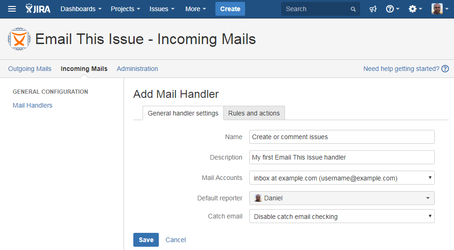...
...
...
...
...
...
...
...
It is important to know a little background information how these Mail Handlers work:
- First, Catch email is checked. By default, this step is skipped (disabled). This can be used to filter messages in a mailbox if it has multiple email addresses (like mail aliases)
- If Catch email is set to Equals to any of the following addresses then email is processed if To/CC/BCC address equals to any of the specified email addresses
- If Catch email is set to Matches any of the following regexps then email is processed if To/CC/BCC address matches to any of the specified regular expressions
- Secondly, they to find the user on behalf the actions will be executed, using the From address in the email.
- If the user is found, then it will be used as Reporter for creating issues, the Author for adding comments, the user who executes transitions, etc...
- If the user is not found and Default reporter is set in the Mail Handler, then the Default Reporter will be used
- If the user is not found and Default reporter is not set, then execution is aborted
- Thirdly, the mail handler tries to find to corresponding issue
- It extracts parts from the mail Subject that look like an issue key.
- It checks if there is an issue with the extracted issue key
- If issue does not exist, then it continues with next extracted part from the Subject that look like an issue key
- Finally, actions are processed
- If an issue was found, it will be remembered and actions like Add comment, Execute transition, Send auto reply, etc... can use this issue
- If issue was not found, then the first action that is executed should be a Create Issue action.
Mail Handler configuration dialog has two tabs. On the first tab, general parameters can be configured.
Important settings
- Set the linked account from the available Mail Accounts
- Set the Default reporter to any valid user as a fallback, when the user can not be determined by the From address. By default, there is no fallback user and processing will be aborted if no user can be found by the From address
- Set Catch email to configure the email addresses or regular expressions that should match with the To/CC/BCC address. By default, it is disabled
- If it is set to Equals to any of the following addresses, then emails will be processed only if the To/CC/BCC address of the email equals to any of the specified email addresses.
For example, if you have a mailbox support@example.com with aliases support@example.net and support@example.org and you want to process only emails sent to example.net or example.org (not example.com), then add two lines in the appearing text area:
support@example.net
support@example.org - If it is set to Matches any of the following regexps, then emails will be processed only if the To/CC/BCC address of the email matches with any of the specified regular expressions.
For example, if you have a mailbox with addresses info1@example.com, info2@example.com, support1@example.com, support2@example.com and want to process email that are sent to addresses starting with support, then add this line in the appearing text area (note that dot is escaped before .com):
support(*.)@example\.com
- If it is set to Equals to any of the following addresses, then emails will be processed only if the To/CC/BCC address of the email equals to any of the specified email addresses.
...
| Redirect | ||||||
|---|---|---|---|---|---|---|
|
| Note | ||
|---|---|---|
| ||
Thank you for visiting our old product documentation site. Note that we no longer store or update our documentation here.Please navigate to our new documentation site and update your bookmarks accordingly. If you're looking for the former content of this page, click here and here. |