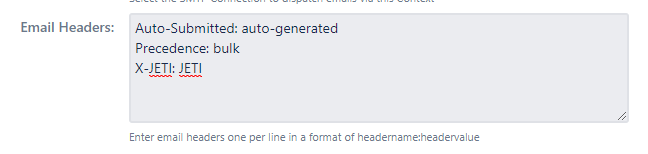...
What Contexts are
...
- A project (optional)
- An Issue Type (optional)
- JQL filter (optional)
The scope determines which issues the Context is applicable for; these are displayed in the Contexts menu in an expandable list.
To create a new Context, navigate to Email This Issue / Contexts and click on the Add button:
Context Attributes
Context attributes have four main aspects:
- the scope for which the context is set (project/issue type/JQL)
- the content that is applicable to the scope
- Email This Issue notifications applicable to the scope
- additional settings within the scope
Context scope
The scope maps all the context settings to a certain project/issue type/JQL or a combination of these.
...
Defines a JQL condition to match the set of issues the context may be applied to. JQL Filter with a combination of Project and Issue Type selected is used to determine if the Context is applicable to an Issue being sent in an email.
...
Content and Notifications
The content of a context specifies templates and canned responses to be used when sending manual emails.
...
Categories are groups of Email Templates that are made available on the email screen to choose from. Once selected here, users are able to choose a template from the given category on the email screen's dropdown list.
...
| Note |
|---|
Either a Template or a Notification is mandatory. You cannot create "empty" contexts without one of these. |
Additional Settings
Additional content settings allow you to further configure options for your outgoing emails.
...
Velocity markup pattern or a static text to format a sender name in outgoing emails. E.g. if you don't want to show the name of real users as the sender of emails, you can include the project name or the value of a custom field.
| Note |
|---|
Not all SMTP servers allow for this setting, please check your SMTP server options for confirmation. |
...
Velocity markup pattern or a static email address to format the From Address in outgoing emails. E.g. if you don't want to show the name of real users as the sender of emails, you can include the project name or value of a custom field.
| Note |
|---|
Not all SMTP servers allow for this setting, please check your SMTP server options for confirmation. |
...
...
Enable this if you want each recipient to receive a separate email instead of sending a single email to all recipients.
...
Select the SMTP connection to be used to deliver emails via this Context. Default is Jira's outgoing mail setting.
| Status | ||||
|---|---|---|---|---|
|
...
Custom Email headers of outgoing emails may be set using this attribute. The field should contain email headers in the format of headername:headervalue, multiple headers should be entered one per line. Find more details on how email headers are set in outgoing emails.
| Status | ||||
|---|---|---|---|---|
|
Context Resolution Algorithm
There may be multiple contexts applicable to an issue. The best-matching context is selected for each issue to determine the email template or notification rules that apply to that issue.
Contexts are resolved from the strongest to the weakest match. Here are the steps performed:
- Find all Contexts that are configured with a project and an issue type, and iterate through each of them in the order of the Order attribute (see above):
- if the Context that is being evaluated has a JQL filter, check if the Issue matches it. If so, we stop processing and use the Context.
- If the Context that is being evaluated does not have a JQL filter, we stop processing and use the Context.
- If no Context has been found in the previous step, find all Contexts that are configured with an Issue Type but not with a Project, and iterate through each of them in the order of the Order attribute (see above):
- if the Context that is being evaluated has a JQL filter, check if the Issue matches it. If so, we stop processing and use the Context.
- If the Context that is being evaluated does not have a JQL filter, we stop processing and use the Context.
- If no Context has been found in the previous step, find all Contexts that are configured with a Project but not with an Issue Type, and iterate through each of them in the order of the Order attribute (see above):
- if the Context that is being evaluated has a JQL filter, check if the Issue matches it. If so, we stop processing and use the Context.
- If the Context that is being evaluated does not have a JQL filter, we stop processing and use the Context.
- If no Context has been found in the previous step, find all Contexts that are not configured with an Issue Type or a Project, and iterate through each of them in the order of the Order attribute (see above):
- if the Context that is being evaluated has a JQL filter, check if the Issue matches it. If so, we stop processing and use the Context.
- If the Context that is being evaluated does not have a JQL filter, we stop processing and use the Context.
- If no Context has been found in the previous steps, use an implicit default Context.
...
In this example of Contexts, we'll show you how they are evaluated based on how well they match an issue:
...
Some examples of contexts are evaluated for an issue:
...
- Project: Example Service Management Project
- Type: Bug
- Priority: Normal
- Unresolved
...
- Project: Example Service Management Project
- Type: Bug
- Priority: Normal
- Resolution: Fixed
...
Context 1 does not match the issue as it is resolved (resolution is NOT empty).
Context 2 does not match the issue as it is of Normal priority (not blocker).
Context 3 does not match the issue as it is of Normal priority (not critical).
Context 4 matches the issue, because the issue is in the correct project, the context is applicable to ALL issue types and there is no JQL to put any restrictions on the issue.
...
- Project: Internal IT Project
- Type: Bug
- Priority: Critical
- Resolution: Fixed
...
Context 1-4 does not match the issue as the issue is in the Internal IT Project not the Example Service Management Project.
Context 5 does not match the issue as it is a Bug, not a New Feature.
Context 6 matches the issue as it is of Critical priority and both the project and issue type settings are empty, meaning that they are applicable to all projects and issue types.
...
- Project: Internal IT Project
- Type: Task
- Priority: Minor
- Resolution: Fixed
...
Context 1-6 does not match the issue as it is not fulfilling the Context attributes ( issue is not in the Example Service Management Project, not a new feature, priority is not critical).
Context 7 matches the issue as the Context does not have any restrictions at all.
Enable/Disable Contexts
Contexts may be disabled and enabled again. This allows admins to test their configuration without having to remove or change Contexts. Disabled contexts are disregarded in the Context resolution algorithm explained above.
...
| title | On this page |
|---|
...
| Redirect | ||||
|---|---|---|---|---|
|