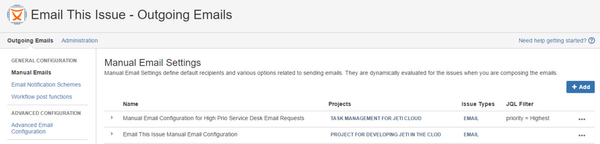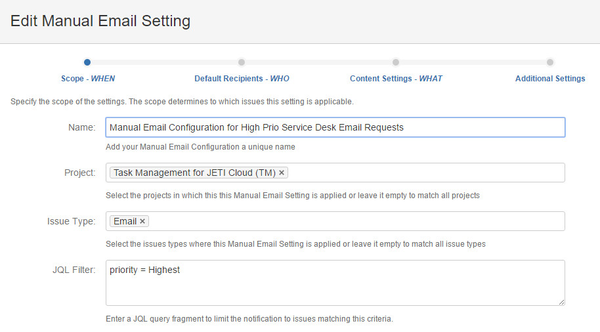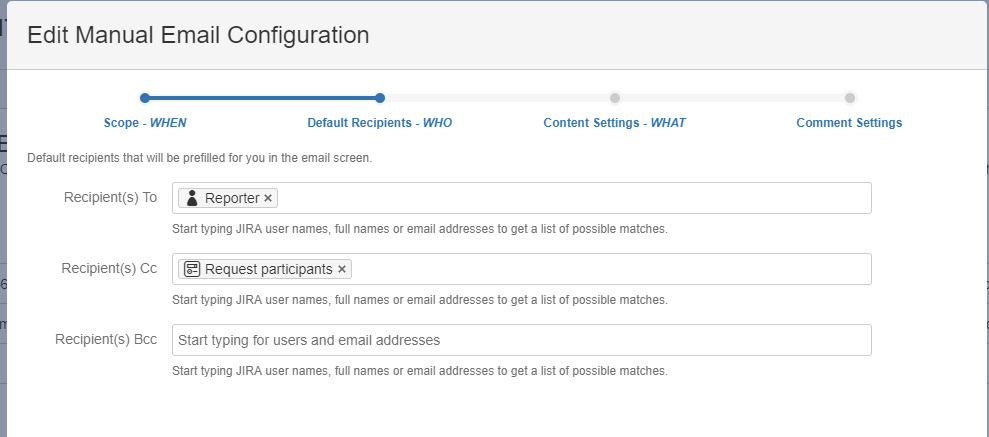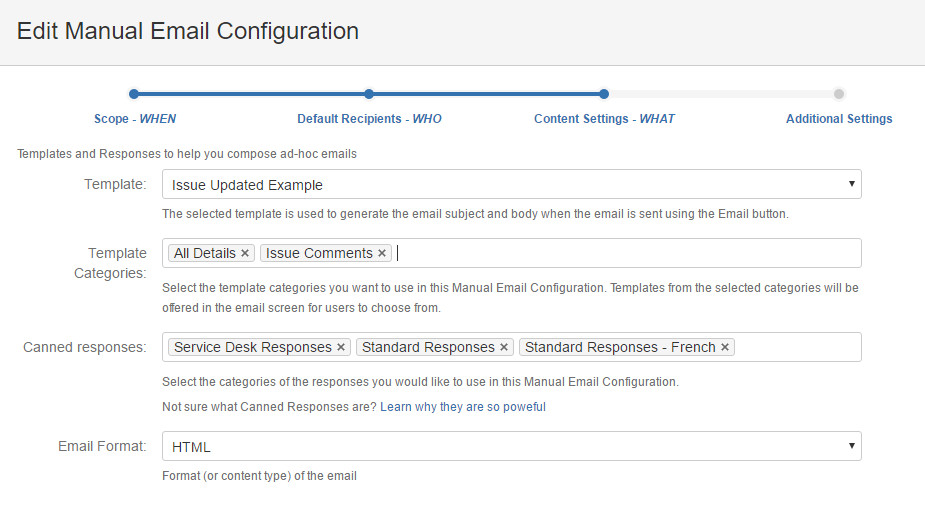| Redirect | ||||||
|---|---|---|---|---|---|---|
|
| Note | ||
|---|---|---|
| ||
Thank you for visiting our old product documentation site. Note that weare in the process of migrating our product documentation and soon we will notno longer store or update our documentation here.Please navigate to our new documentation site and update your bookmarks accordingly. If you're looking for the former content of this page, click here and here. |
| Table of Contents |
|---|
Manual Email Configurations relate to the manual emails users can send via the The Email Button and the Email Screen. With these configurations, default recipients, templates and variaous other settings may be specified to facilitate the composition of manual emails.
...
. |
...
It is perfectly valid to add multiple Manual Email Configurations, but there are three aspects to consider in each of them:
or scopeStatus colour Green title When
or default recipients.Status colour Green title Who
or content settingsStatus colour Green title What
Scope
The scope determines to which issues this setting is applicable. If there are multiple Manual Email Configurations in the system, Email This Issue evaluates all of them and determines the one with the best matching scope for the issue that the users want to send in emails.
The scope may be composed of:
- 0 or more projects
- 0 or more issue types
- An Optional JQL query
The below example matches the Highest priority issues of type Email in the TM project.
To enter a JQL which involves a user name (such as defining the assignee of an issue), follow the below steps:
...
| Note | ||
|---|---|---|
| ||
Scope Evaluation is an important part of Email This Issue. Scope Evaluation. |
Default Recipients
Default Recipients define the recipient settings that will be selected automatically in the The Email Button and the Email Screen. This makes email composition a lot easier and less error prone.
Predefined recipients help users not forget important stakeholders who might be interested in receiving the emails.
Emails may have To, Cc and Bcc recipients. For all of these recipient types you can enter or select:
- users from Jira
- email addresses
- Persons related to the issue or project: Assignee, Reporter, Watchers, Project Lead, Current User
- Project Roles
- User Groups
- Custom Fields that may hold email addresses or users or groups
The available user groups, project roles and custom fields may be limited in the Recipient Restrictions. This is useful for example if you want to avoid users accidentally selecting "jira-users" group as a recipient and hence to send emails to all users.
Content Settings
Content Settings of Manual Email Configurations define the templates and default responses available in the The Email Button and the Email Screen for the users to aid composing emails.
Fields available under Content Settings:
...
The template selected here serves as the default template for manual email configuration.
This is a mandatory field.
...
The Default Messages (Canned Responses) of the categories selected here will be available in the Email Screen. Users will be able to add these default messages to the Email Body with a single click.
Canned Responses make it extremely easy and convenient to add complex, standardized texts to the email. With Canned Responses, users will not have to type in long messages.
...
The format of the emails sent in the scope of this Manual Email Configuration.
If set to HTML, the HTML Body parts of the templates and responses will be used, otherwise their Text Body part will be.
Additional Settings
Email This Issue may add a comment to the issue when it is sent in email. Additional Settings specify the following:
...
All Users
Or a Project Roles
Or a User group
...