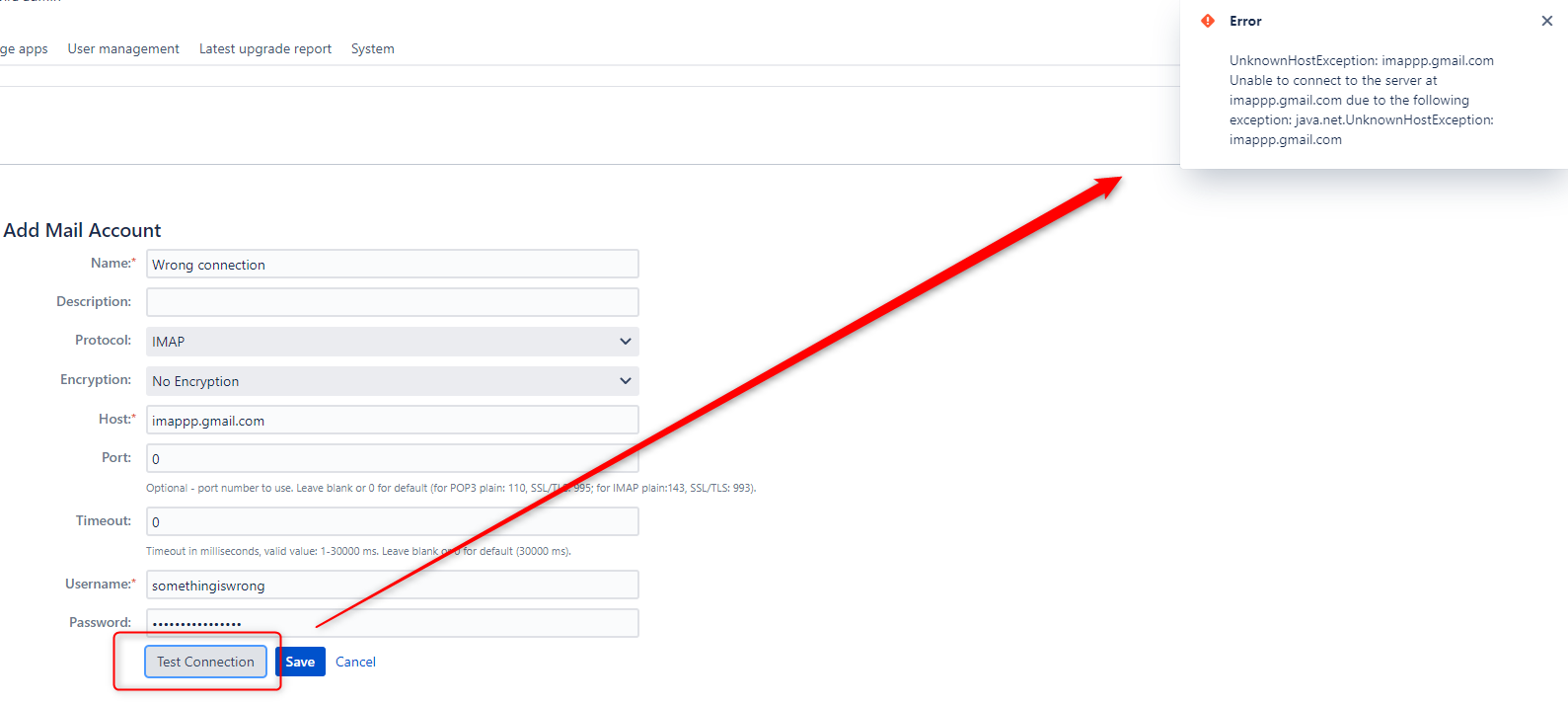| Status |
|---|
| colour | Green |
|---|
| title | Since version 8.0.0 |
|---|
|
Comparison of Mailbox Management in Jira and Email This Issue
Email This Issue now manages connections to Mail Accounts to override limitations in Jira's IMAP/POP3 management.
| Problems/Limitations in Jira's legacy Mailbox management | How Email This Issue tackles them |
|---|
| Emails removed from mailboxes | Email This Issue does not delete the emails from your mailboxes, it simply marks them "read". |
| Huge latency (even hours) in incoming mail processing when there are many emails in the mailbox. | Email This Issue's mailbox management is more intelligent than its predecessors' as it continues downloading emails at the point where the last iteration has left off. |
| No insight of emails being downloaded or processed. | Email This Issue includes Incoming Mail Queue and Incoming Mail Log components that allow admins to monitor what happens with the emails received from the mailbox |
Emails are in-memory (once emails are downloaded, they are stored in memory and passed to a handler). If Jira crashes while processing a message, the message is lost. | Email This Issue downloads the emails from the mailboxes and stores them in the database persistently. If the download is interrupted by a malfunction of Jira, Email This Issue attempts to download it again. |
Mail Accounts
Mailbox connections may be added from the "Mail Accounts" menu of the app administration page.
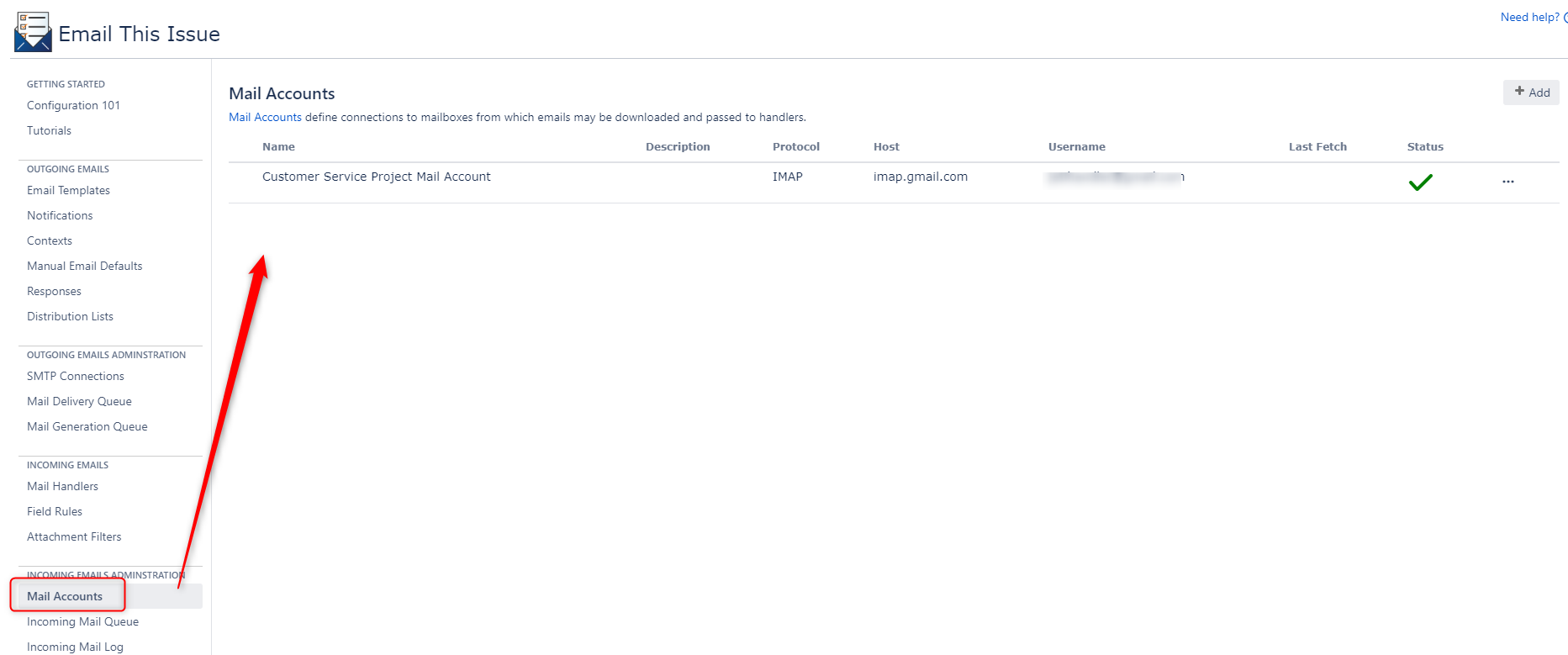
Mail Accounts page has a set of mandatory and options attributes. The new Protocol Attribute is used to specify if the connection to the provider is based on password authentication or on OAuth2.
Add a new Mail Account with Password Authentication
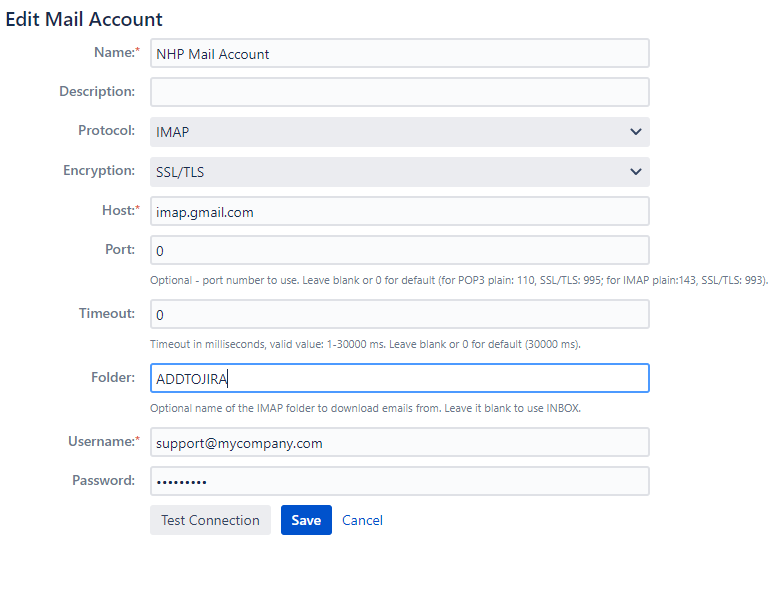
Add a new Mail Account with OAuth2 Authorization
When using OAuth2 connection protocol, a reduced set of fields are shown because attributes like host, port, password are not required.
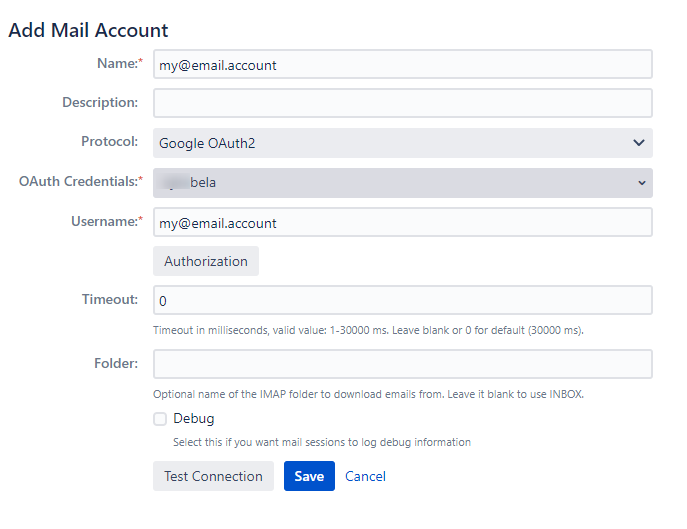
OAuth2 Authorization
If you want to connect to an email service using OAuth2, then after specifying the OAuth Credential and Username, you must start the authorization process by clicking the Authorization button.
The authorization is specific to the Service Provider and takes a couple of steps as detailed here for Gmail and o365.
Authorize Email This Issue to access Gmail accounts
Authorize Email This Issue to Access Microsoft 365 Accounts
Incoming Mail Account attributes
| Attribute | Description | Applicable to Protocols | Mandatory? |
|---|
| Name | Unique name of the IMAP or POP3 connection | |  |
| Description | A longer description of the purpose of this connection | |
|
| Protocol | Specifies the protocol to use when connecting the service. Values are: - IMAP
- POP3
- Google OAuth2
- Microsoft OAuth2 (coming soon in version 8.1.1)
| |  |
| OAuth2 Credentials | This is a new attribute is used when OAuth2 authorization is activated. It selects the OAuth2 Client Credential to be used when connecting this this service. | |  |
| Encryption | Supported encryptions: - No encryption
- SSL/TLS
- STARTTLS
| |  |
| Host | Host of the IMAP or POP3 server | |  |
| Port | Optional, if not specified, we use the default ports. Leave blank or 0 for default (for POP3 plain: 110, SSL/TLS: 995; for IMAP plain:143, SSL/TLS: 993). | |
|
| Timeout | IMAP or POP3 connection timeout in milliseconds, valid value: 1-30000 ms. Leave blank or 0 for default (30000 ms). | |
|
| Folder | The Folder in the mailbox from which the emails will be downloaded. If left blank, emails are loaded from the INBOX folder. Folder is only used when the protocol is IMAP. | |
|
| Username | Connection credentials. | |  |
| Password | Connection credentials. | |  |
Decide what to do after Emails are downloaded
| Status |
|---|
| colour | Green |
|---|
| title | Since version 8.1.1 |
|---|
|
By default (and up to version 8.1.1) Mail Accounts mark downloaded emails as "seen" (i.e. read) in the mailboxes. Since version 8.1.1 administrators may configure mail accounts to remove messages from the mailboxes after they have been successfully downloaded
 Image Added
Image Added
Test Connections
It is possible to test the connection before actually saving the connection itself, it is also highly recommended to do so in order to check if there are any errors in the configuration.
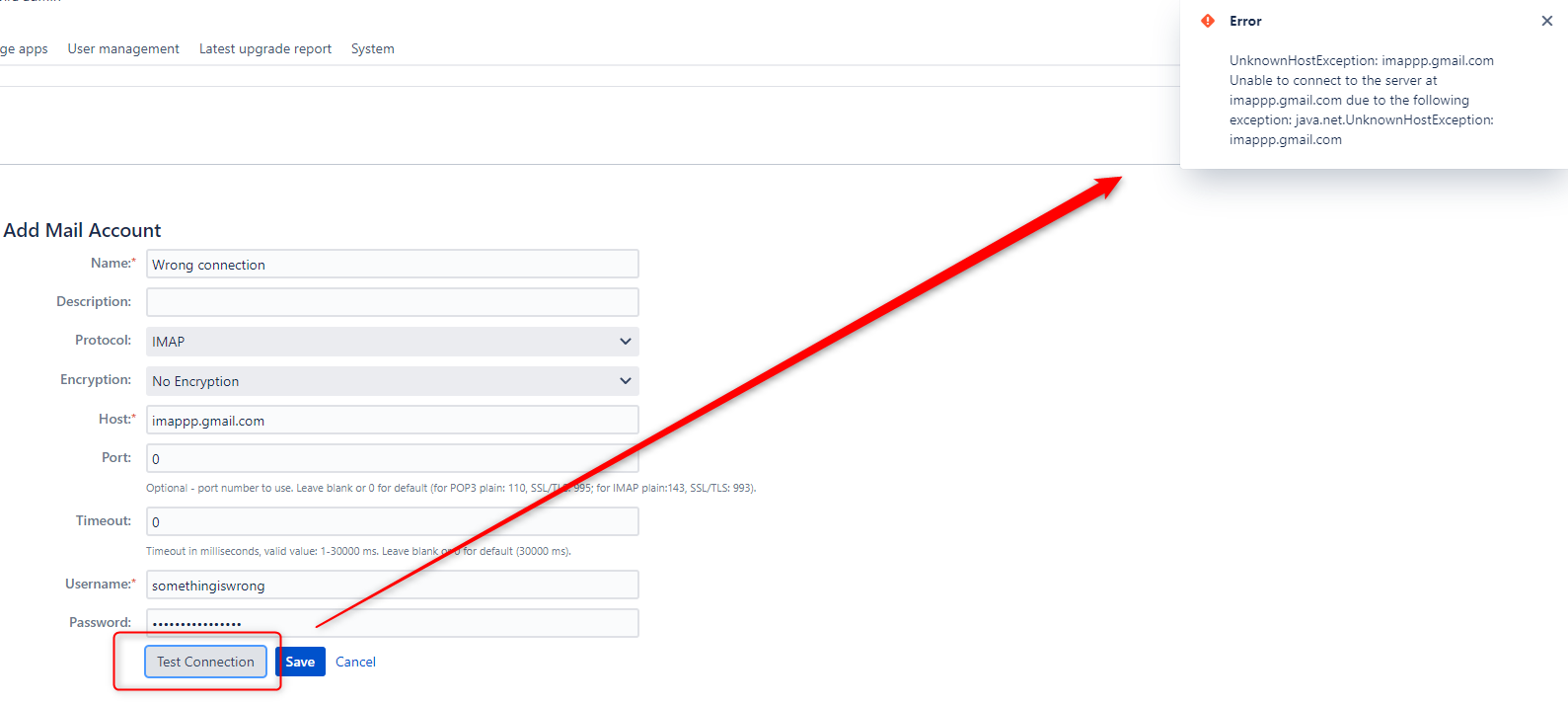
How to use Mail Accounts
These mail account connections cannot be used with Jira's built-in Incoming Mail Handlers, only with our app's Next Generation Mail Handlers.
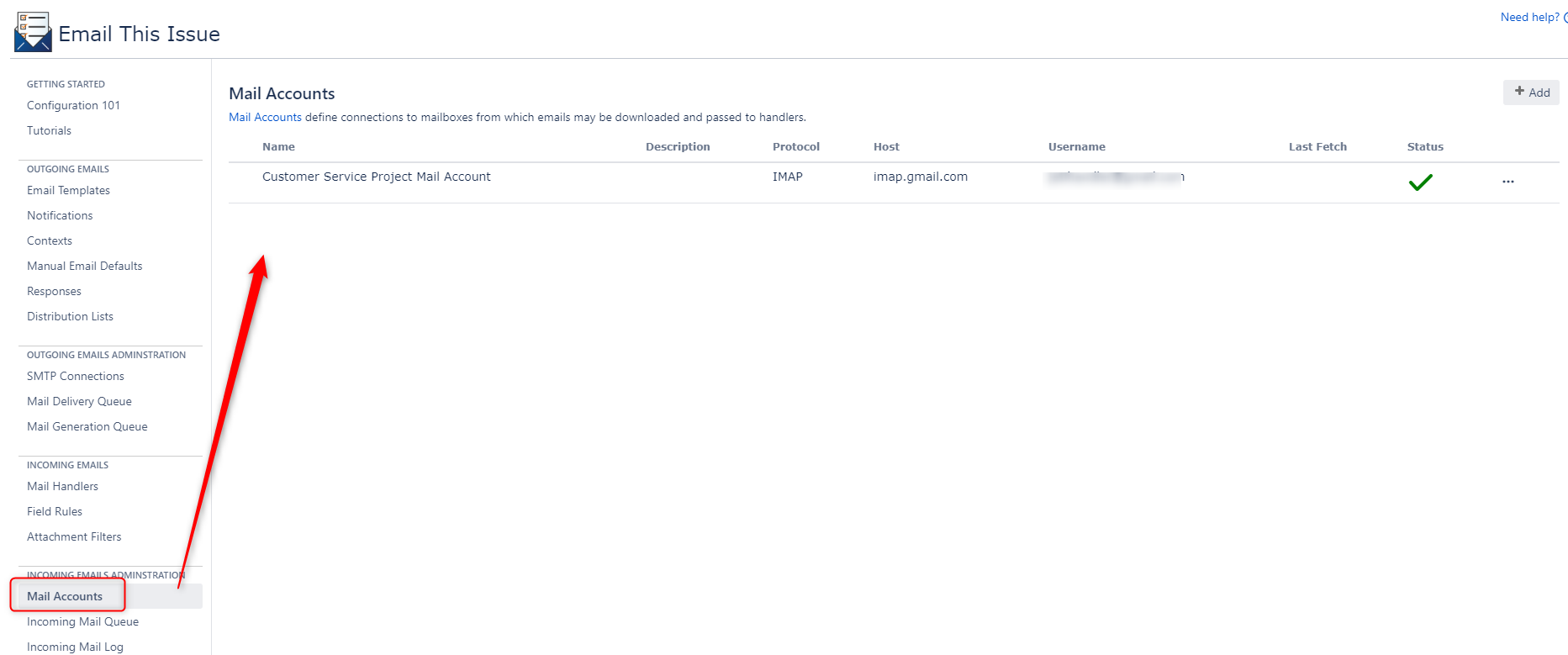
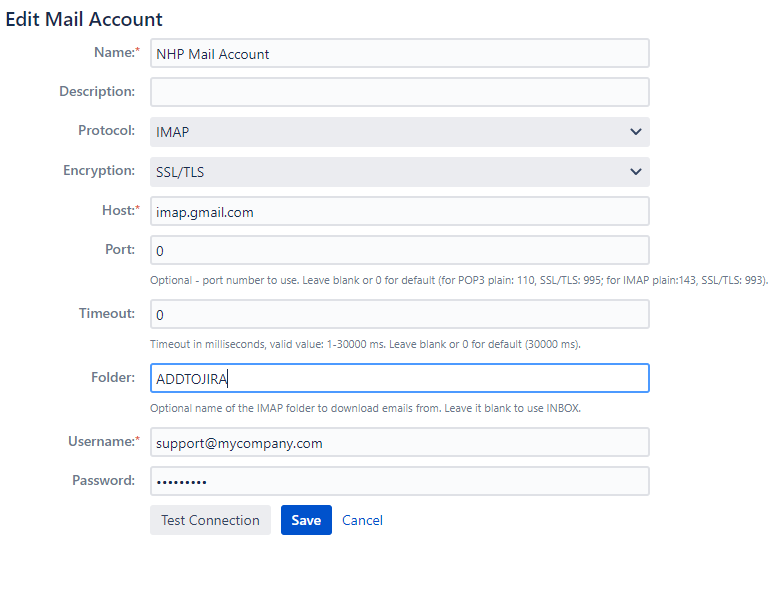
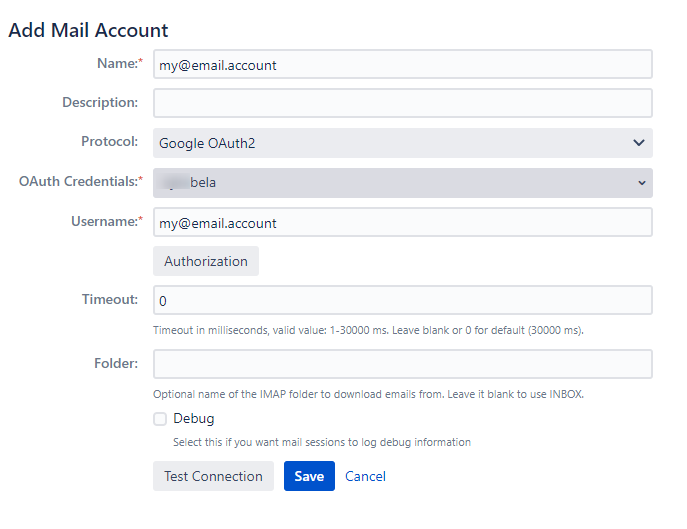
 Image Added
Image Added