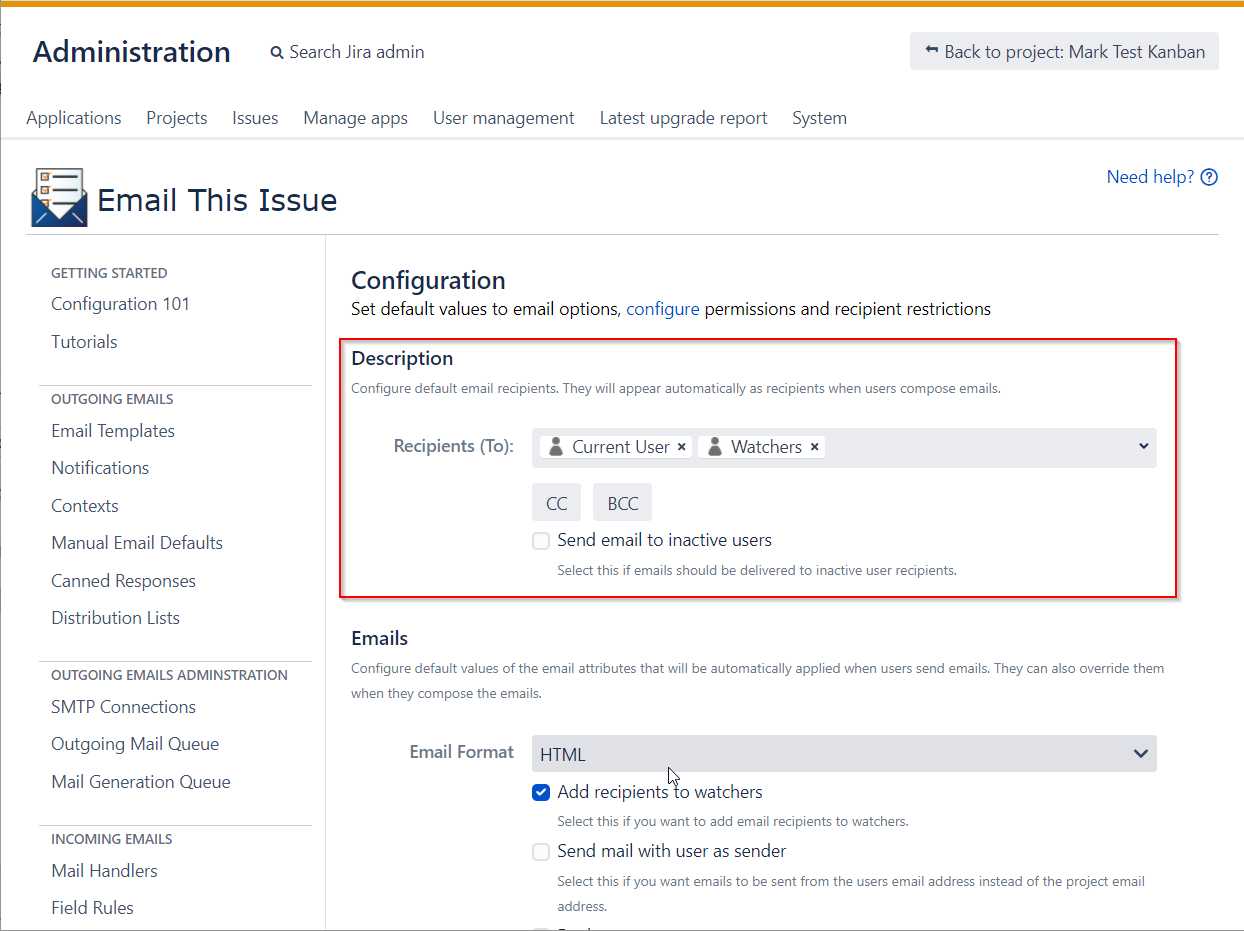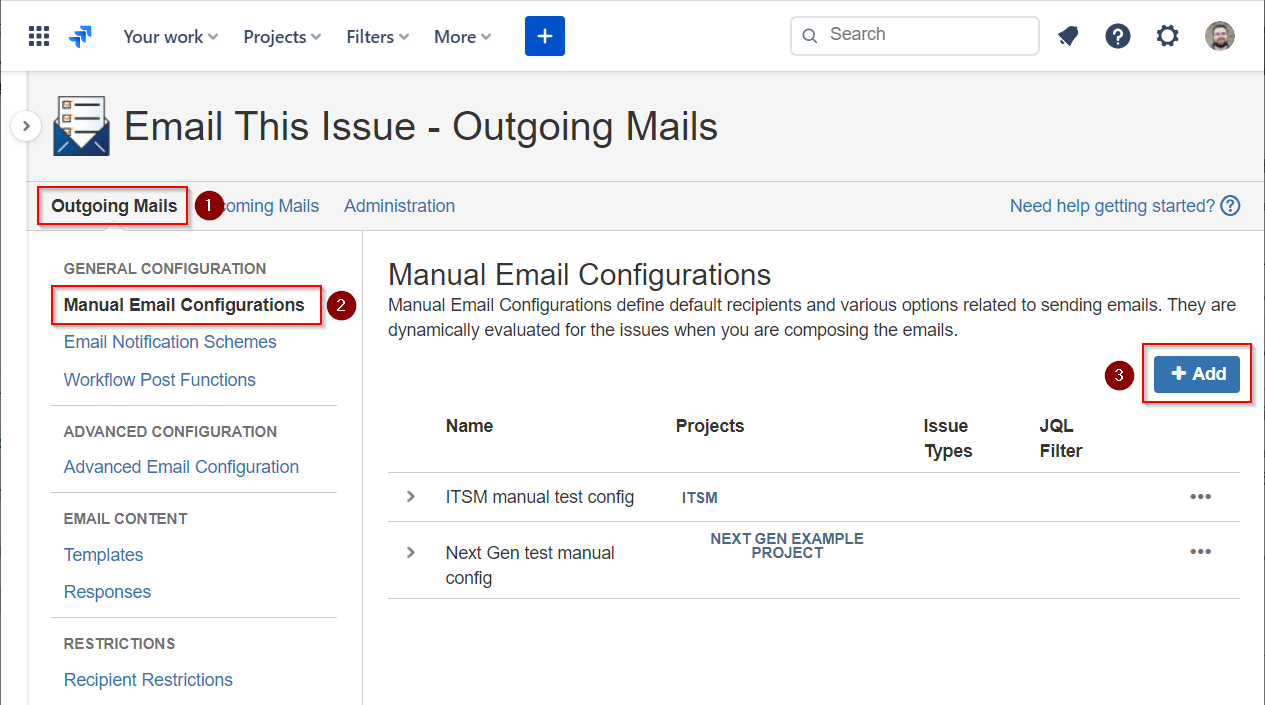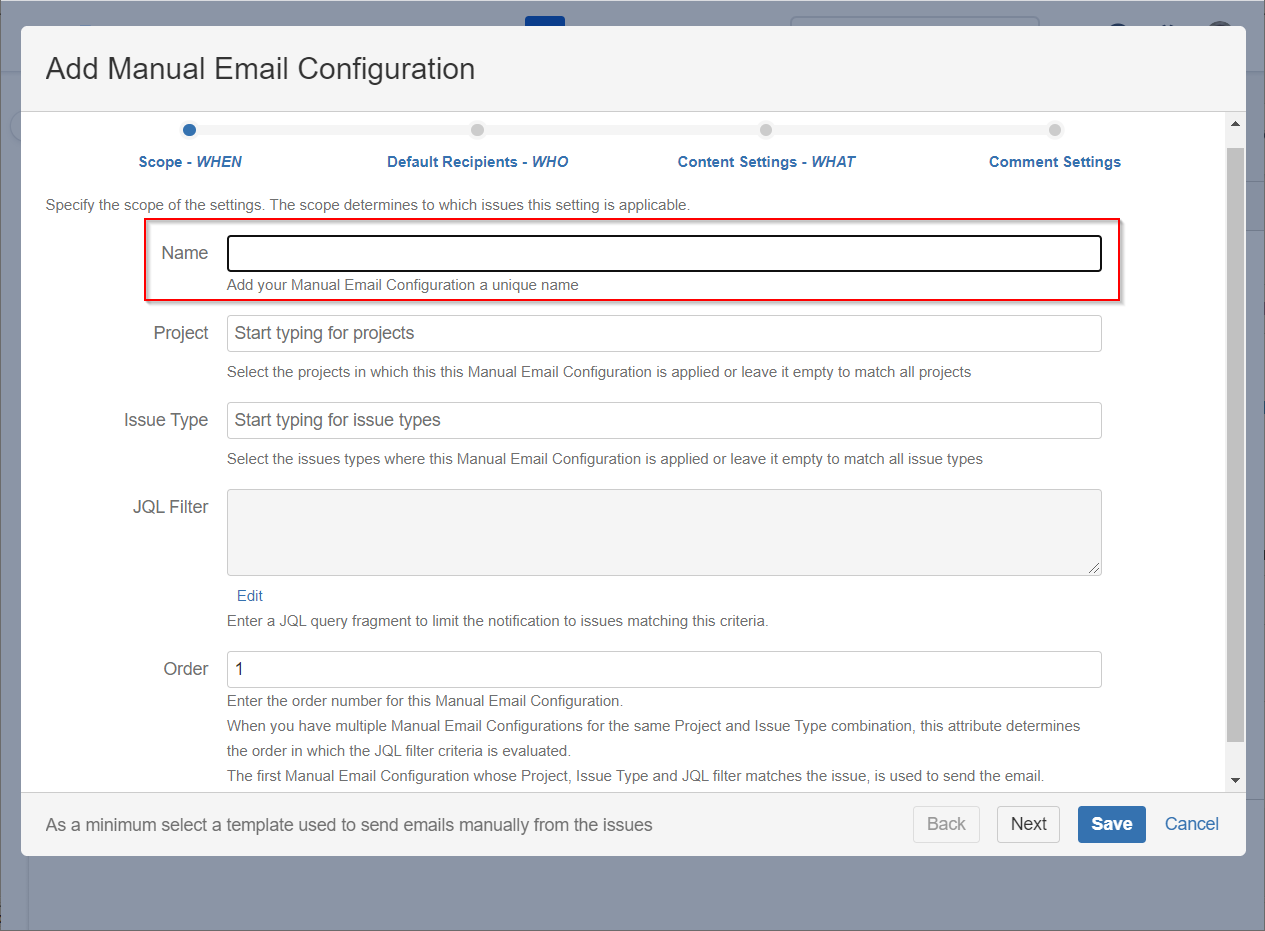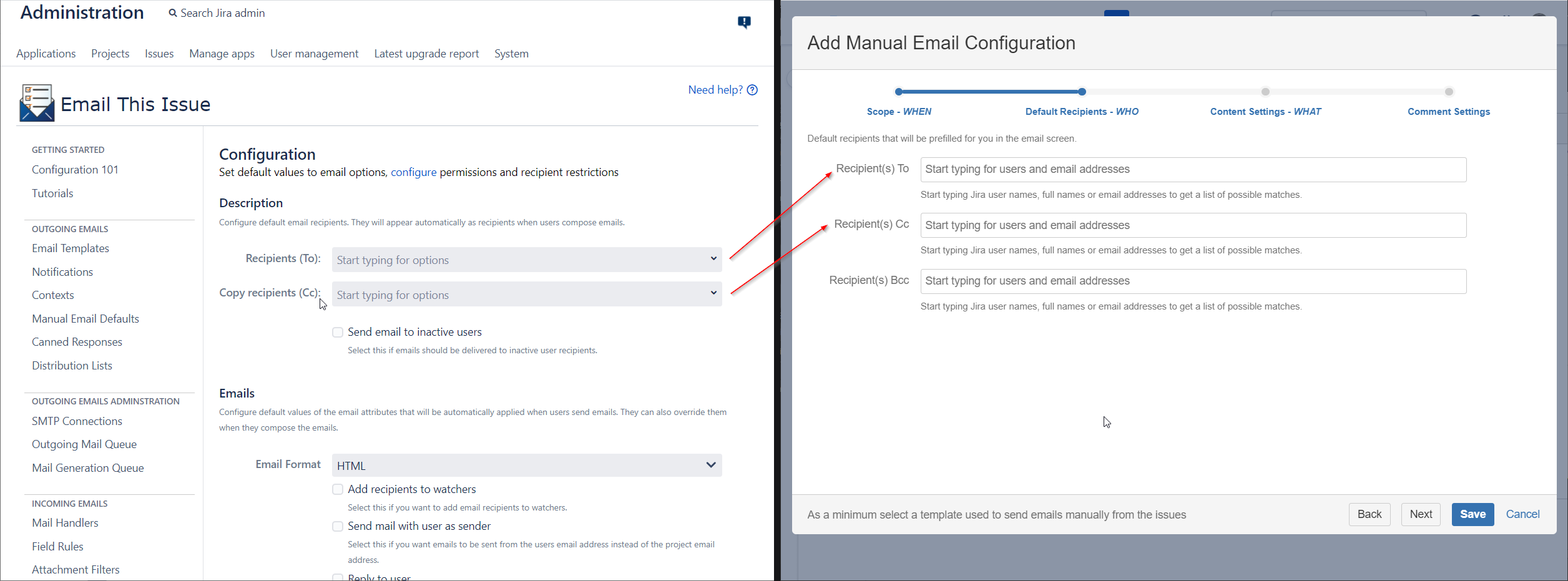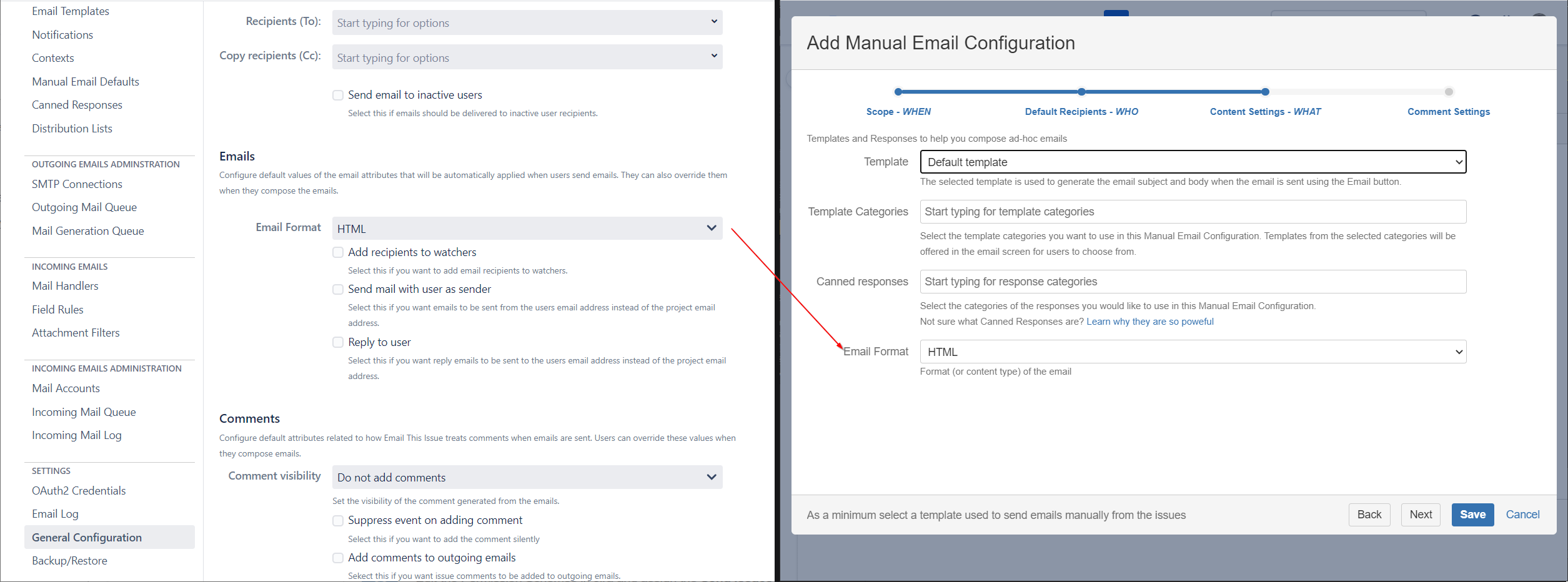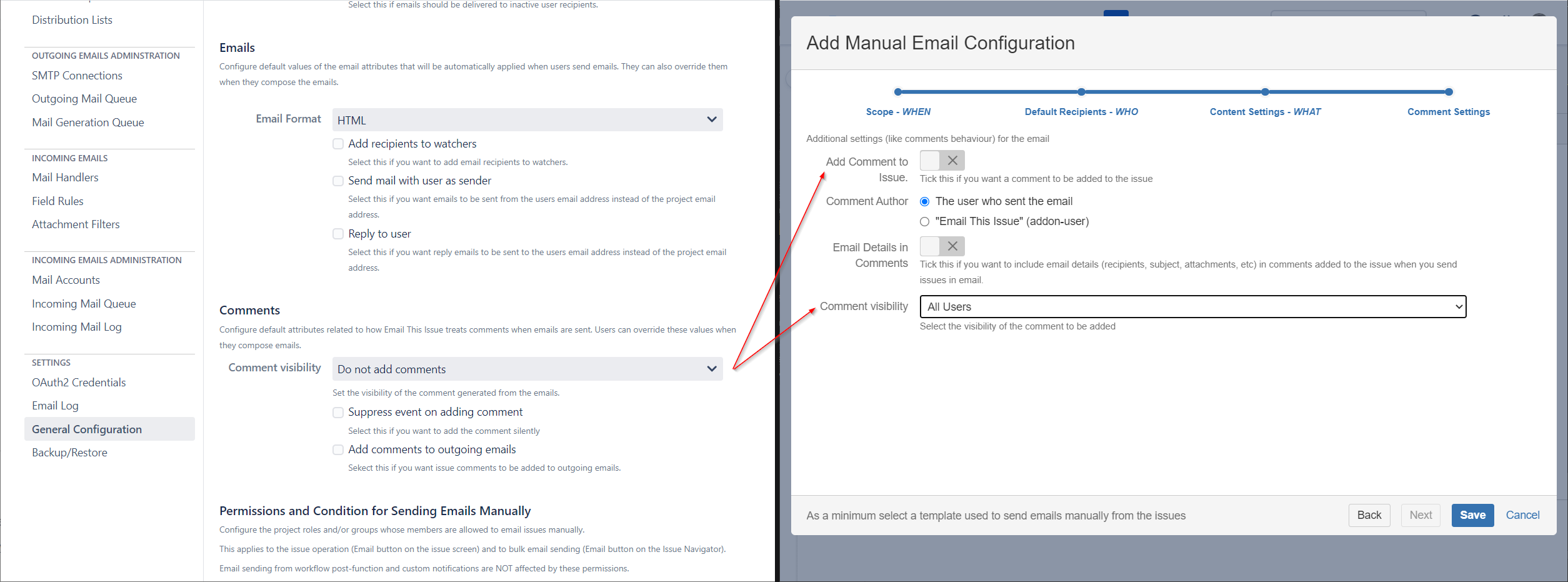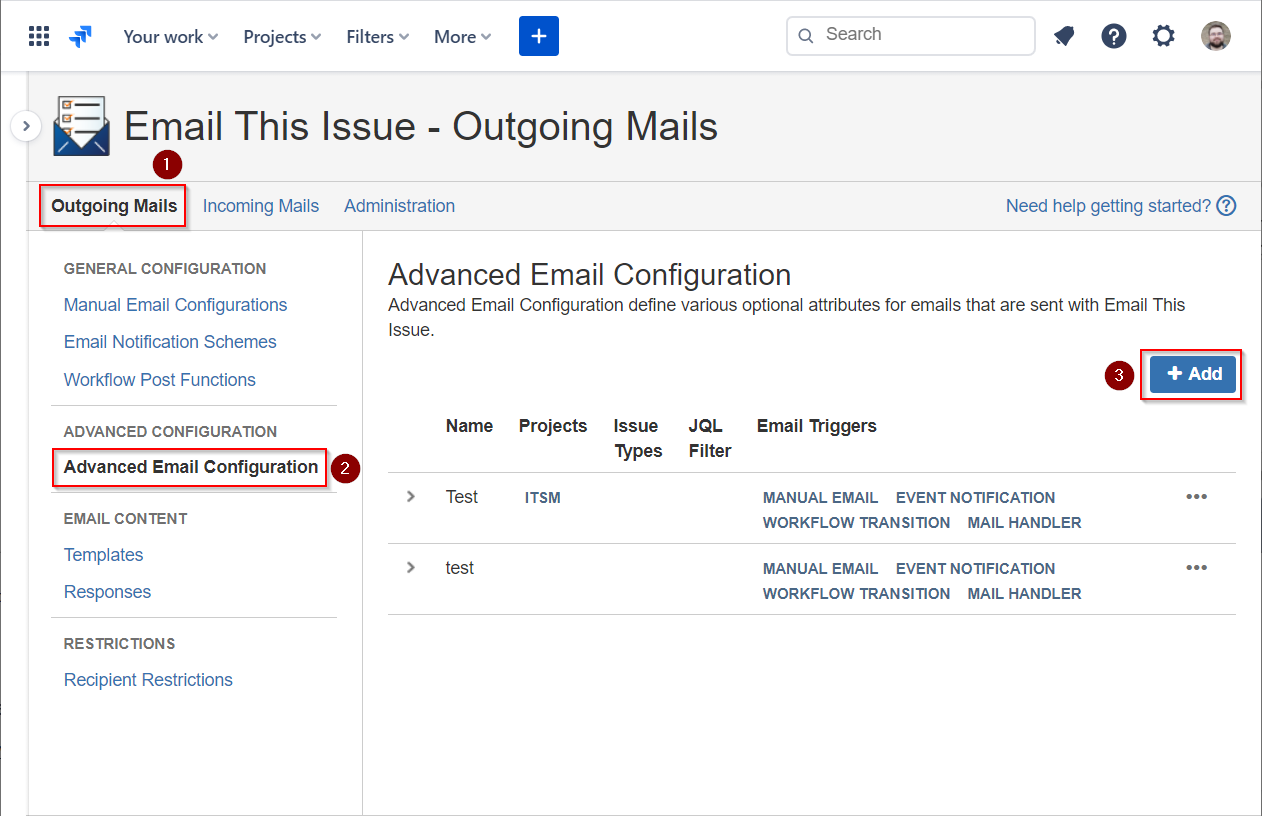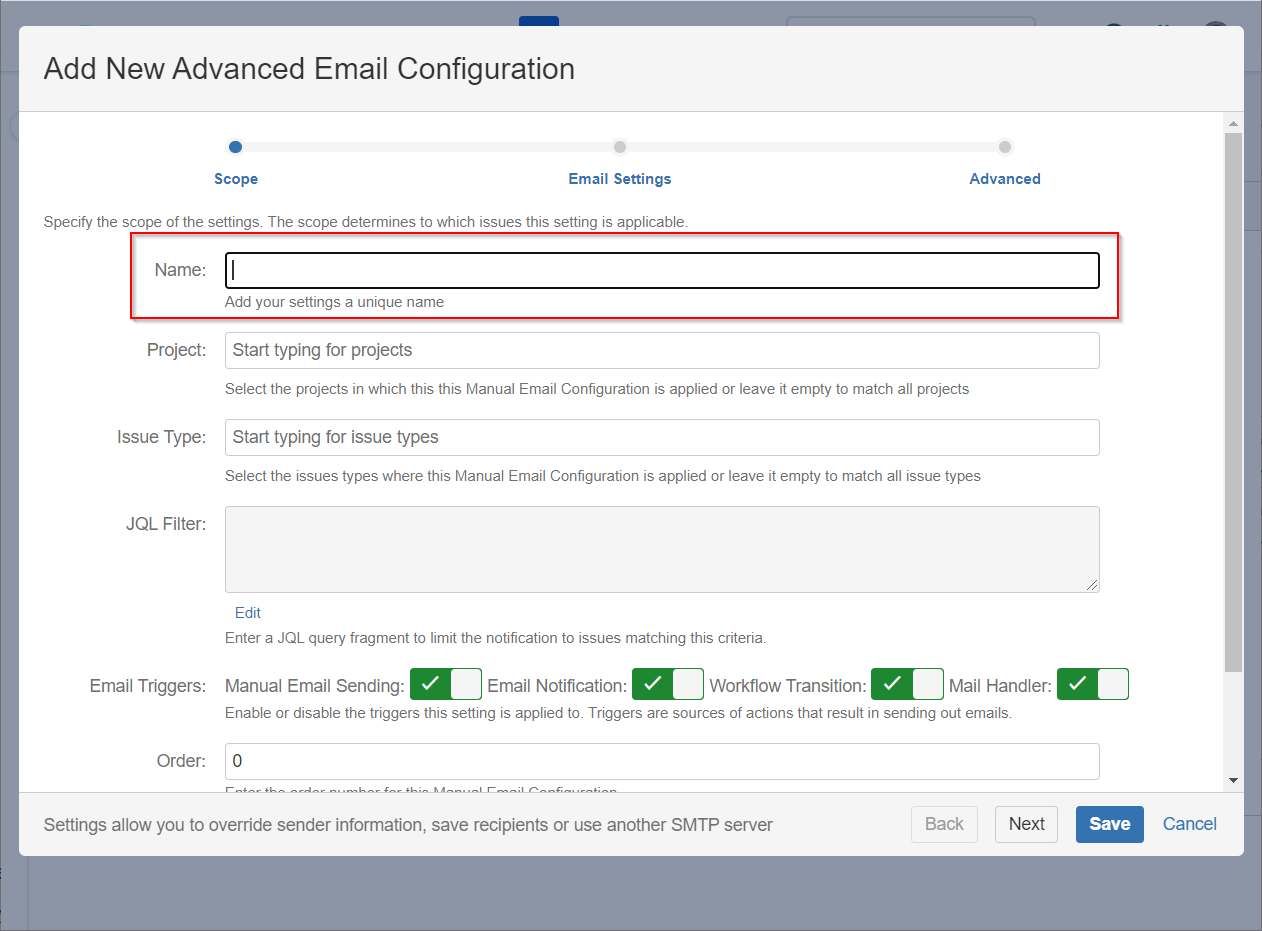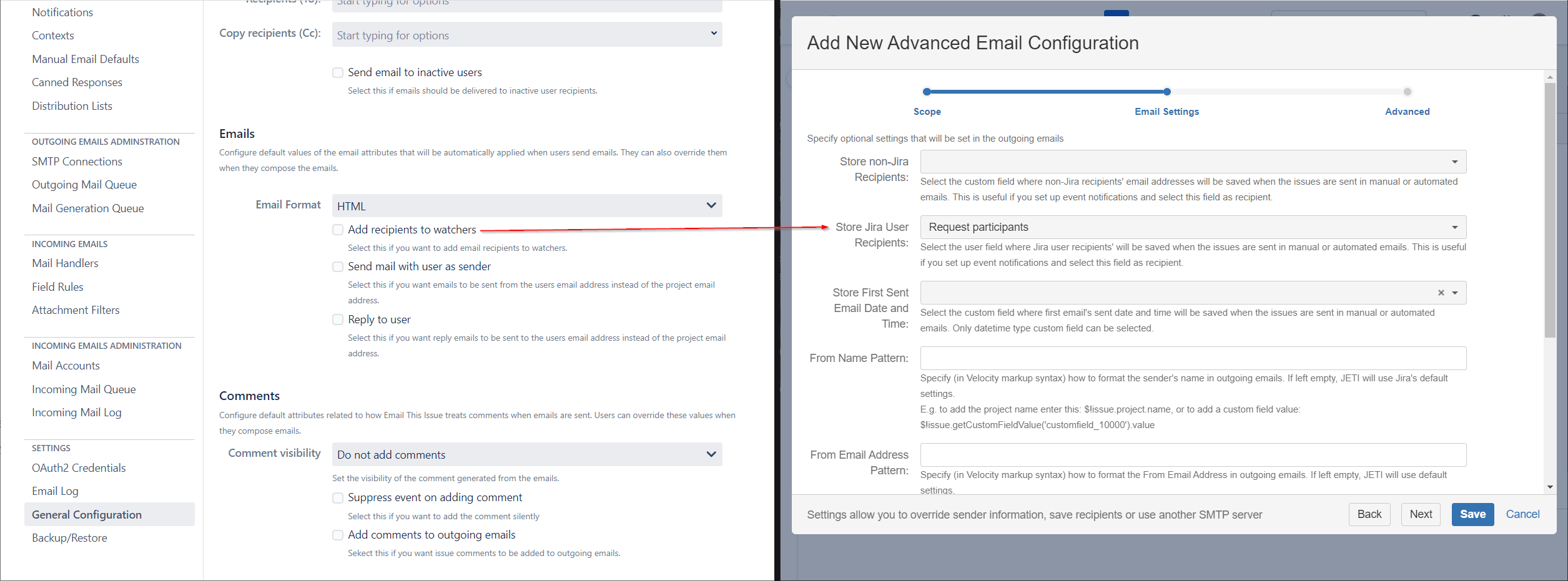Note that the settings you could configure under General Configuration on Server are all globally applicable, but on Cloud there is no such global configuration panel. What you can do on Cloud is to configure the default email settings under Manual Email Configuration and Advanced Email Configuration and leave scope-related fields empty as described in this section. Also note that some of the General Configuration functions are not available on Cloud at all (for more details, see the image at the end of this section) .
This section describes how to migrate default email settings from Server to Cloud for a specific scope.
To migrate parts of the General configuration settings from the Configuration panel on Server to the Manual Email Configuration on Cloud, do the following:
Display the required configuration menus on both platforms:
On the Server interface, go to General Configuration under the SETTINGS menu item on the sidebar to display the Description panel as shown in the image below.
On the Cloud interface, go to Manual Email Configurations under the GENERAL CONFIGURATION menu item of the Outgoing Mails configuration tab, and click Add as shown in the image below.
On the Cloud interface, do the following under the Scope - WHEN tab as shown in the image below:
Give a name to your configuration, for example, “Global manual email defaults”.
Leave the Project, Issue Type and JQL Filter fields empty to match all projects and issue types. Note that the Order field needs to be updated only if you want to set up more than one configuration for the same scope.
Click Next on the Add Manual Email Configuration panel.
Copy and paste the content from the Description panel on Server to the Default Recipients - WHO tab of the Add Manual Email Configuration panel on Cloud. As shown in the image below, make sure to copy and paste the content of the following fields:
Recipients (To) → Recipient(s) To
Copy recipients (Cc) → Recipient(s) Cc
Click Next on the Add Manual Email Configuration panel.
Make sure that the same value is selected in the Email Format field of the Add Manual Email Configuration panel on Cloud as in the Emails panel on Server as shown in the image below.
Click Next on the Add Manual Email Configuration panel.
Check the content of the Comment visibility field on Server, and configure the following fields accordingly in the Comment Settings tab of Add Manual Email Configuration panel of the Cloud interface, as shown in the image below:
Add Comment to Issue
Comment visibility
Save your settings.
To migrate global default email settings from the Configuration panel on Server to the Advanced Email Configuration on Cloud, do the following:
On Cloud, go to Advanced Email Configuration under the ADVANCED CONFIGURATION menu item of the Outgoing Mails configuration tab and click Add.
Do the following under the Scope tab of the Add New Advanced Email Configuration panel as shown in the image below:
Give a name to your configuration.
Leave the rest of the fields empty to use the settings globally. Note that the Order field needs to be updated only if you want to set up more than one Advanced email configuration for the same scopes.
Click Next on the Add New Advanced Email Configuration panel.
Migrate settings from the Emails panel on Server to the Email Settings tab of the Add New Advanced Email Configuration panel on Cloud. Note that the Add recipients to watchers checkbox on Server corresponds to the Store Jira User Recipients field on Cloud as shown in the image below.
Save your settings.
| Tip |
|---|
Your global default email settings have been migrated. |
Note that the following general settings cannot be configured on Cloud:
...
For more information, see:
Server documentation: General Configuration
...
| Redirect | ||||
|---|---|---|---|---|
|