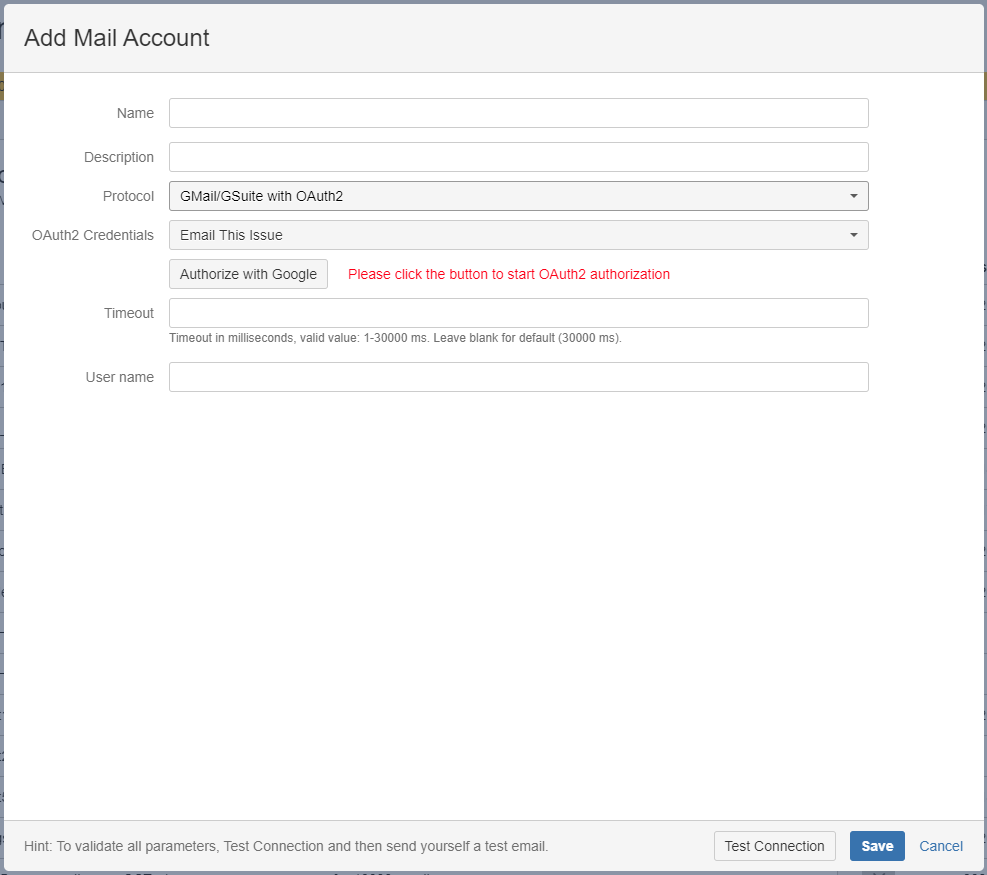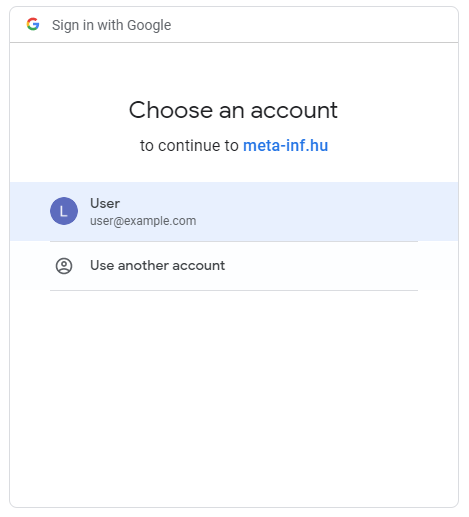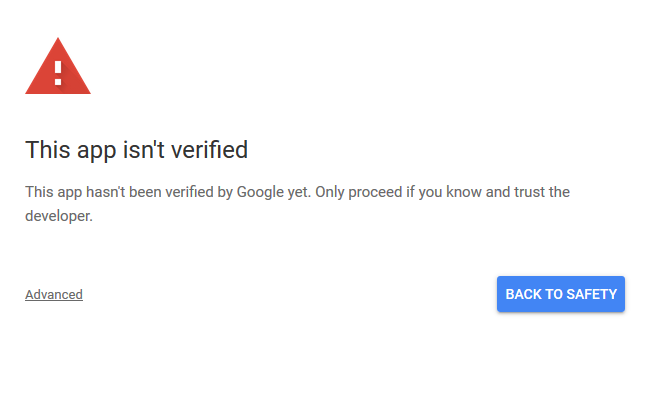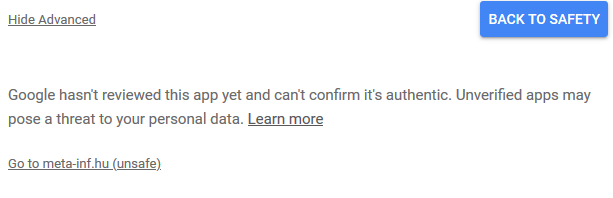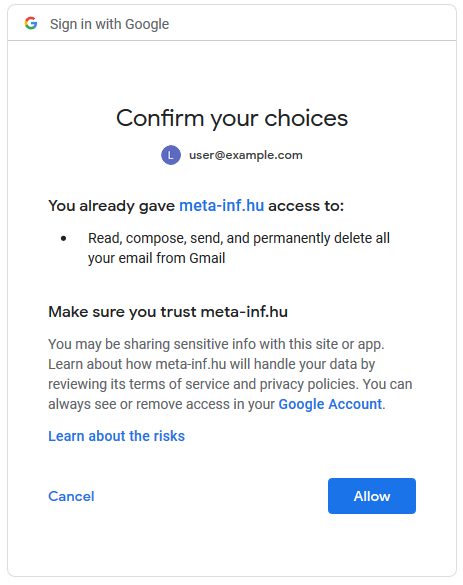...
After creating Mail Accounts, go to Mail Handlers to configure the actions that should be executed when processing new emails
OAuth 2.0 Settings
OAuth authentication is currently supported only for both Google and Microsoft 365 accounts.
If you want to use OAuth for Google2.0 authentication, select this option with the appropriate protocol. A new dropdown list and button will appear below the protocol selector.
OAuth 2.0 Settings for Google
- Select the Client Credentials you created on the credentials page
- Enter the user name to the mail account you want to use
- Click on the "Authorize with Google" button to grant access to Email This Issue to fetch emails from your account
- In the dialog select the account which belongs to the email address you use for login:
If you have multiple Google accounts select the one which's email matches the username in the Mail Account dialog. Emails will be fetched from that account - If you get this warning, click Advanced
and then "Go to meta-inf.hu (unsafe)": - Confirm your choice:
Click "Allow"
...
If you want to revoke the access from Email This Issue to your Gmail account, you can do this the by visiting Account Settings
| Note | ||
|---|---|---|
| ||
Please note that starting from 2020 June 15, Less Secure Apps will not be supported in GSuite: Authentication should be done using OAuth2 |