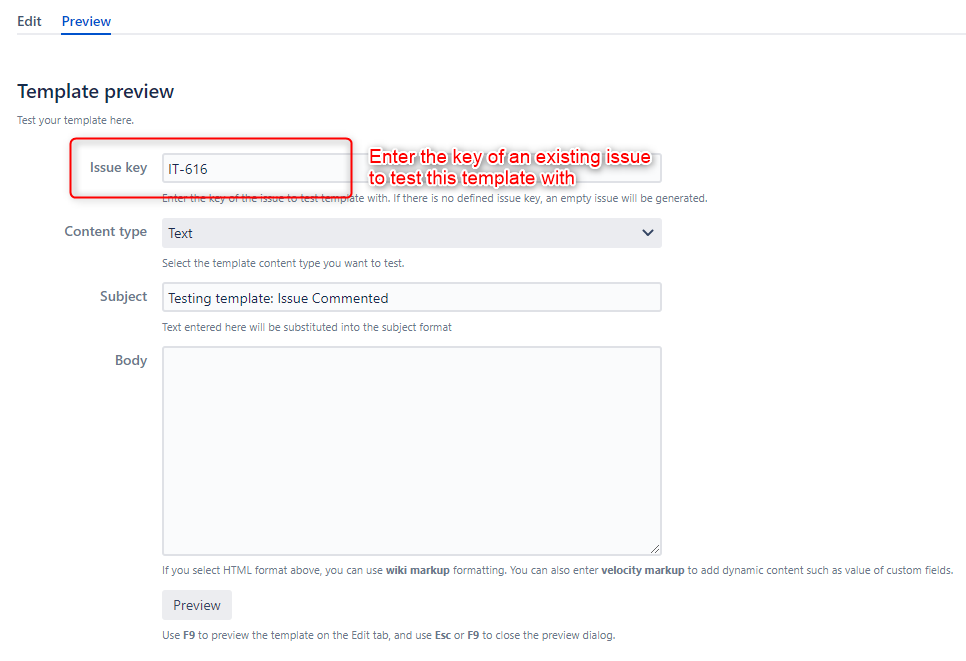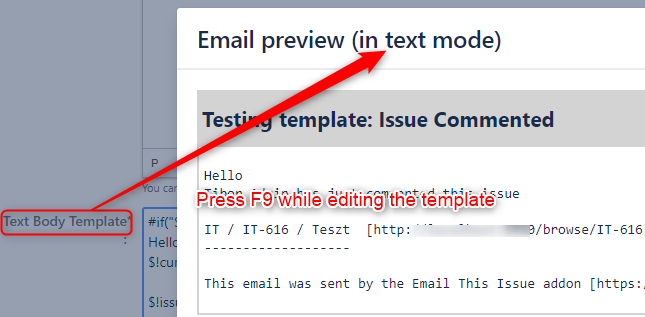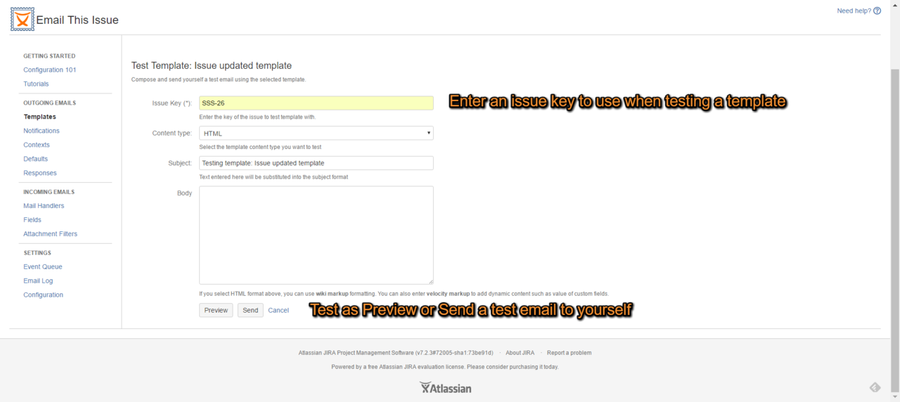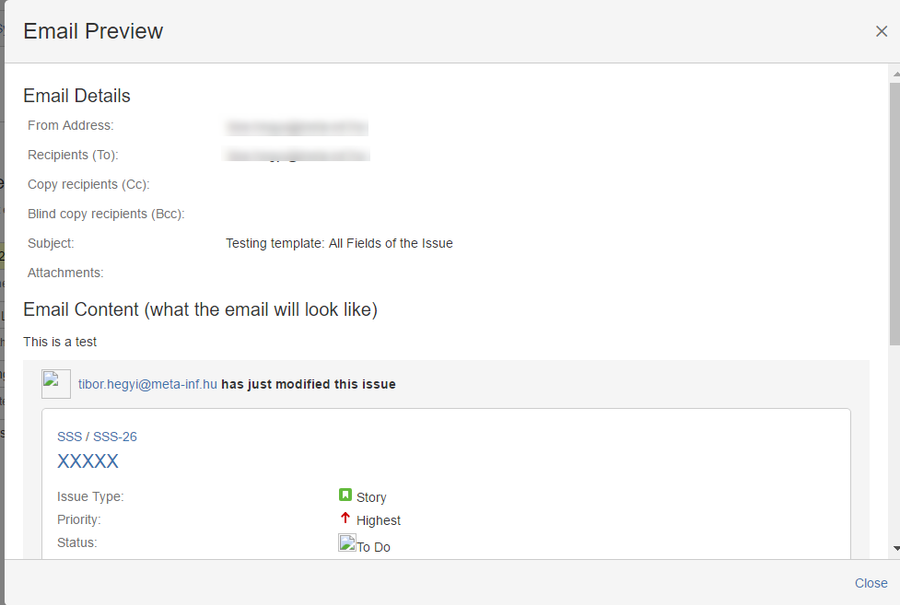| Table of Contents |
|---|
...
| Theme | Purpose |
|---|---|
| All Details | Renders all issue fields including all custom fields defined for the issue and all issue comments |
| Issue Commented | Prepared for Issue Commented notifications |
| Issue Modified | Prepared for Issue Updated notifications, renders the changelog and comment entered |
| Work Logged | Prepared for Worklog related notifications, renders the workflog and comment |
| Service Desk Customer Invitation | Prepared for Service desk, when customers are created automatically by Email This Issue |
| Service Desk Auto Acknowledge | Prepared for Service desk to send auto response emails |
| Service Desk Request Participant Added | Prepared for Service desk, when participants are adde to a request |
| Service Desk Request Created | Prepared for Service desk customer notifications, when requests are created |
| Service Desk Request Updated | Prepared for Service desk customer notifications, when requests are modifed |
| Service Desk Request Resolved | Prepared for Service desk customer notifications, when requests are resolved |
| Service Desk Request Reopened | Prepared for Service desk customer notifications, when requests are reopened |
| Service Desk Request Commented | Prepared for Service desk customer notifications, when requests are commented with a public comment |
| Empty | General purpose minimal template |
| Issue List | Prepared to send issue lists in a single email from the Issue Navigator. |
| Bounce Email | Templates created from this theme may be used to bounce back incoming emails. |
Edit Templates
Templates have five major attributes:
- name (mandatory)
- description (optional)
- category
- subject template
- HTML body template
- Text body template
The subject and body templates are developed using Velocity Macro syntax and HTML tags. They may include values of issue fields and custom fields.
...
- Email Fields: mail body the user enters and mail subject the user enters manually
- Issue Fields: all standard issue attributes
- Custom Fields: all custom fields
Preview Templates in the Editor
| Status | ||||
|---|---|---|---|---|
|
Previewing templates right in the template editor is now available. This simple addition accelerates template development by an order of magnitude.
While developing your template body, simple press F9. This is a keyboard shortcut you can always type while editing your template. The keyboard shortcut will either open the preview detail tab of the editor and request you to enter an issue key (only once) or open the preview result immediately.
To enter the issue key once is necessary. The template preview result will be generated using the fields and details of the issue you specify. The issue key needs to be entered only once and it is preserved in the screen.
If the issue key has been entered, subsequently pressing the F9 key, will immediately open the preview dialog:
To close the dialog simply press again the F9 key or the Esc key.
To further improve efficiency, the preview automatically detects which part of the template you are editing. If you are editing the Html body, the preview will open to show the Html format of the template, while pressing F9 editing the Text body, will generate the Text output of the template to preview.
Test Templates
Once you developed your template, it is wise to test it before you start to use it in you projects. Select the "Test" operation from the template list (see first screenshot above).
Enter the key of the issue you want to test the template with. Enter some subject text and mail body then click Send or Preview. Either an email will be sent to your email address or a Preview Dialog is shown.
Use Templates
...