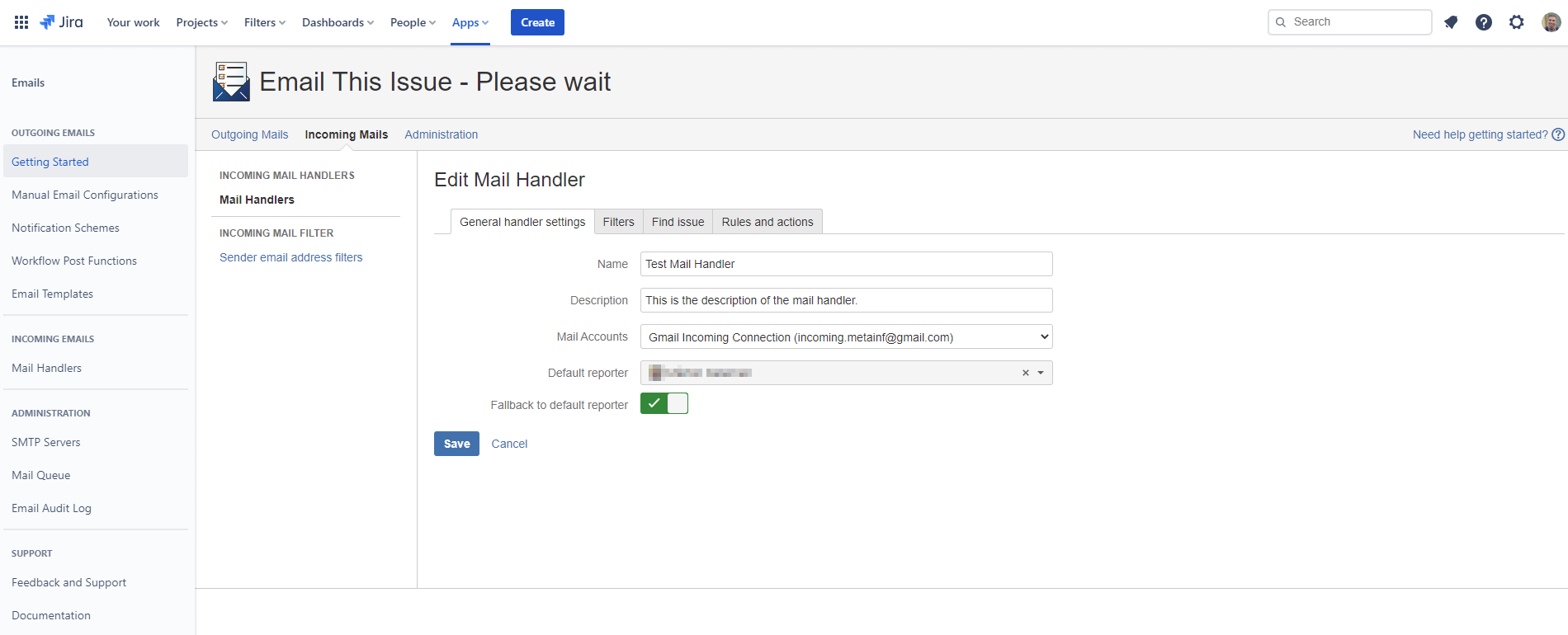| expertisefinder-redirect |
|---|
| delayforced | 3false | filename |
|---|
| location | dest | {"value":"https://docs.meta-inf.hu/jeti-cloud/adding-editing-a-mail-handler"} |
|---|
| type | url |
|---|
| enabled | true |
|---|
|
| Note |
|---|
|
Thank you for visiting our old product documentation site. Note that we are in the process of migrating our product documentation and soon we will not no longer store or update our documentation here. Please navigate to our new documentation site and update your bookmarks accordingly. If you're looking for the former content of this page, click here and here. |
Mail Handlers process downloaded (fetched) emails from the inboxes configured in Mail Accounts. Every Mail Handler is linked to a Mail Account and defines the actions that should be executed when an incoming email is processed.
It is important to know a little background information how these Mail Handlers work:
- First, Accept email is checked. This can be used to filter messages in a mailbox if it has multiple email addresses (like mail aliases). By default, all messages are passed through, regardless of the recipient addresses.
- If Accept email is set to if any recipient equals to any of the following addresses then email is processed if To/CC/BCC address equals to any of the specified email addresses
- If Accept email is set to if any recipient matches any of the following regular expressions then email is processed if To/CC/BCC address matches to any of the specified regular expressions
- Secondly, they to find the user on behalf the actions will be executed, using the From address in the email:
- If the user is found, then it will be used as Reporter for creating issues, the Author for adding comments, the user who executes transitions, etc...
- If the user is not found and Default reporter is set in the Mail Handler, then the Default Reporter will be used
- If the user is not found and Default reporter is not set, then execution is aborted
- Thirdly, various filters are applied to accept for or reject the incoming message from further proccessing. More details can be found on the Filters page.
- As a next step, the mail handler tries to find the corresponding issue. The applied strategy is detailed on the Issue lookups page.
- Finally, actions are processed, as discussed on the Mail Handler Actions page:
- If an issue was found, it will be remembered and actions like Add comment, Execute transition, Send auto reply, etc... can use this issue
- If issue was not found, then the first action that is executed should be a Create Issue action.
Mail Handler configuration dialog has four tabs. On the first tab, general parameters can be configured (the details about the other tabs can be found on the respective sub-pages).
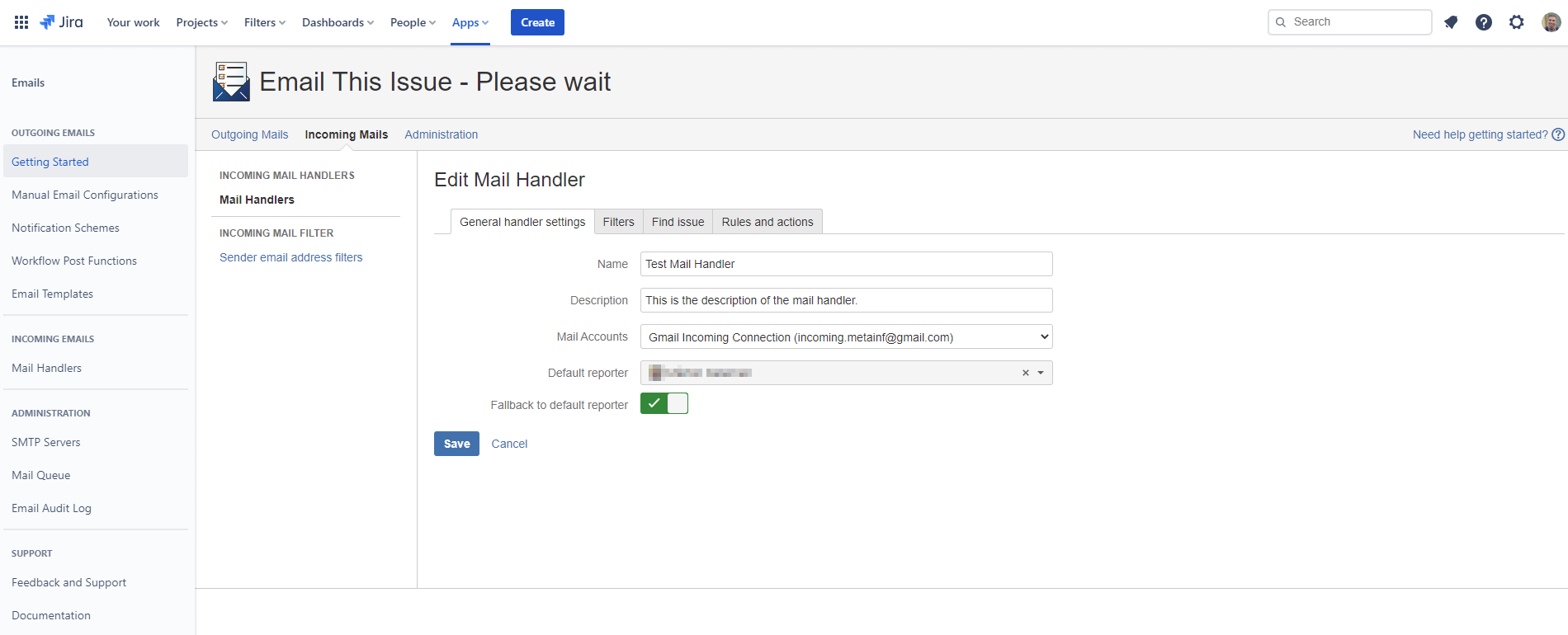 Image Removed
Image Removed
Important settings
- Set the linked account from the available Mail Accounts
- Set the Default reporter to any valid user as a fallback, when the user can not be determined by the From address. By default, there is no fallback user and processing will be aborted if no user can be found by the From address
- If fallback to default reporter is set, then Email This Issue retries executing the action with the selected default reporter if the execution with the current reporter fails due to permission error.
| Note |
|---|
Although it is not an explicit setting in the mail accounts, but it is important to note that only those emails are processed by the mail handler that are "unread" in the time of receiving the original email. |
...