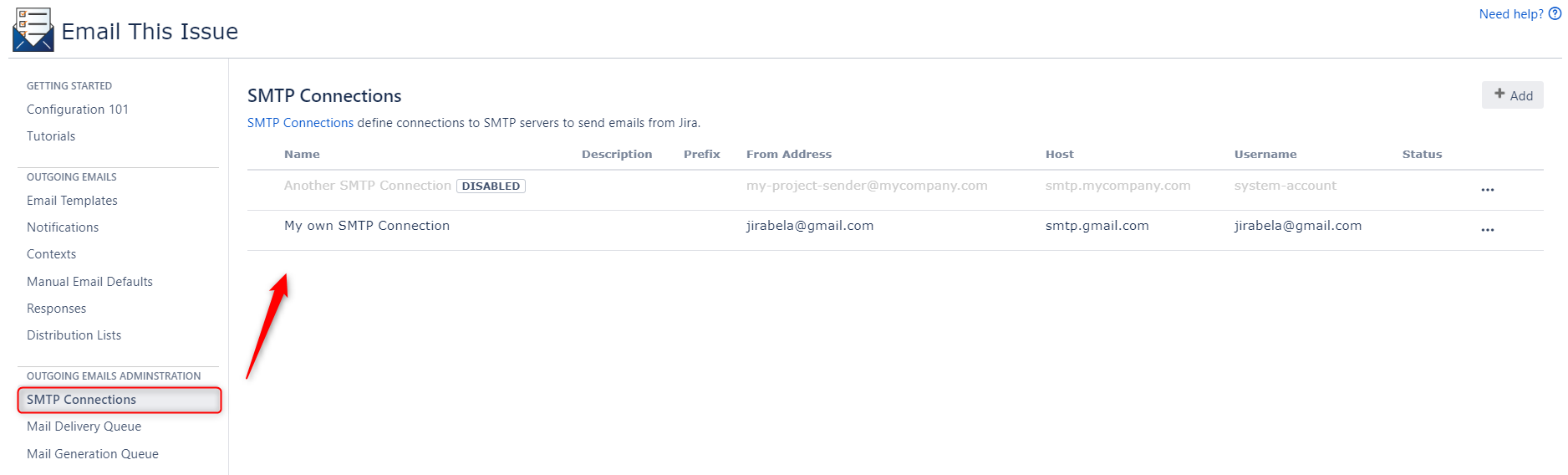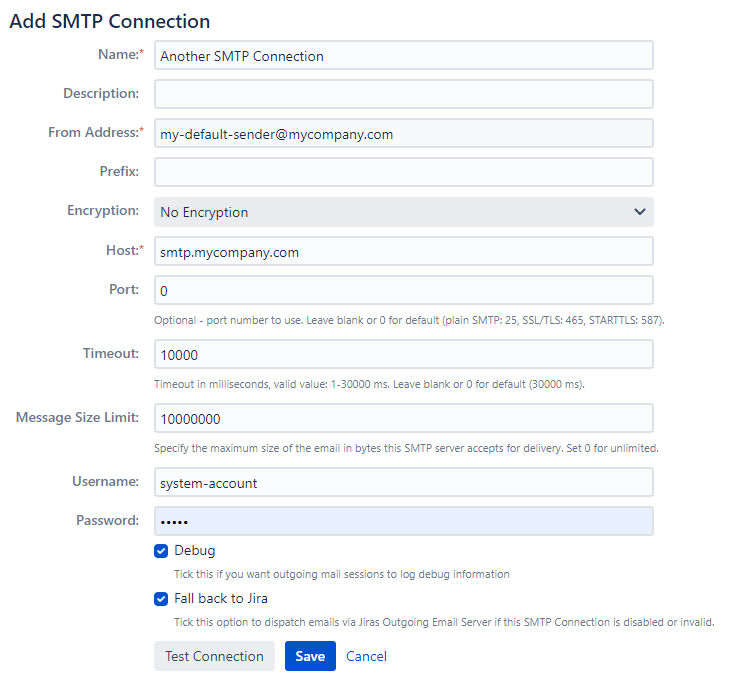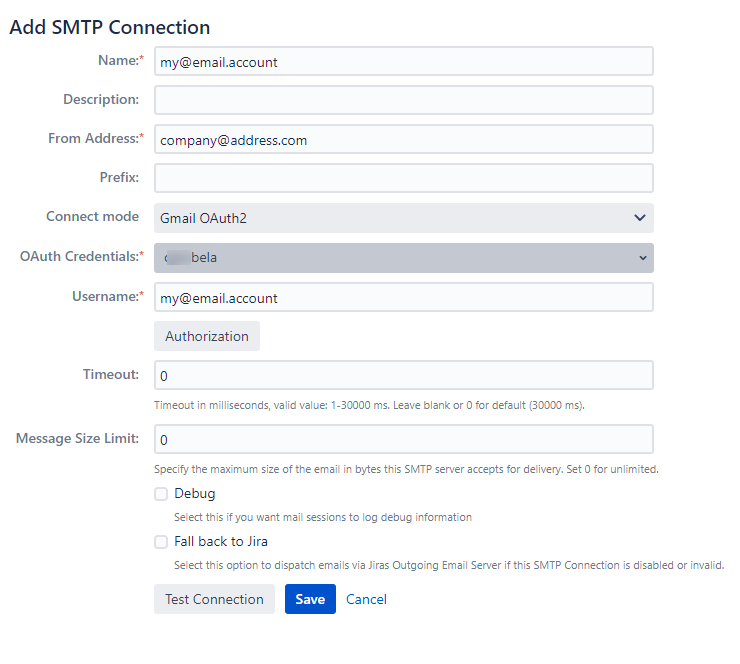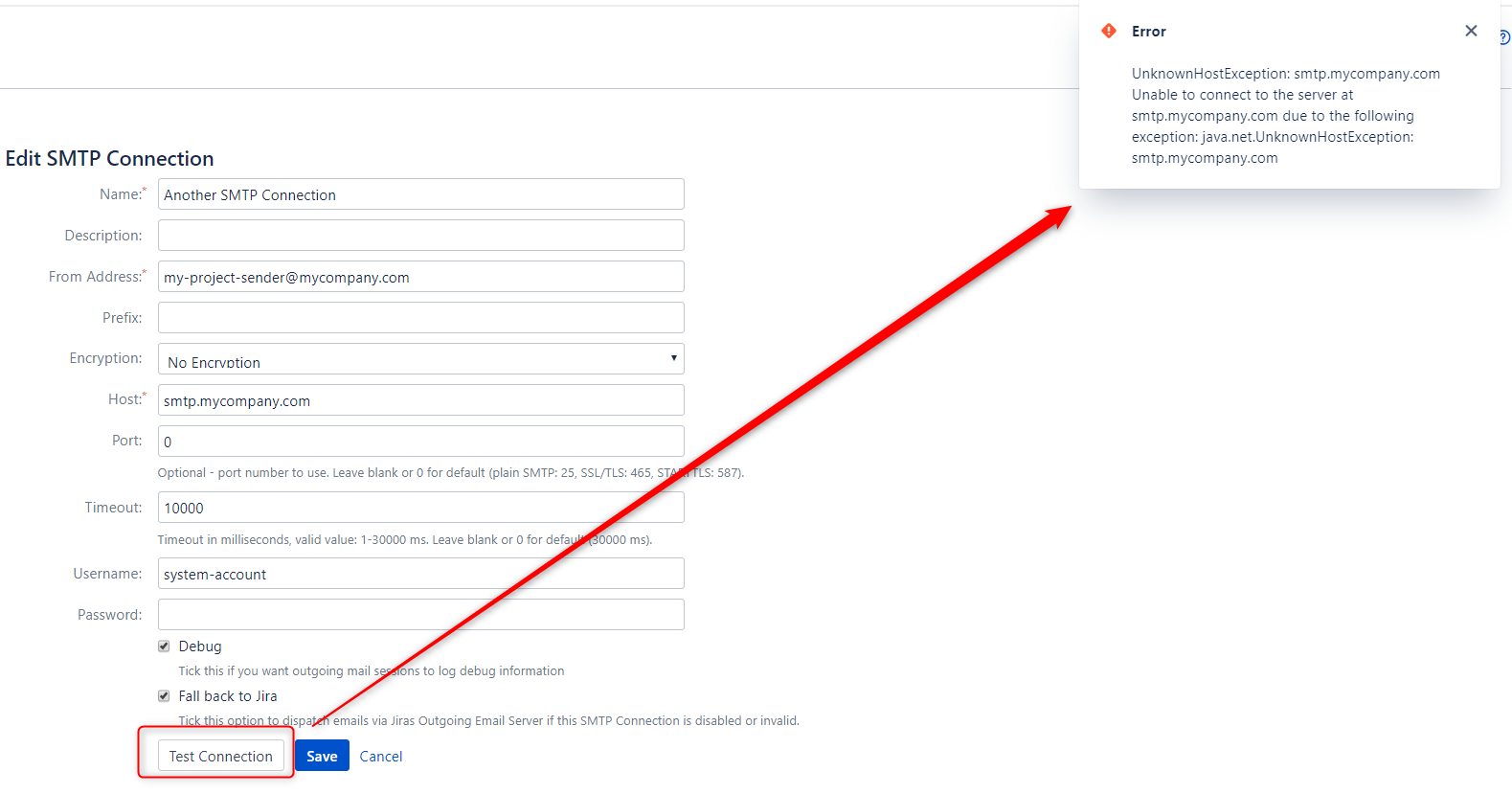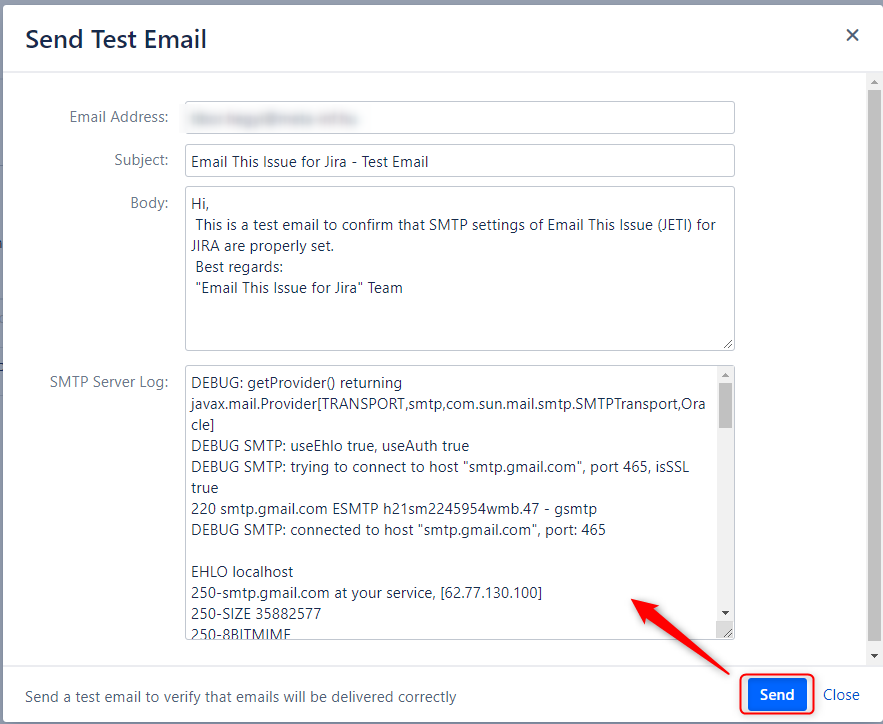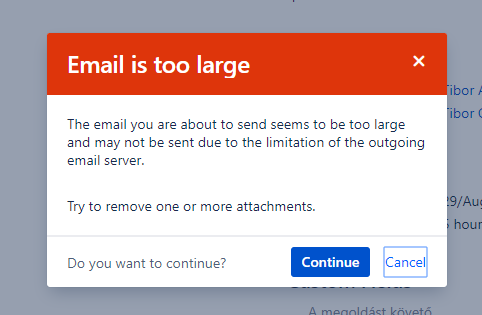| Status |
|---|
| colour | Green |
|---|
| title | Since 7.1.1.17 |
|---|
|
In contrast with Jira, Email This Issue supports multiple SMTP Server Outgoing Mail Connections that brings three important improvements.
- Emails may be sent via various SMTP connections Outgoing Mail Connections if needed, even depending on issue fields
- Email subject prefix is only optional, not a mandatory value as in Jira
- Better insight into the outgoing emails via the Outgoing Mail Delivery Queue
Add Connections
SMTP Server Connetions Connections may be added via the SMTP Outgoing Mail Connections menu
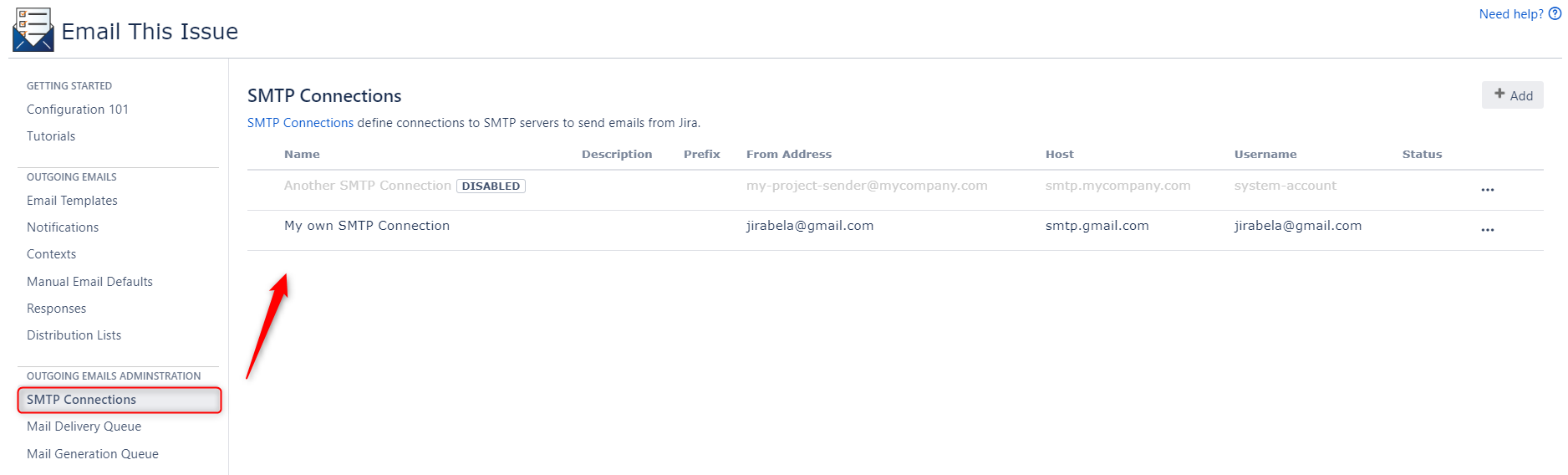
SMTP Outgoing Mail Connections have a set of mandatory and optional attributes. The new Protocol Attribute is used to specify if connection to the provider is based on password authentication or on OAuth2.
Add
...
Outgoing Mail Connection with Password authentication
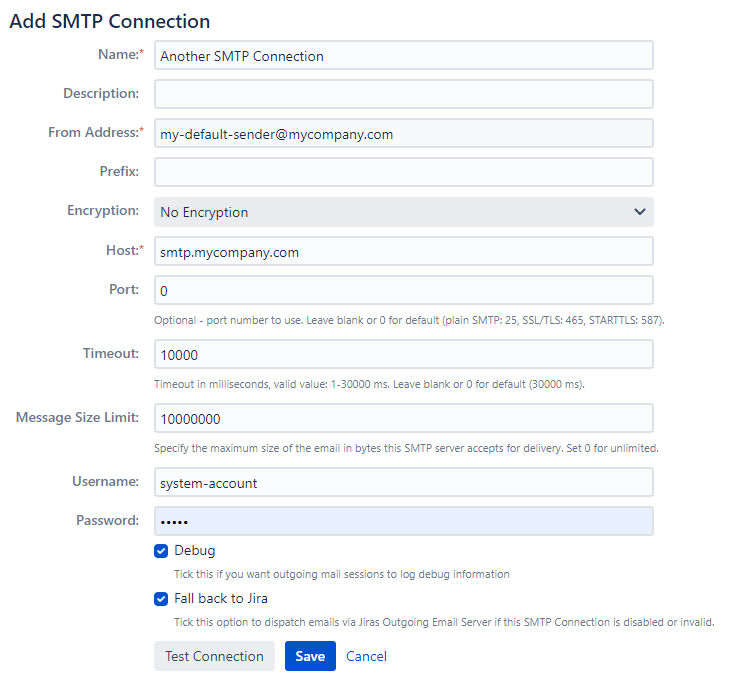
...
Add Outgoing Mail Connection with OAuth2 Authorization
When using OAuth2 connection protocol, a reduced set of fields are shown because attributes like host, port, password are not required.
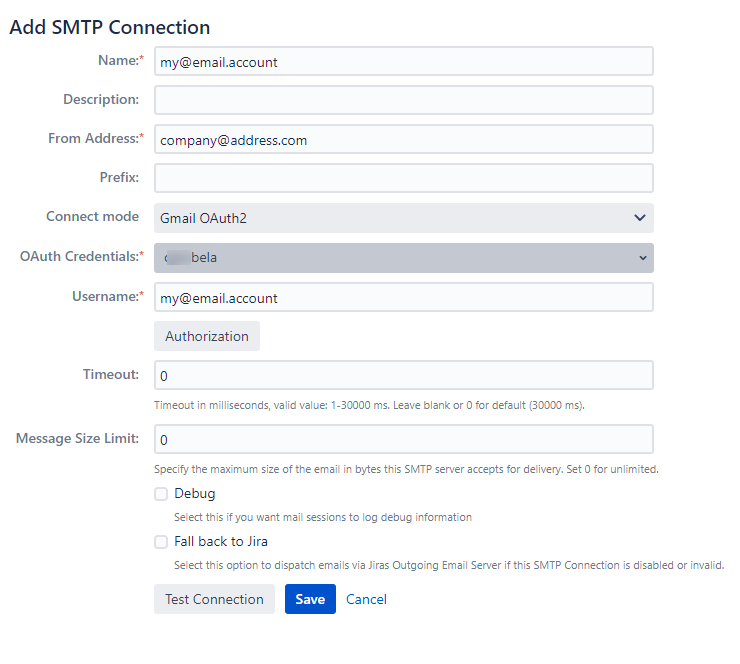
OAuth2 Authorization
If you want to connect to an SMTP Outgoing Mail Connection service using OAuth2, then after specifying the OAuth Credential and Username, you must start the authorization process by clicking the Authorization button.
...
Authorize Email This Issue to Access Microsoft 365 Accounts
...
Outgoing Mail Connection Attributes
| Attribute | Description | Applicable to Connect protocols | Mandatory |
|---|
| Name | Unique name of the SMTP Outgoing Mail connection | |  |
| Description | Longer description what's the purpose of this connection | |
|
| From Address | The email address set as the sender of the emails sent via this connection, unless overridden in the Contexts | |  |
| Prefix | Optional value that is added to each email's subject if specified. | |
|
| Connect Mode | This is a new attribute with values: Smtp or OAuth. It indicates how we connect to the service. Either with direct password authentication (Smtp) or via OAuth2. | Status |
|---|
| colour | Green |
|---|
| title | Since 8.1.0 |
|---|
|
| |  |
| OAuth2 Credentials | This is a new attribute is used when OAuth2 authorization is activated. It selects the OAuth2 Client Credential to be used when connecting this this service. | Status |
|---|
| colour | Green |
|---|
| title | Since 8.1.0 |
|---|
|
| |  |
| Encryption | Supported encryptions: - No encryption
- SSL/TLS
- STARTTLS
| |  |
| Host | Host of the SMTP mail server | |  |
| Port | Optional, if not specified, we use the default ports. Leave blank or 0 for default (plain SMTP: 25, SSL/TLS: 465, STARTTLS: 587). | |
|
| Timeout | SMTP connection Connection timeout. | |
|
| Message Size Limit | Maximum size of the email in bytes this SMTP server service accepts for delivery. Set 0 for unlimited. | |
|
| Username | Connection credentials. | |
|
| Password | Connection credentials. | |
|
| Debug | If enabled, SMTP connections Outgoing Mail Connection details are written to the log files | |
|
| Fall back to Jira | If this option is enabled and there are delivery problems via this connections, Email This Issue attempts to deliver the email via Jira's Outgoing Mail connection. | |
|
Test Connections
There are two ways to test a configured connections.
Test Connection in the
...
Edit Outgoing Mail Connection screen
It is possible to test the connections before saving it. Immediate results are received as popup flags.
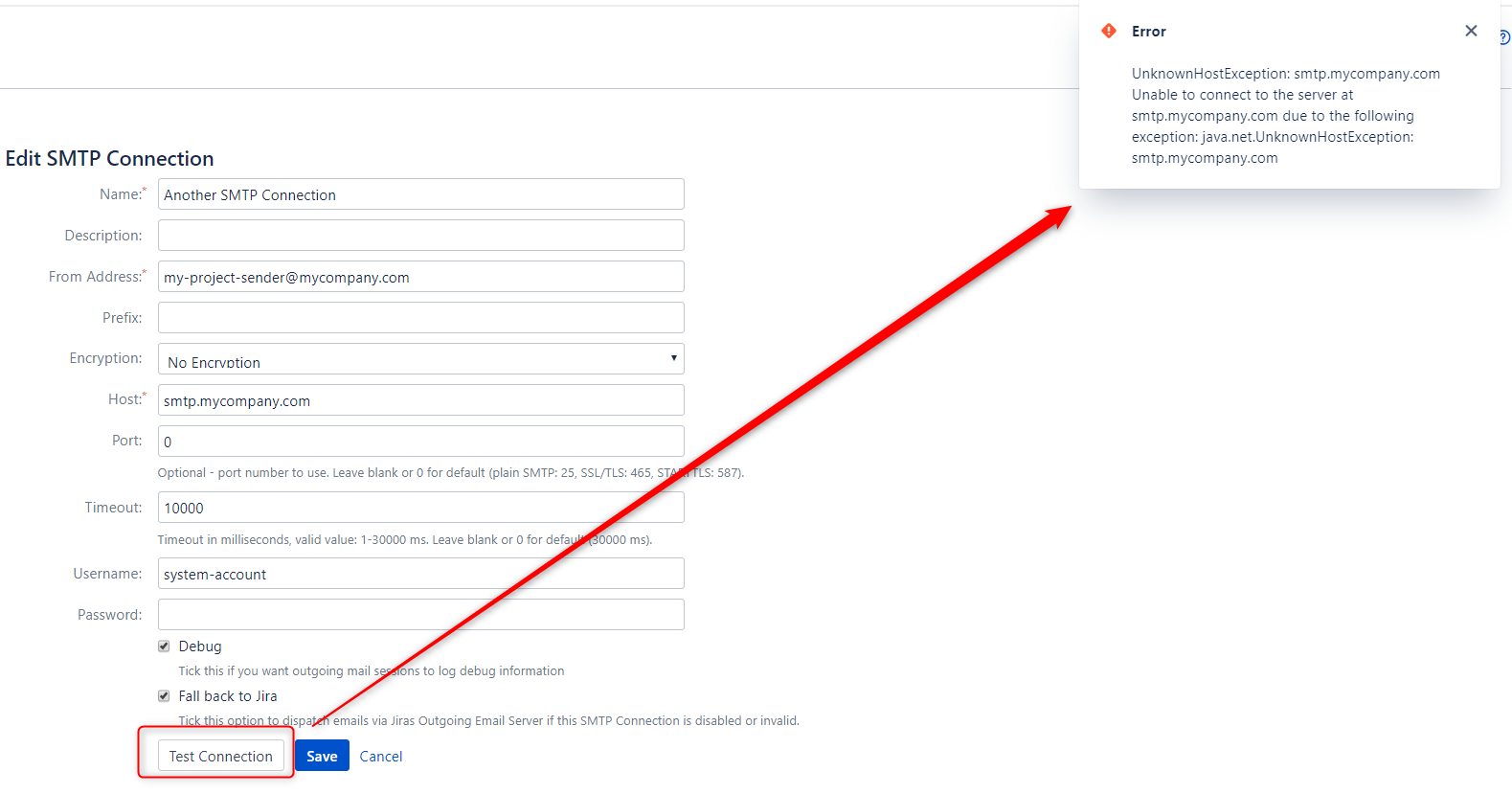
Send Test Emails
It is possible (and recommended) to test the connections by sending test emails.
...
The popup dialog allows you to send the email and get detailed output.
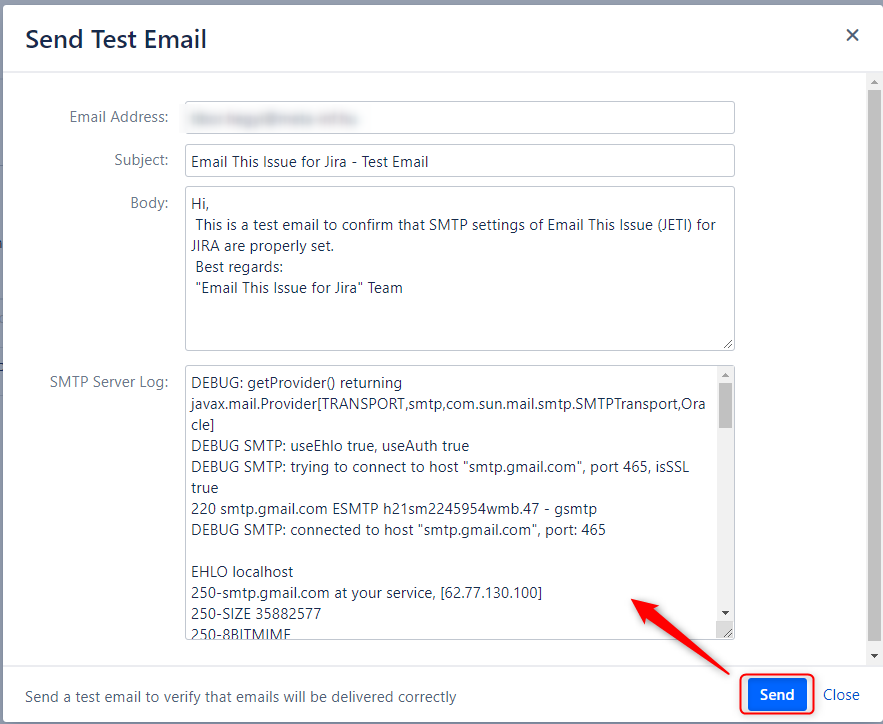
Use
...
Outgoing Mail Connections to Deliver Emails
SMTP Connections need to be set in the Contexts in order to activate them and to start sending emails through them. This means it is possible to use different SMTP connections depending on the issue fields because Contexts may be configured with an arbitrary JQL scope.
...
Once emails are dispatched via the SMTP Connections configured in Email This Issue, you can use the Outgoing Mail Delivery Queue to monitor the status of the delivery and resolve problems.
Message Size Limit
This attribute is used in sending Emails Manually. If the total size of attachments added to the email exceeds this value, a warning message pops up before the email is dispatched
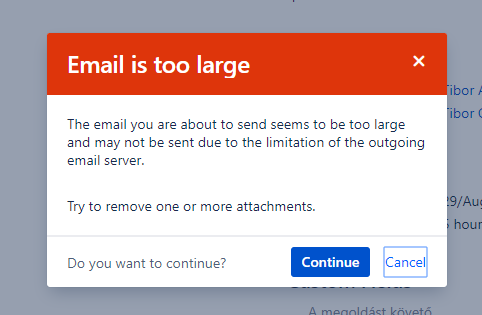
Default Outgoing Mail Connections
An outgoing connection may be marked as Default. Contexts can be configured to send emails via the Default connection instead of directly binding them to one dedicated connection.
It is possible to mark another connection as Default without having to change any of the Contexts configured to use the Default connection.