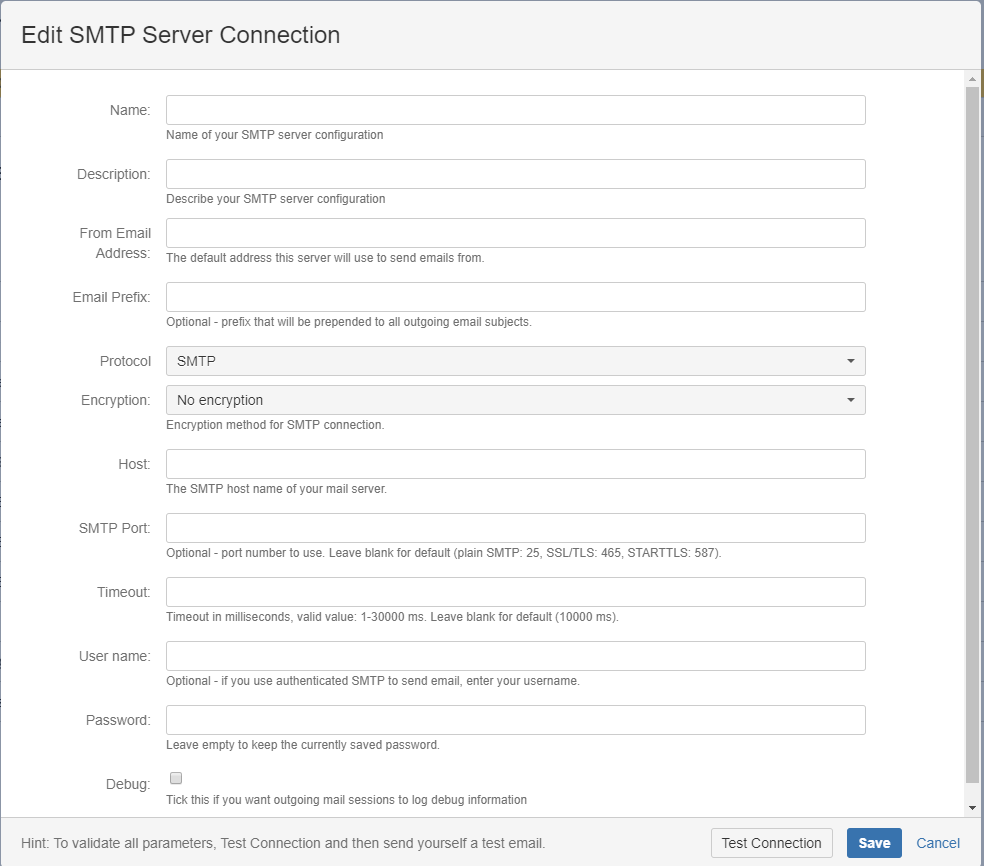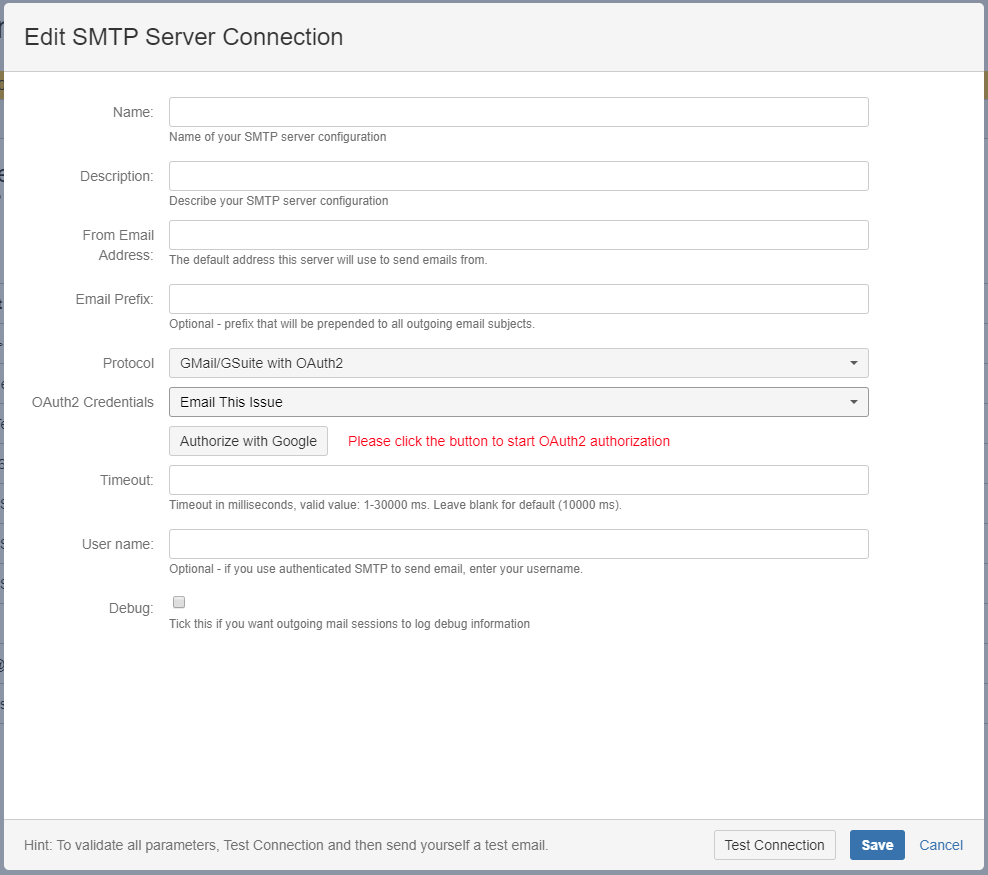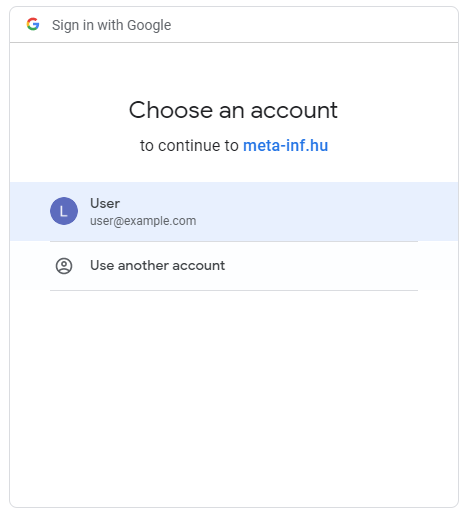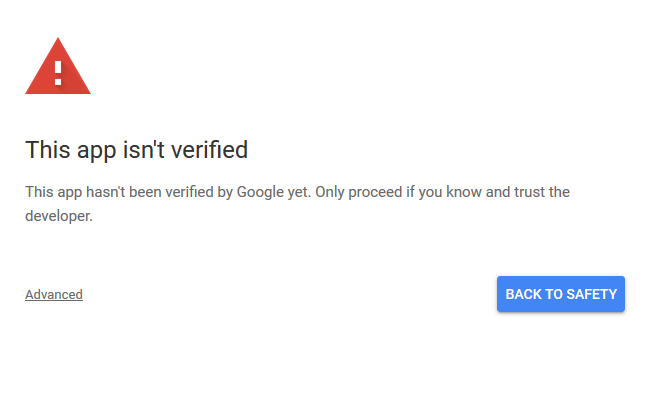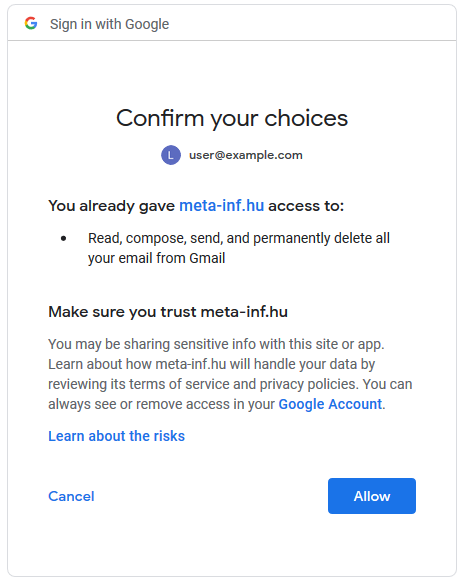...
Unlike Jira, Email This Issue supports the use of multiple SMTP Servers. The list of SMTP Server Servers is accessible from the Emails / SMTP Servers menu.
...
Email This Issue comes with a built-in SMTP server. This is availble available right after installation. The purpose of this SMTP server is to evaluate Email This Issue and start sending emails right after installation, but we do not recommend it for production use.
Instead, we highly recommend you configure an SMTP Server server of your choice from the professional email provider, like Google, Microsoft, Yahoo, and the like etc. or your own corporate SMTP server.
...
You can define the SMTP server to use for different projects, type or issues by creating an Advanced Email Configuration with the proper scope.
SMTP Server Connection dialog
Email This Issue supports login and OAuth authentication mechanisms for Smtp Servers. You can select it by selecting the correct protocol:
- POP3, IMAP: log in with username and password
- OAuth for Gmail/Gsuite: OAuth2
The content of the dialog changes based on the authentication method you select.
Login
plain SMTP with optional SSL/STARTTLS encryption. If your SMTP server requires encryption, authentication, you can fill the fields below.
OAuth
OAuth authentication is currently supported only for Google accounts.
If you want to use OAuth for Google, select this option. A new dropdown list and button will appear below the protocol selector.
- Select the Client Credentials you created on the credentials page
- Enter the user name to the SMTP Server you want to use
- Click on the "Authorize with Google" button to grant access to Email This Issue to send emails from your account
- In the dialog select the account which belongs to the email address you use for login:
If you have multiple Google accounts select the one which's email matches the username in the SMTP Server dialog. Emails will be sent from that account - If you get this warning, click Advanced
and then "Go to meta-inf.hu (unsafe)": - Confirm your choice:
Click "Allow"
Now you can send emails in Email This Issue from Gsuite with OAuth Authentication.
If you want to revoke the access from Email This Issue to your Gmail account, you can do this the by visiting Account Settings
| Note | ||
|---|---|---|
| ||
Please note that starting from 2020 June 15, Less Secure Apps will not be supported in GSuite: Authentication should be done using OAuth2 |
Test SMTP Connection
While adding or editing an SMTP server connection, you can test if the connection details are correct.
...