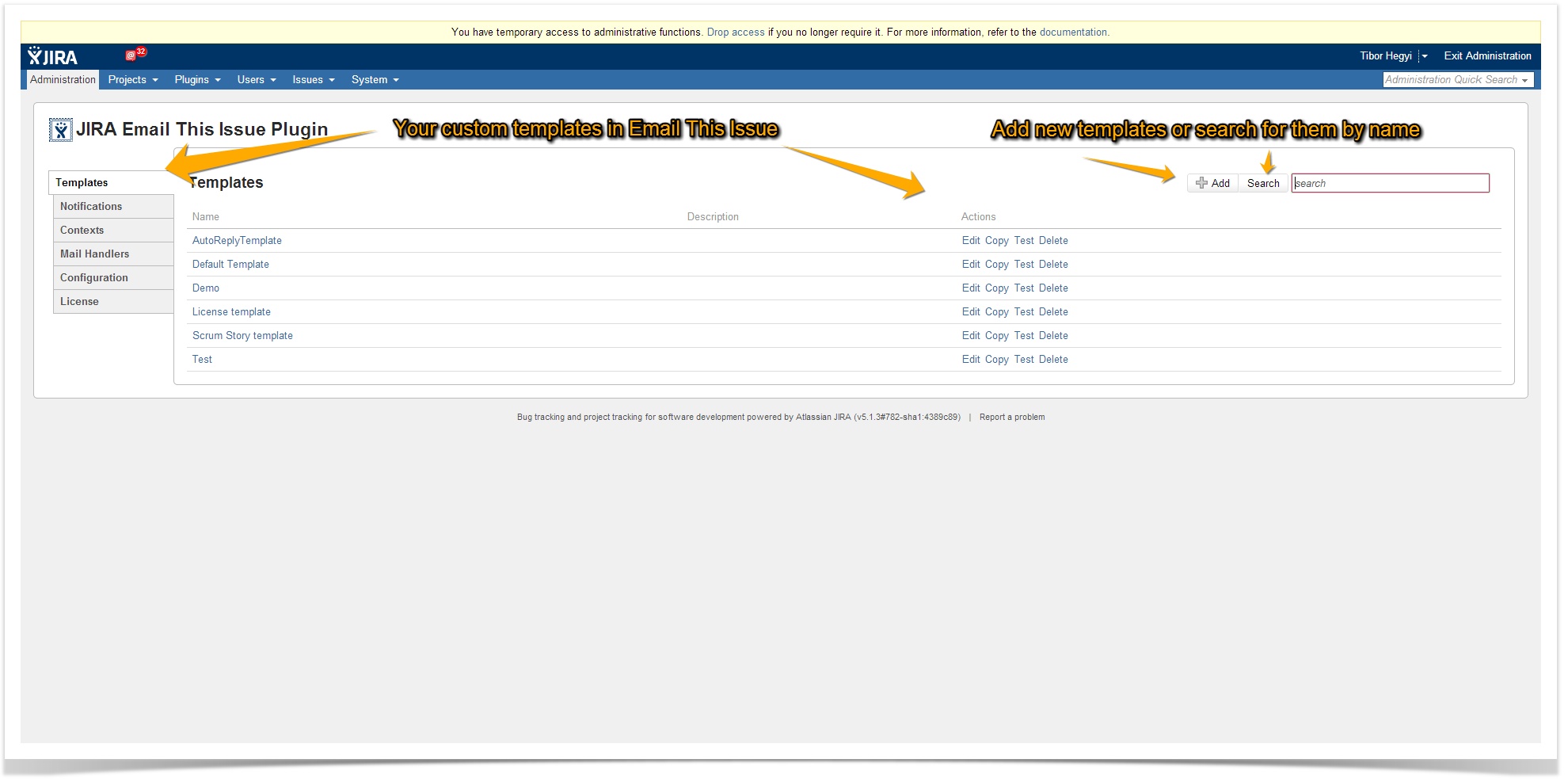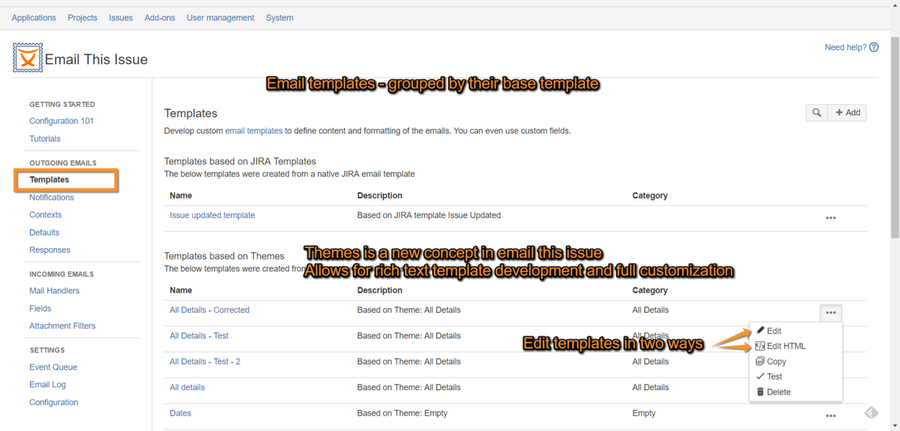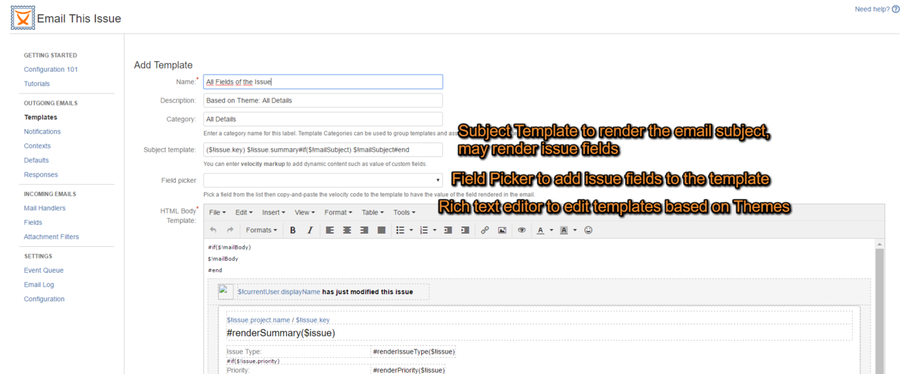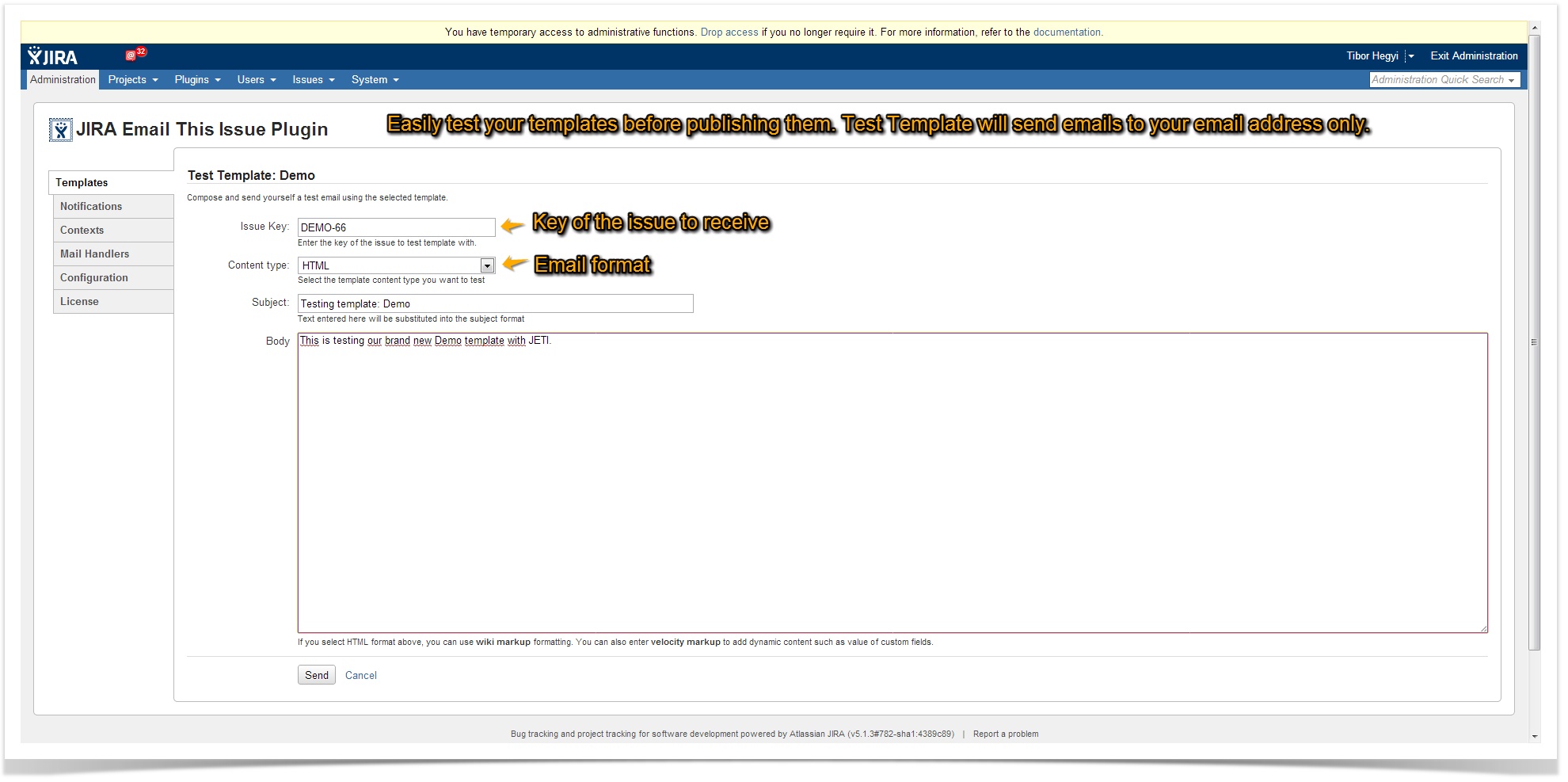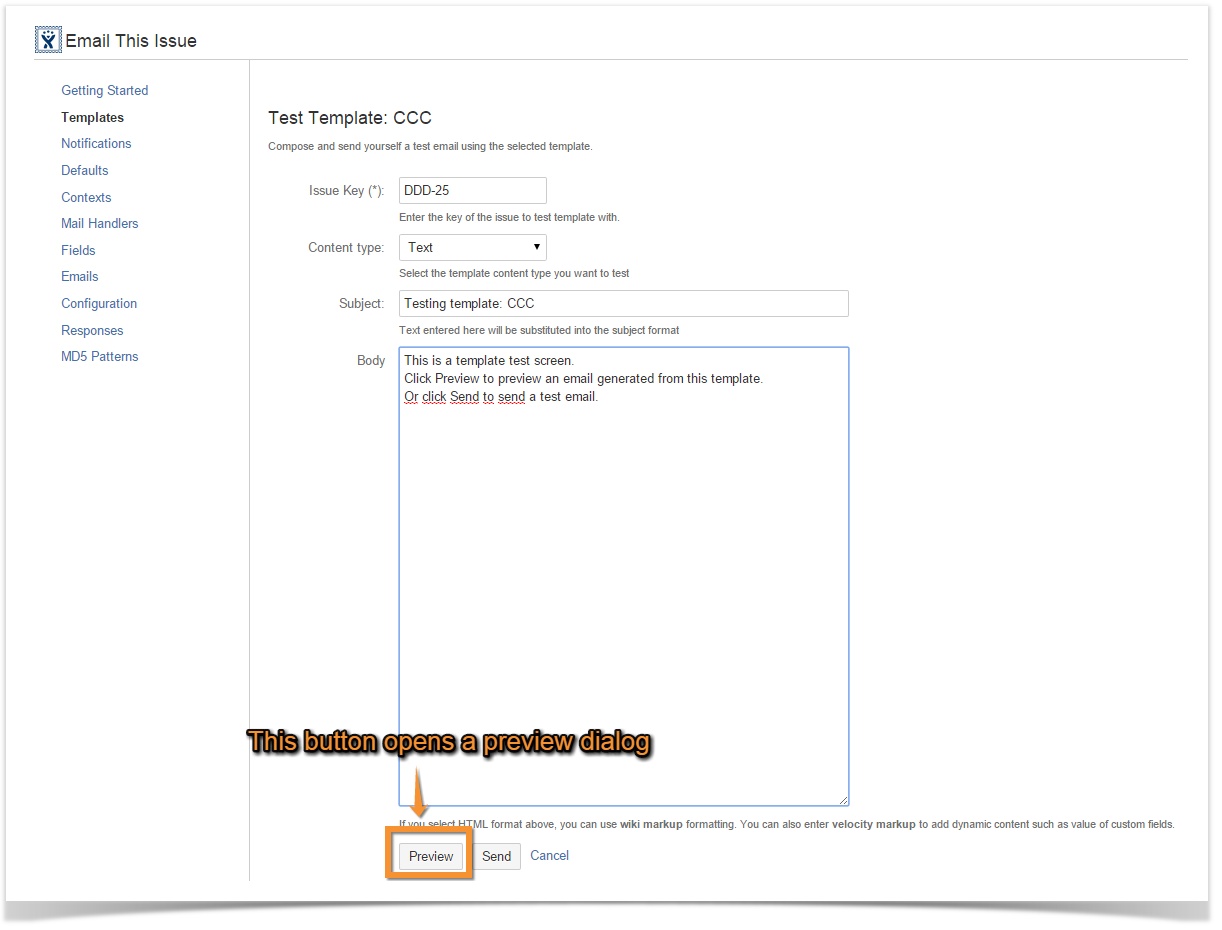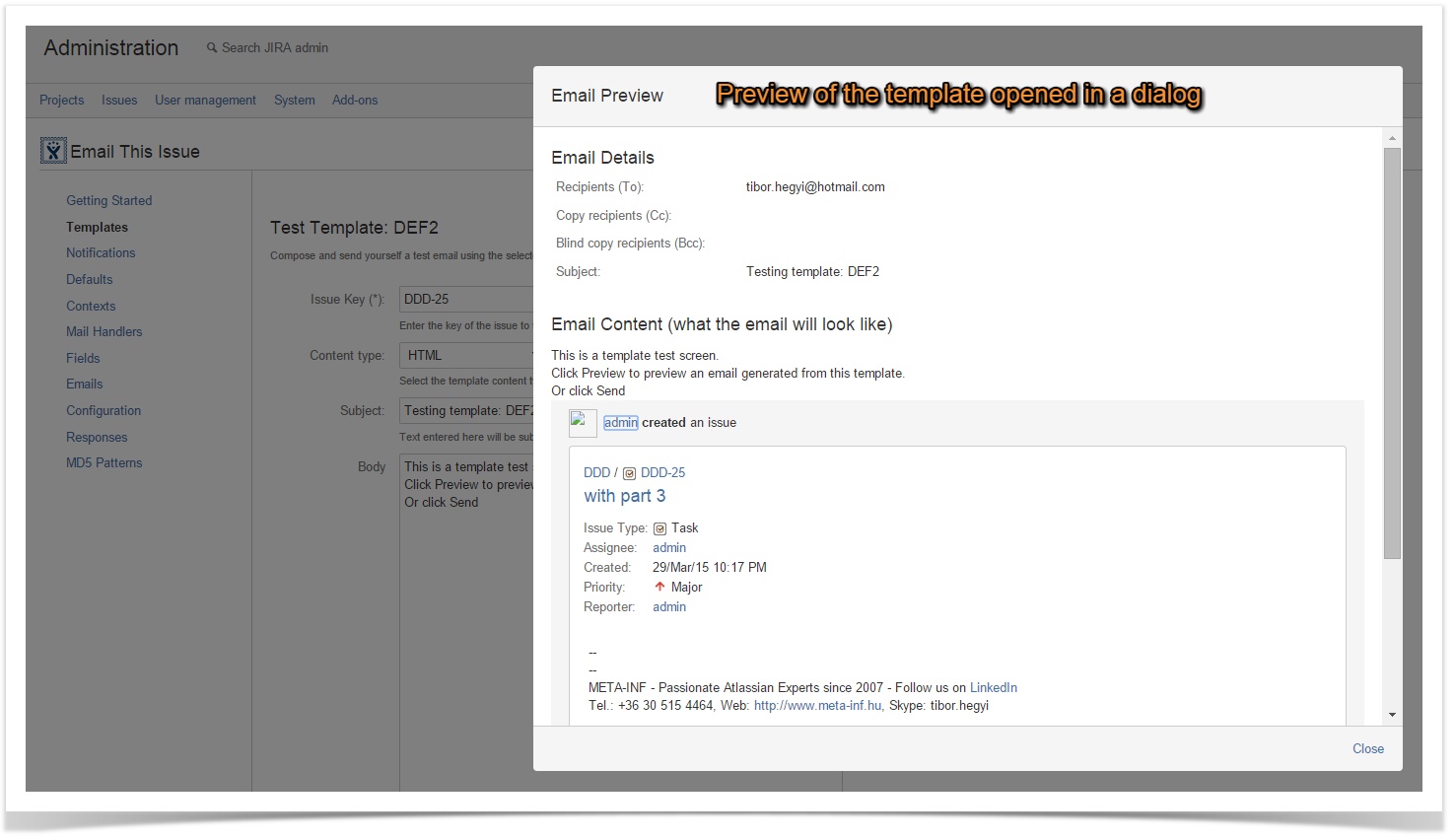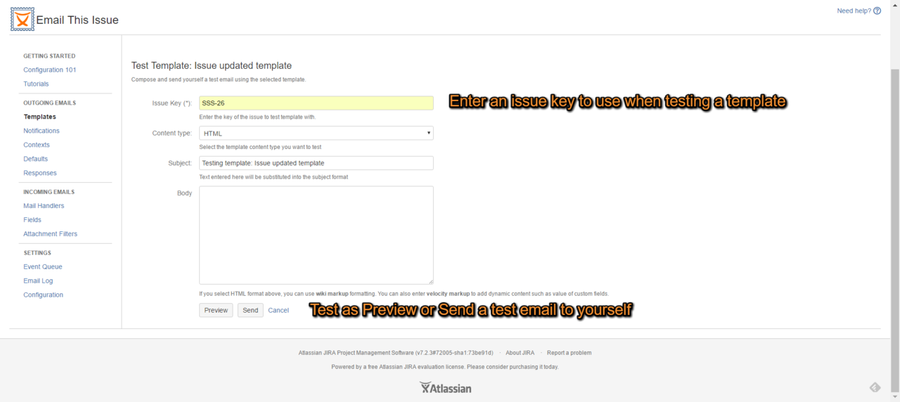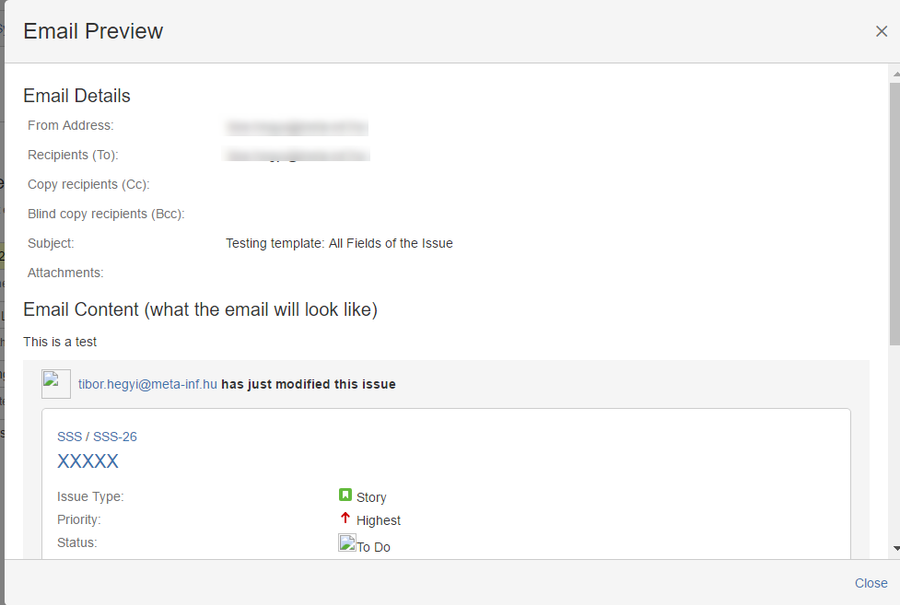Email templates have always been at the core of JETI. The ability to customize email templates and use different templates per project and/or issue type was part of 1.0 version.
...
Start from the Templates tab of the configuration page.
You can select the base template of your new template. You can choose from JIRA's default email templates (Issue Created, Updated, etc templates) or choose the Default template. The chosen base template's content is preloaded in the template editor.
...
Templates are created from a base JIRA template or a theme so that they are preloaded with content and the default look and layout.
Template Themes are a new concept in Email This Issue. Templates based on themes are more powerful and
- can be edited using the build-in Rich Text Editor or directly as HTML
- can be fully customized as their layout and look-and-feel is not wrapped in JIRA Velocity Macros
- dedicated Themes are available for Service Desk Customer Notifications
Edit Templates
Templates have five major attributes:
- name (mandatory)
- description (optional)
- category
- subject template
- HTML body template
- Text body template
The subject and body templates are developed using Velocity Macro syntax and HTML tags. They may include values of issue fields and custom fields.
...
Rich Text Editor
Email templates based on Themes may be edited using the build-in Rich Text Editor. The Rich Text Editors comes with
- a WYSIWYG front end making basic formatting, tables etc easy to add, and with features like
- full screen editing,
- preview and
- HTML Source editing.
Field Picker
To add fields to your subject or mail body templates, you can use the "Field Picker" control. Pick a field from the list then copy and paste the velocity code to the template to have the value of the field rendered in the email. You can add issue or custom fields directly to the template using $customFieldManager and $issue in the Velocity Context. The Field Picker just makes this a lot easier.
...
Enter the key of the issue you want to test the template with. Enter some subject text and mail body then click Send or Preview. An Either an email will be sent to your email address .
you can Preview a template that makes prototyping much faster. Click the Preview button...Status colour Green title Since version 6.2.1
... and receive the preview in a Dialog:
or a Preview Dialog is shown.
Use Templates
Once your template is complete and correct, you must "publish" it by adding it to Contexts where it will be applied.
...
the templates are complete, they are available to be used for sending emails in various ways:
- Select them as default templates for manual emails within a Context
- Add them to event notifications
- Select them in workflow post-functions
- Select them to auto acknowledgment emails by the mail handler
Gallery
| Gallery | ||||
|---|---|---|---|---|
|
...