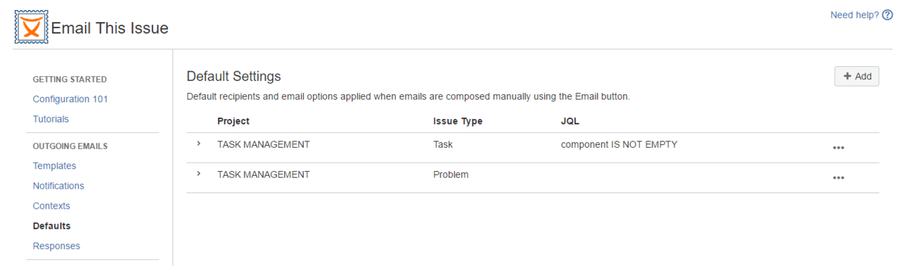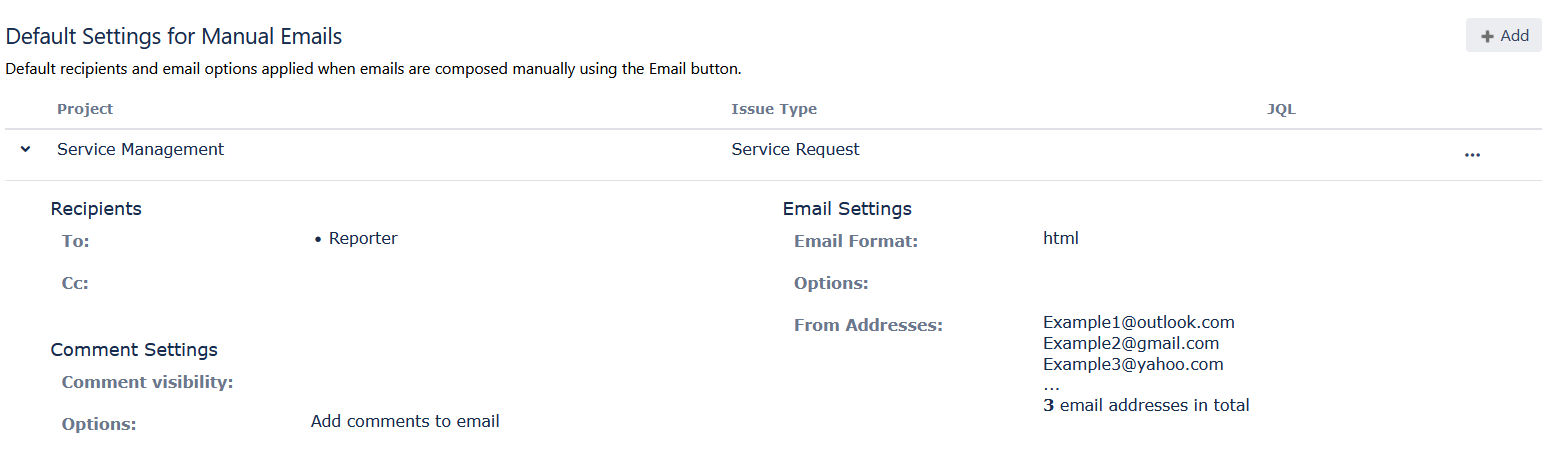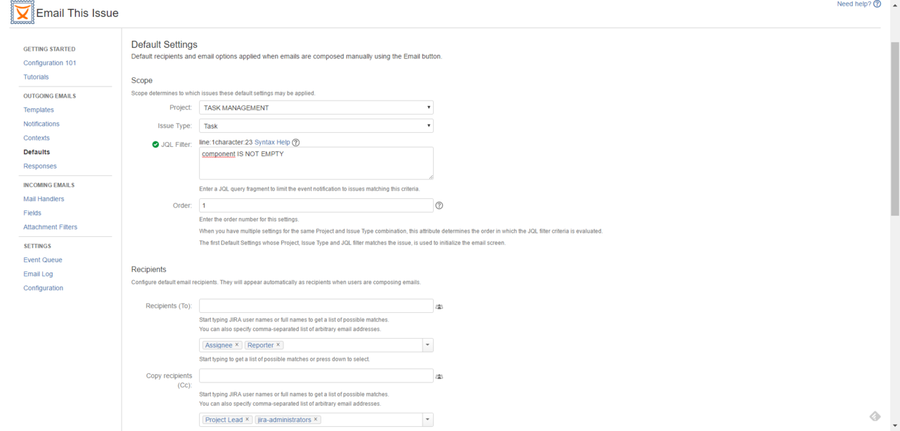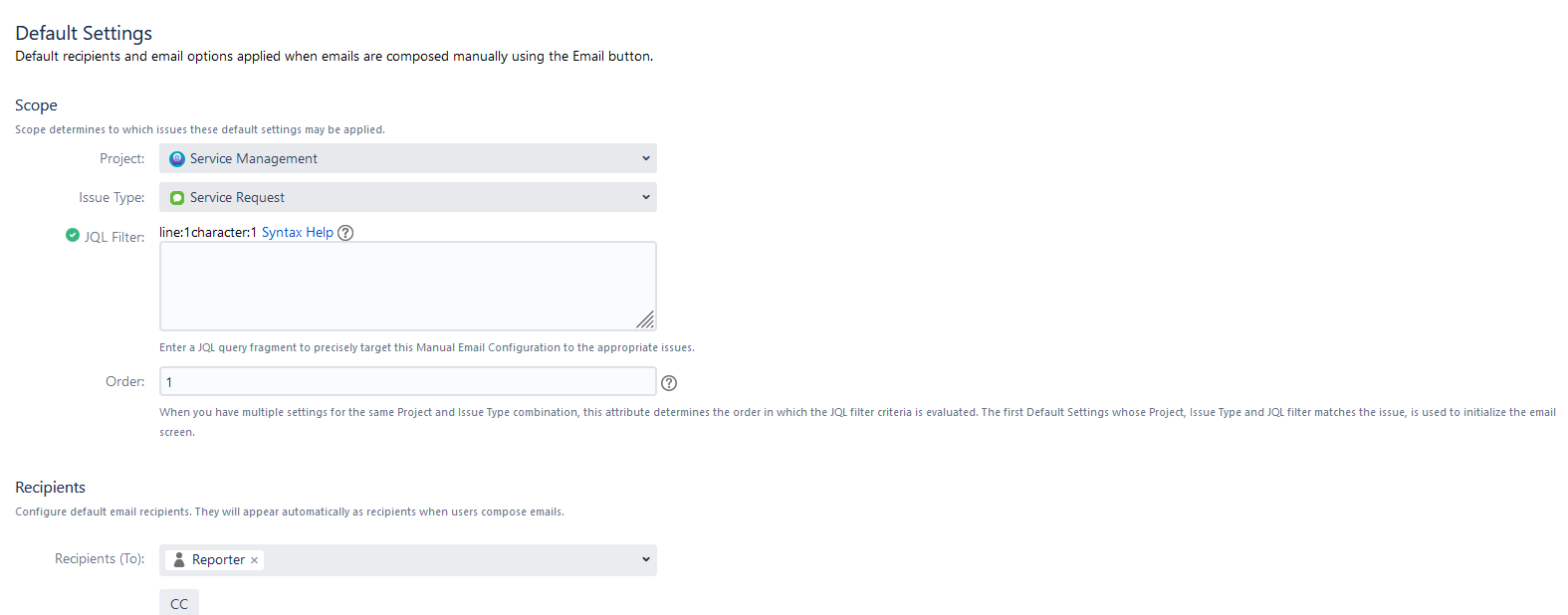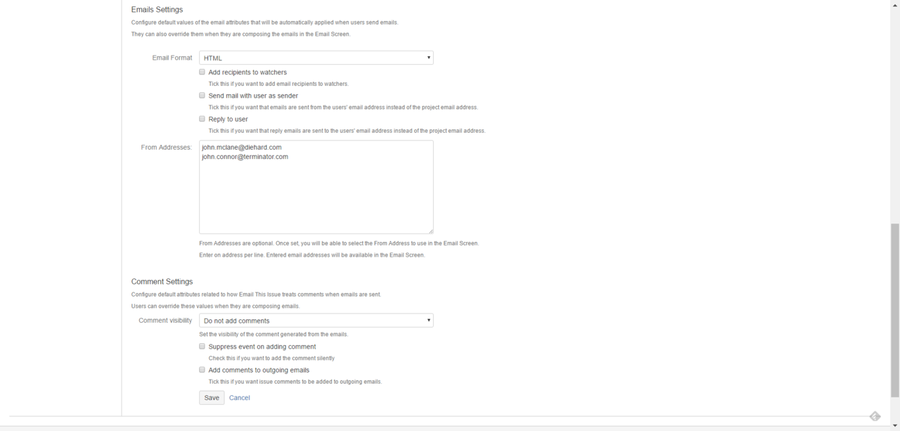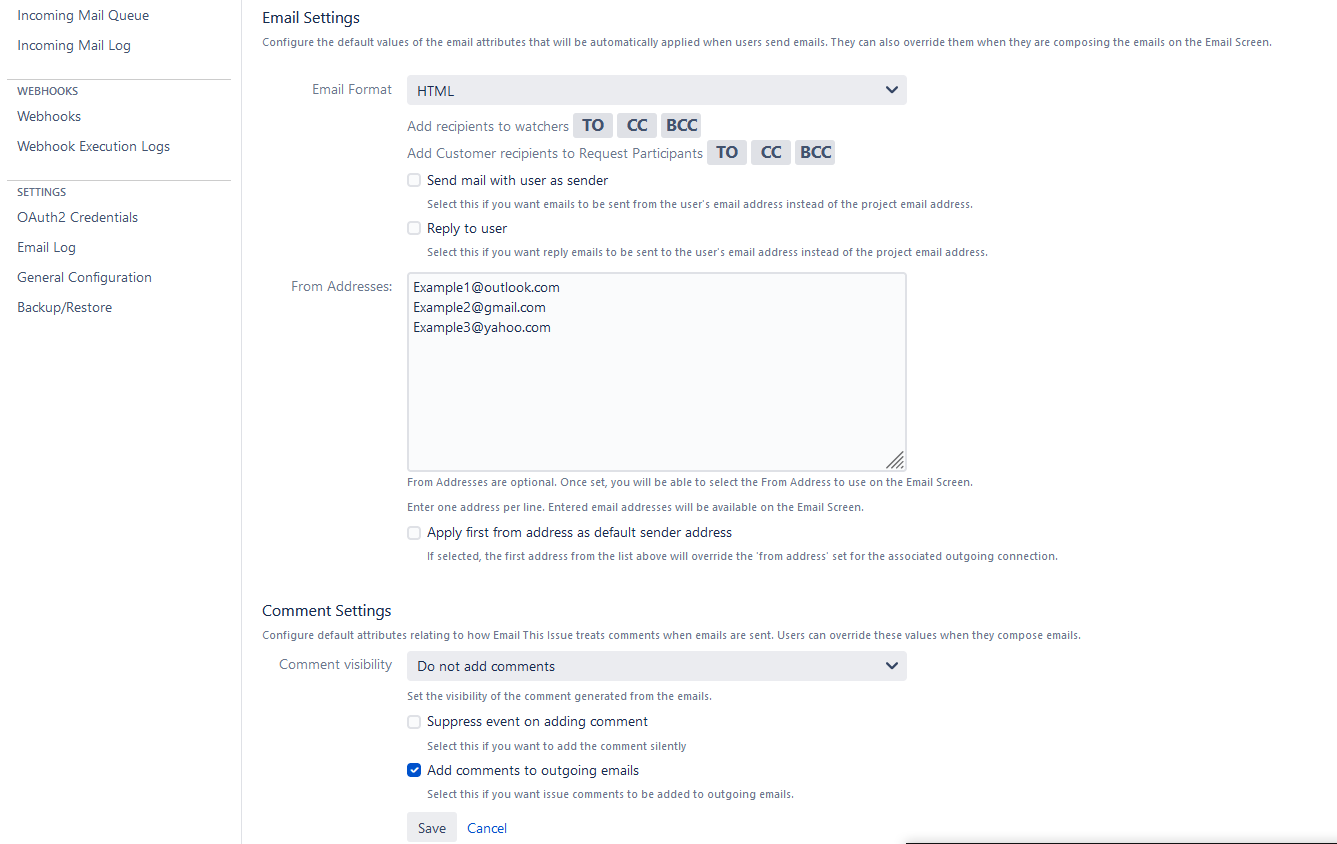...
Just like any other context like entities in Email This Issue, Default Settings may also be applied to one or more projects, one or more issue type or you can even specify a JQL filter criteria to precisely target the defaults to issues.
Once configured, the email screen will be initialized with the best matching default settings. If none applies to an issue, the global defaults from the Configuration tab will apply.
| Note |
|---|
In order to make sure the default settings are applied, user options should be disabled in General Configuration |
Default Settings
| Attribute | Description | |
|---|---|---|
Scope | Project | defines the project on which the context is applied. May be left empty. |
| Issue Type | defines the type on which the context is applied. May be left empty. | |
| JQL Filter | defines a JQL condition to match the set of issues the context may be applied to. JQL Filter with combination of Product and Issue Type selected, is used to determine if the Context is applicable to an Issue being sent in an email. Optional, since version 6.2. | |
| Order | defines the order in which the Contexts configured with the same combination of Product and Issue Type are evaluated. Since version 6.2. | |
Recipients | To | Recipients selected will be preloaded in the email screen. |
| Cc | Recipients selected will be preloaded in the email screen. | |
| Bcc | Recipients selected will be preloaded in the email screen. | |
Email Settings | Email Format | HTML or Text format to use |
| Add |
| recipients to watchers | Pick the email recipient field from which the users will be added to the Watchers' field. If you pick none; then no watchers will be added to the issue. |
| Add Customer recipients to Request Participants | Pick the email recipient field from which the users will be added to the Request participants' field. If you pick none; then no request participants will be added to the issue. |
| Send Email with this sender | If enabled, the current user is set as the sender of the email. |
| Reply to user | If enabled, the current user's email address is set as the Reply-To address in the email |
| From Addresses | Enter a list of email addresses (one per line) to display a drop-down list of these email addresses in the email screen. |
| The From Address that is selected here will be inserted in the outgoing manual email as the From header. | ||
| Apply first From Address as default sender address | If enabled, and there are more than one From Address options, the first one will be selected as a default. If there is only one From Address entered, and this function is enabled, that one will be made the default selection. If not enabled, the From Address provided in the connected Outgoing mail Connection will be shown as default. | |
Comment Settings | Comment Visibility | If set, a comment will be added to the issue when the manual email is sent (may be overridden by the email options on the email screen) |
|---|---|---|
| Suppress Event | If enabled, the Issue Commented event will not be fired when JETI adds the comment | |
| Add Comments to Outgoing Emails | If enabled, comments are made available in the email templates. |
How Default Settings are Applied
...